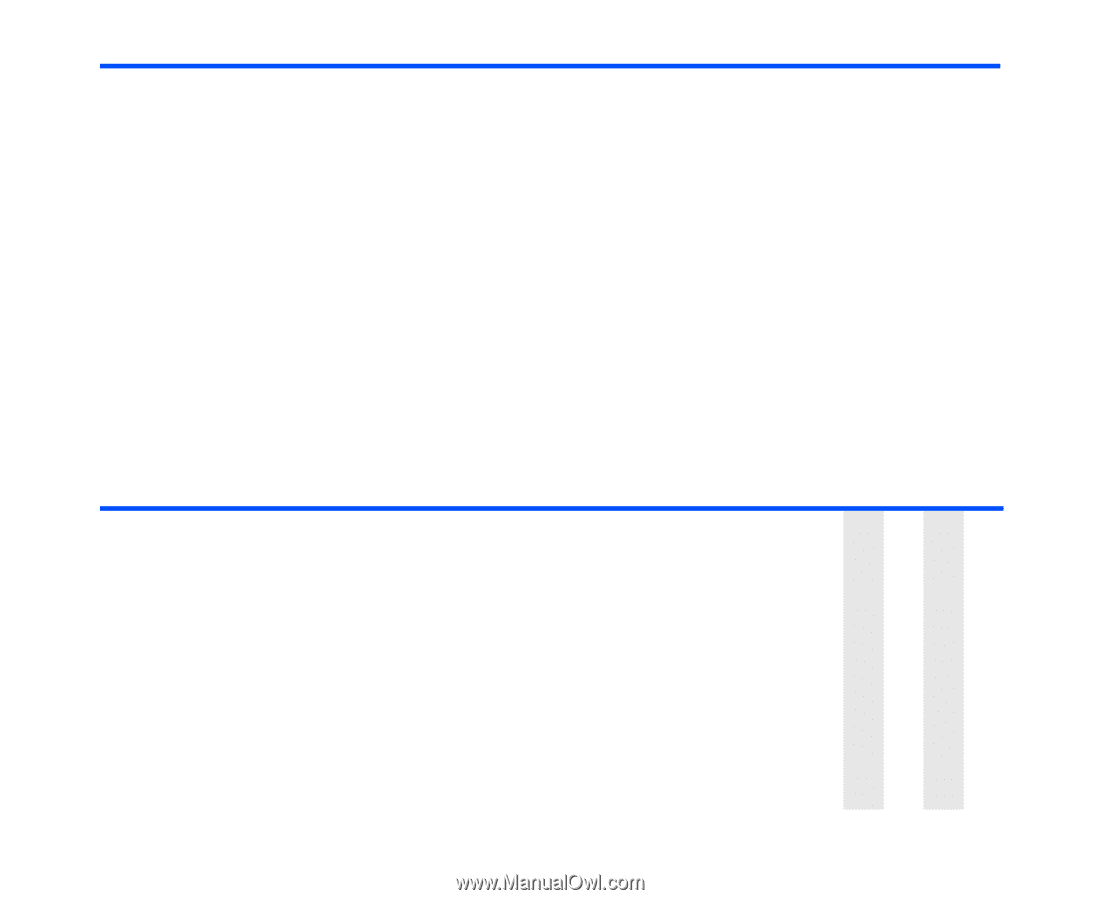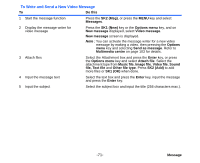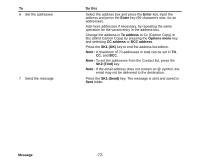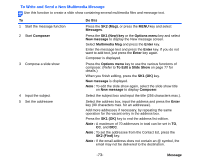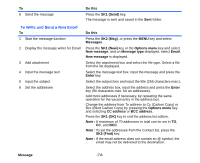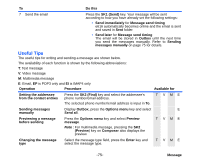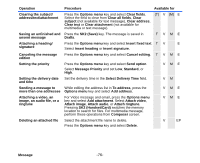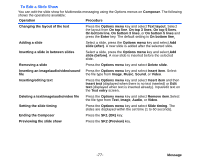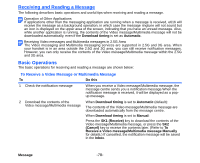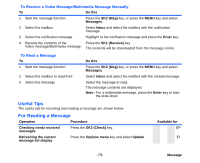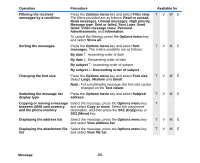NEC e616 User Guide - Page 92
NEC e616 Manual
 |
View all NEC e616 manuals
Add to My Manuals
Save this manual to your list of manuals |
Page 92 highlights
To 7 Send the email Do this Press the SK1 (Send) key. Your message will be sent according to how you have already set the following settings: • Send immediately for Message send timing e616 automatically becomes online and the email is sent and saved in Sent folder. • Send later for Message send timing The email will be stored in Outbox until the next time you send the messages manually. Refer to Sending messages manually on page 75 for details. Useful Tips The useful tips for writing and sending a message are shown below. The availability of each function is shown by the following abbreviations: T: Text message V: Video message M: Multimedia message E: Email, EP is POP3 only and EI is IMAP4 only Operation Procedure Available for Setting the addressee from the contact entries Press the SK2 (Find) key and select the addressee's phone number/email address. T VME The selected phone number/email address is input in To. Sending messages Display Outbox, press the Options menu key and select E manually Send all. Previewing a message before sending Press the Options menu key and select Preview message. Note : For multimedia message, pressing the SK2 (Preview) key on Composer also displays the preview. T VME Changing the message type Select the message type field, press the Enter key and select the message type. T VME -75- Message