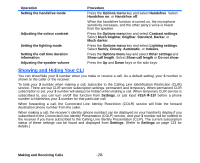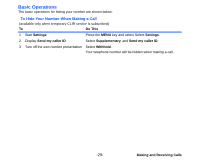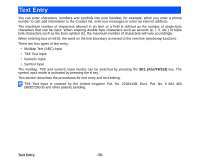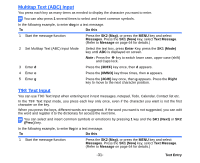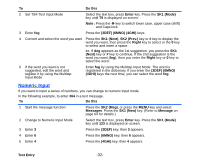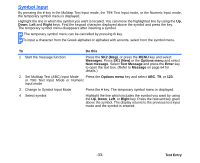NEC e616 User Guide - Page 50
Symbol Input, or T9® Text Input Mode or Numeric
 |
View all NEC e616 manuals
Add to My Manuals
Save this manual to your list of manuals |
Page 50 highlights
Symbol Input By pressing the # key in the Multitap Text Input mode, the T9® Text Input mode, or the Numeric Input mode, the temporary symbol menu is displayed. Highlight the line in which the symbol you want is located. You can move the highlighted line by using the Up, Down, Left and Right keys. Find the keypad character displayed above the symbol and press the key. The temporary symbol menu disappears after inserting a symbol. The temporary symbol menu can be cancelled by pressing C key. To input a character from the Greek alphabet or alphabet with accents, select from the symbol menu. To Do this 1 Start the message function Press the SK2 (Msg), or press the MENU key and select Messages. Press SK1 (New) or the Options menu and select New message. Select Text Message and press the Enter key to open the text box. (Refer to Message on page 64 for details.) 2 Set Multitap Text (ABC) Input Mode Press the Options menu key and select ABC, T9, or 123. or T9® Text Input Mode or Numeric input mode 3 Change to Symbol Input Mode Press the # key. The temporary symbol menu is displayed. 4 Select symbol Highlight the line which includes the symbol you want by using the Up, Down, Left, or Right key. Press the relevant key given above the symbol. The display returns to the previous text input mode and the symbol is entered. -33- Text Entry