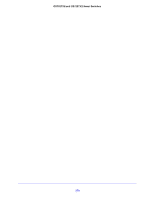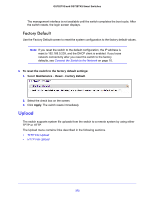Netgear GS728TXS GS728TXS/GS752TXS Software Administration Manual - Page 267
Event Logs, To view the event logs, Monitoring
 |
View all Netgear GS728TXS manuals
Add to My Manuals
Save this manual to your list of manuals |
Page 267 highlights
GS752TXS and GS728TXS Smart Switches Event Logs Use the Event Log screen to display the event log, which is used to hold error messages for catastrophic events. After the event is logged and the updated log is saved in flash memory, the switch will be reset. The log can hold at least 2,000 entries and is erased when an attempt is made to add an entry after it is full. The event log is preserved across system resets. To view the event logs: Select Monitoring Logs > Event Logs. The Event Logs screen displays Figure 11. Event Logs screen The following table describes the Event Log information displayed on the screen. Table 43. Event log information Field Entry Type Filename Line Task ID Code Time Description The number of the entry within the event log. The most recent entry is first. Specifies the type of entry. The GS752TXS/GS728TXS source code filename identifying the code that detected the event. The line number within the source file of the code that detected the event. The OS-assigned ID of the task reporting the event. The event code passed to the event log handler by the code reporting the event. The time the event occurred, measured from the previous reset. 267