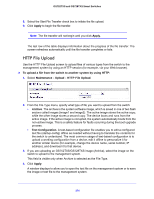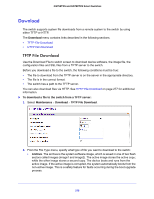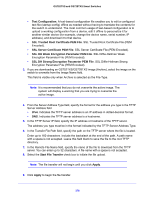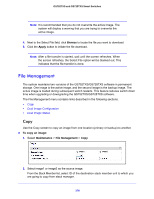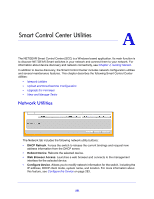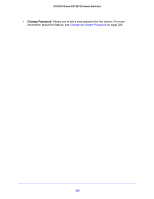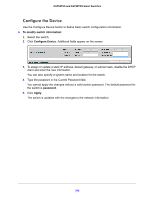Netgear GS728TXS GS728TXS/GS752TXS Software Administration Manual - Page 279
Dual Image Configuration, Apply, To con dual image settings, Maintenance, File Management
 |
View all Netgear GS728TXS manuals
Add to My Manuals
Save this manual to your list of manuals |
Page 279 highlights
GS752TXS and GS728TXS Smart Switches 3. Select image1 or image2 as the destination image. 4. Click Apply. Dual Image Configuration The system running a legacy software version will ignore (not load) a configuration file created by the newer software version. When a configuration file created by the newer software version is discovered by the system running an older version of the software, the system will display an appropriate warning to the user. Use the Dual Image Configuration screen to set the boot image, configure an image description, or delete an image. To configure dual image settings: 1. Select Maintenance > File Management > Dual Image > Dual Image Configuration. 2. Select the unit number of the stack member to configure and individual switch or select All to configure all units in the stack with the same dual image settings. 3. In the Image Name field, select one of the images. The Current-active field displays the name of the active image. 4. In the Image Description field, type a description. 5. To set the selected image as the active image, select the Activate Image check box. Note: After activating an image, you must perform a system reset of the switch to run the new code. 6. To remove the selected image from permanent storage on the switch, select the Delete Image check box. You cannot delete the active image. 7. Click Apply. 279