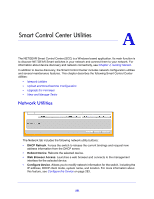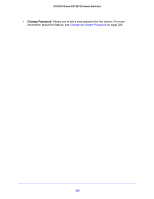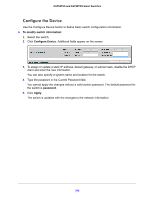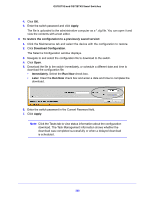Netgear GS728TXS GS728TXS/GS752TXS Software Administration Manual - Page 286
Apply, To restore the configuration to a previously saved version, Download Configuration, Immediately
 |
View all Netgear GS728TXS manuals
Add to My Manuals
Save this manual to your list of manuals |
Page 286 highlights
GS752TXS and GS728TXS Smart Switches 4. Click OK. 5. Enter the switch password and click Apply. The file is uploaded to the administrative computer as a *.cfg file. You can open it and view the contents with a text editor. To restore the configuration to a previously saved version: 1. Click the Maintenance tab and select the device with the configuration to restore. 2. Click Download Configuration. The Select a Configuration window displays. 3. Navigate to and select the configuration file to download to the switch. 4. Click Open. 5. Download the file to the switch immediately, or schedule a different date and time to download the configuration file. • Immediately. Select the Run Now check box. • Later. Clear the Run Now check box and enter a date and time to complete the download. 6. Enter the switch password in the Current Password field. 7. Click Apply. Note: Click the Tasks tab to view status information about the configuration download. The Task Management information shows whether the download was completed successfully or when a delayed download is scheduled. 286