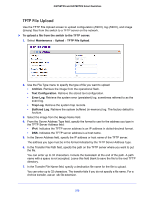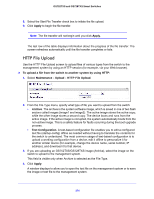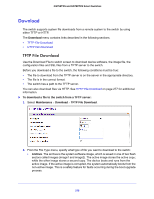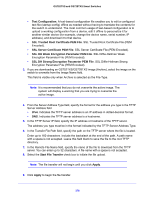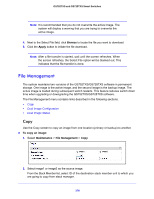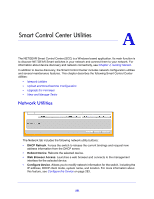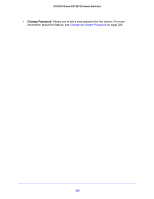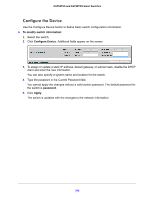Netgear GS728TXS GS728TXS/GS752TXS Software Administration Manual - Page 278
File Management, Copy, Browse, Apply, To copy an image, Maintenance
 |
View all Netgear GS728TXS manuals
Add to My Manuals
Save this manual to your list of manuals |
Page 278 highlights
GS752TXS and GS728TXS Smart Switches Note: It is recommended that you do not overwrite the active image. The system will display a warning that you are trying to overwrite the active image. 4. Next to the Select File field, click Browse to locate the file you want to download. 5. Click the Apply button to initiate the file download. Note: After a file transfer is started, wait until the screen refreshes. When the screen refreshes, the Select File option will be blanked out. This indicates that the file transfer is done. File Management The system maintains two versions of the GS752TXS/GS728TXS software in permanent storage. One image is the active image, and the second image is the backup image. The active image is loaded during subsequent switch restarts. This feature reduces switch down time when upgrading or downgrading the GS752TXS/GS728TXS software. The File Management menu contains links described in the following sections. • Copy • Dual Image Configuration • Dual Image Status Copy Use the Copy screen to copy an image from one location (primary or backup) to another. To copy an image: 1. Select Maintenance > File Management > Copy. 2. Select image1 or image2 as the source image. From the Stack Member list, select ID of the destination stack member unit to which you are going to copy from stack manager. 278