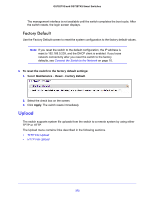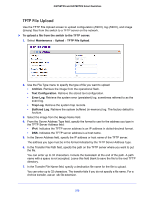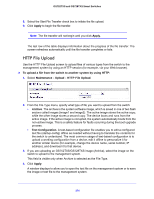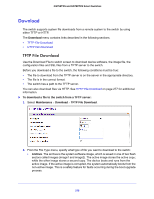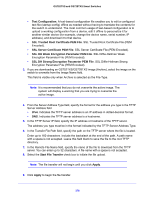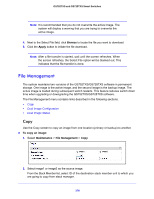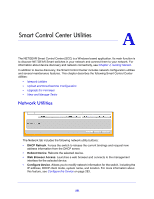Netgear GS728TXS GS728TXS/GS752TXS Software Administration Manual - Page 276
SSL DH Strong Encryption Parameter PEM File, SSL Trusted Root Certificate PEM File
 |
View all Netgear GS728TXS manuals
Add to My Manuals
Save this manual to your list of manuals |
Page 276 highlights
GS752TXS and GS728TXS Smart Switches • Text Configuration. A text-based configuration file enables you to edit a configured text file (startup-config) offline as needed without having to translate the contents for the switch to understand. The most common usage of text-based configuration is to upload a working configuration from a device, edit it offline to personalize it for another similar device (for example, change the device name, serial number, IP address), and download it to that device. • SSL Trusted Root Certificate PEM File. SSL Trusted Root Certificate File (PEM Encoded). • SSL Server Certificate PEM File. SSL Server Certificate File (PEM Encoded). • SSL DH Weak Encryption Parameter PEM File. SSL Diffie-Hellman Weak Encryption Parameter File (PEM Encoded). • SSL DH Strong Encryption Parameter PEM File. SSL Diffie-Hellman Strong Encryption Parameter File (PEM Encoded). 3. If you are downloading an GS752TXS/GS728TXS image (Archive), select the image on the switch to overwrite from the Image Name field. This field is visible only when Archive is selected as the File Type. Note: It is recommended that you do not overwrite the active image. The system will display a warning that you are trying to overwrite the active image. 4. From the Server Address Type field, specify the format for the address you type in the TFTP Server Address field • IPv4. Indicates the TFTP server address is an IP address in dotted-decimal format. • DNS. Indicates the TFTP server address is a hostname. 5. In the TFTP Server IP field, specify the IP address or hostname of the TFTP server. The address you type must be in the format indicated by the TFTP Server Address Type. 6. In the Transfer File Path field, specify the path on the TFTP server where the file is located. Enter up to 160 characters. Include the backslash at the end of the path. A path name with a space is not accepted. Leave this field blank to save the file to the root TFTP directory. 7. In the Remote File Name field, specify the name of the file to download from the TFTP server. You can enter up to 32 characters. A file name with a space is not accepted. 8. Select the Start File Transfer check box to initiate the file upload. Note: The file transfer will not begin until you click Apply. 9. Click Apply to begin the file transfer. 276