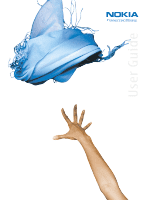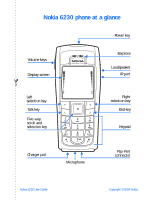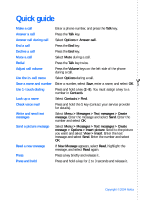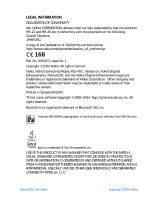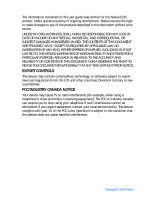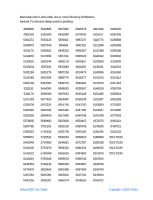Nokia 6230 Nokia 6230 User Guide in English
Nokia 6230 Manual
 |
View all Nokia 6230 manuals
Add to My Manuals
Save this manual to your list of manuals |
Nokia 6230 manual content summary:
- Nokia 6230 | Nokia 6230 User Guide in English - Page 1
User Guide - Nokia 6230 | Nokia 6230 User Guide in English - Page 2
Nokia 6230 phone at a glance Power key Volume keys Display screen Earpiece Loudspeaker IR port Left selection key Talk key Five-way scroll and selection key Right selection key End key Keypad Charger port Microphone Pop-Port connector Nokia 6230 User Guide Copyright © 2004 Nokia - Nokia 6230 | Nokia 6230 User Guide in English - Page 3
Quick guide Make a call Enter a phone number, and press the Talk key Select Contacts > Find. Check voice mail Press and hold the 1 key (contact your service provider for details). Write and send text messages Select Menu > Messages > Text messages seconds and release it. Copyright © 2004 Nokia - Nokia 6230 | Nokia 6230 User Guide in English - Page 4
DIRECTLY RELATED TO (A) DATA OR INFORMATION (i) GENERATED BY AND OBTAINED WITHOUT CHARGE FROM A CONSUMER NOT THEREBY ENGAGED IN A BUSINESS ENTERPRISE, AND (ii) FOR PERSONAL USE ONLY; AND (B) OTHER USES SPECIFICALLY AND SEPARATELY LICENSED BY MPEG LA, L.L.C. Nokia 6230 User Guide Copyright © 2004 - Nokia 6230 | Nokia 6230 User Guide in English - Page 5
in this user guide was written for the Nokia 6230 product. Nokia operates a policy of ongoing development. Nokia reserves the right to make changes to any of the products described in this document without prior notice. UNDER NO CIRCUMSTANCES SHALL NOKIA BE RESPONSIBLE FOR ANY LOSS OF DATA OR INCOME - Nokia 6230 | Nokia 6230 User Guide in English - Page 6
Manufactured or sold under one or more following US Patents. Asterisk (*) indicates design patents pending. 4868846 4969192 5001372 5045973 5101175 5212834 5230091 6370362 6370390 6377803 6393121 6430721 6434133 *29/170210 *29/170229 *29/170245 *29/170246 Nokia 6230 User Guide Copyright © 2004 - Nokia 6230 | Nokia 6230 User Guide in English - Page 7
Copyright © 2004 Nokia - Nokia 6230 | Nokia 6230 User Guide in English - Page 8
screen 11 Copyright protection 14 Accessibility solutions 14 Nokia PC Suite 14 Connection settings service 16 Phone menus 16 4 Basic operations 18 Install the SIM card 18 Install the MultiMediaCard 20 Switch the phone on or off 21 Set the clock 21 Nokia 6230 User Guide 7 Copyright - Nokia 6230 | Nokia 6230 User Guide in English - Page 9
Standard mode 26 Predictive text input 27 Special characters and smileys 28 6 Phone security 29 Keyguard 29 PIN code request 29 Call restrictions 30 Fixed dialing 31 Closed user groups 32 Security levels 33 Access codes 33 7 Messages 35 Linked messages 35 Before you can send and receive - Nokia 6230 | Nokia 6230 User Guide in English - Page 10
, service, and my numbers 78 Caller groups 79 Select contacts view and memory 79 10 Operator menu 80 11 Settings 81 Profiles 81 Tone settings 82 Display settings 83 Time and date settings 85 Personal shortcuts 86 Connectivity 87 Call settings 92 Phone settings 96 Nokia 6230 User Guide - Nokia 6230 | Nokia 6230 User Guide in English - Page 11
settings 98 Enhancement settings 98 Security settings 100 Restore factory settings 100 12 Gallery 101 Folders 101 122 Wallet 123 Synchronization 127 15 Applications 131 Games 131 Applications 133 Calculator 134 Countdown timer 136 Stopwatch 137 16 Services 139 Set up for browsing 139 - Nokia 6230 | Nokia 6230 User Guide in English - Page 12
154 Enhancements, batteries, and chargers 154 Care and maintenance 154 Additional safety information 155 Technical information 160 Nokia one-year limited warranty 161 Appendix A Message from the CTIA 165 Appendix B Message from the FDA 169 Index 175 Nokia 6230 User Guide 11 Copyright - Nokia 6230 | Nokia 6230 User Guide in English - Page 13
12 Copyright © 2004 Nokia - Nokia 6230 | Nokia 6230 User Guide in English - Page 14
the product documentation. Don't touch the antenna unnecessarily. QUALIFIED SERVICE Only qualified personnel may install or repair this product. ENHANCEMENTS AND BATTERIES Use only approved enhancements and batteries. Do not connect incompatible products. Nokia 6230 User Guide 1 Copyright © 2004 - Nokia 6230 | Nokia 6230 User Guide in English - Page 15
any other device, read its user guide for detailed safety instructions. Do not connect incompatible products. EMERGENCY CALLS Ensure the phone is switched on and in service. Press the End key as many times as needed to clear the display and return to the main screen. Enter the emergency number, then - Nokia 6230 | Nokia 6230 User Guide in English - Page 16
of the features may have a certain amount of memory specially allotted to them in addition to the memory shared with other features. Note: Gallery files such as images, ringing tones, and video clips share a different memory. See "Gallery" on page 101. Nokia 6230 User Guide 3 Copyright © 2004 - Nokia 6230 | Nokia 6230 User Guide in English - Page 17
the data cable, Bluetooth connection, or built-in infrared (IR) port. To personalize your phone, you can set your favorite ringing tones, configure the Go to menu, and select an Xpress-on™ color cover. In addition, your phone has the following advanced features. • MULTIMEDIA MESSAGING SERVICE (MMS - Nokia 6230 | Nokia 6230 User Guide in English - Page 18
applications and games that have been specially designed for mobile phones. You may be able to download new applications and games to your phone from a PC with Java installer software or from some mobile Internet services. See "Applications" on page 131 for more information. Nokia 6230 User Guide - Nokia 6230 | Nokia 6230 User Guide in English - Page 19
instruments and it can play up to 24 instruments at once. The phone supports scalable polyphonic MIDI (SP-MIDI) format. You can receive polyphonic ringing tones using a multimedia service (see "Read and reply" on page 51) or download them using the gallery menu [see "Gallery" on page 101]. • BROWSER - Nokia 6230 | Nokia 6230 User Guide in English - Page 20
select Go to, press the Middle selection key to select Menu, or press the Right selection key to select Names. • Talk and End keys. Press the Talk key to place a call or to answer an incoming call. Press the End key to end a call or to return to the start screen. Nokia 6230 User Guide 7 Copyright - Nokia 6230 | Nokia 6230 User Guide in English - Page 21
International mobile equipment identity (IMEI) Information label To access the phone label: 1 With the back of the phone facing you, push the back cover release button. 2 Slide the back cover toward the top of the phone to remove. 3 Remove the battery by lifting it as shown. 8 Copyright © 2004 - Nokia 6230 | Nokia 6230 User Guide in English - Page 22
Customer Care Center, USA Nokia Inc. 7725 Woodland Center Boulevard Suite 150 Tampa, Florida 33614 Tel: 1-888-NOKIA-2U (1-888-665-4228) Fax: 1-813-249-9619 TTY: 1-800-24-NOKIA (1-800-246-6542) (hearing impaired only) Nokia 6230 User Guide Customer Care, Canada Nokia Products Ltd. 601 Westney Road - Nokia 6230 | Nokia 6230 User Guide in English - Page 23
to reflect changes. The latest version may be available at www.nokia.com/us. Online tutorials An interactive tutorial for this product may be available at the Web site www.nokiahowto.com. In-phone help Many features have brief descriptions (help text) that can be viewed on the display. To view these - Nokia 6230 | Nokia 6230 User Guide in English - Page 24
service provider may appear here. Signal strength-A higher bar indicates a stronger network signal. Battery level-A higher bar indicates more power in the battery. Left selection key-Accesses the Go to menu from the start screen. See "Go to menu" on page 11. Middle selection key-Accesses the phone - Nokia 6230 | Nokia 6230 User Guide in English - Page 25
You can select an image or video clip to use as a screen saver when the phone is in the standby mode. See "Set screen saver" on page 84. Wallpaper You can set the phone to display a background picture (wallpaper) when it is in the standby mode. See "Wallpaper" on page 83. 12 Copyright © 2004 Nokia - Nokia 6230 | Nokia 6230 User Guide in English - Page 26
connection mode Always online is selected and the GPRS service is available. The indicator is shown on the top left of the display. See "GPRS modem settings" on page 91 the display. Bluetooth connection indicator. See "Bluetooth connectivity" on page 87. Nokia 6230 User Guide 13 Copyright © 2004 - Nokia 6230 | Nokia 6230 User Guide in English - Page 27
www.nokiaaccessibility.com. • NOKIA PC SUITE Nokia PC Suite is a collection of powerful software tools that let your phone work with a compatible PC to manage phone features and data. For example, with Nokia PC Suite you can download photos from your phone camera to the PC, create new ringing tones - Nokia 6230 | Nokia 6230 User Guide in English - Page 28
and the Nokia PC Suite application itself. Online help to support the application usage. For more information, consult the Nokia PC Suite online help. Nokia PC Suite software and documentation can be downloaded from the U.S. Mobile Phone products section of www.nokia.com. Nokia 6230 User Guide 15 - Nokia 6230 | Nokia 6230 User Guide in English - Page 29
Enter settings' PIN is displayed, enter the PIN code for the settings, and select OK. For the PIN code, contact the service provider that supplies the settings section for that service. You can also find the settings in the support section of www.nokia.com/us. • PHONE MENUS Phone features are - Nokia 6230 | Nokia 6230 User Guide in English - Page 30
About your phone Scroll method 1 At the start screen, use the Middle selection key to screen and show your location in the menu. Select Menu, and within 1.5 seconds, enter the first number of the menu function you want to access. Repeat until you have entered all the numbers. Nokia 6230 User Guide - Nokia 6230 | Nokia 6230 User Guide in English - Page 31
you, push the back cover release button. 2 Slide the back cover toward the top of the phone to remove. REMOVE THE BATTERY 3 Remove the battery by lifting it as shown. Warning: Keep all SIM cards out of reach of small children. INSERT THE SIM CARD 4 To release the SIM card holder, gently pull the - Nokia 6230 | Nokia 6230 User Guide in English - Page 32
the battery. 7 Position the battery so the gold-colored contacts match up with those on the phone. The battery label should be facing away from the phone. 8 Insert the battery, contact end first into the battery slot. 9 Snap the other end of the battery into place. Nokia 6230 User Guide 19 - Nokia 6230 | Nokia 6230 User Guide in English - Page 33
as secure digital (SD) cards, do not fit in the MultiMediaCard card slot and are not compatible with this device. Using an incompatible memory card may damage the memory card as well as the phone, and data stored on the incompatible card may be corrupted. 1 Remove the back cover and battery from - Nokia 6230 | Nokia 6230 User Guide in English - Page 34
SIM card even though the SIM card is properly inserted, or SIM card not supported, contact your service provider. 2 If the phone asks for a PIN code, enter the PIN code (displayed as ****), and select OK. See "PIN code request" on page 29 for more information. 3 If the phone asks for a security code - Nokia 6230 | Nokia 6230 User Guide in English - Page 35
the start screen, press the Talk key to display the last code. 2 Enter the country code, the area code without a leading zero (if necessary), and the phone number, and press the Talk key. Make a conference call Conference calling is a network service that allows up to five persons to take part Nokia - Nokia 6230 | Nokia 6230 User Guide in English - Page 36
of a call, press the Volume up key on the left side of the phone. • To decrease the volume of a call, press the Volume down key on the left side of the phone. When adjusting the volume, a bar chart appears in the display indicating the volume level. Nokia 6230 User Guide 23 Copyright © 2004 - Nokia 6230 | Nokia 6230 User Guide in English - Page 37
phone on a desk or table and leave your hands free. Do not hold the phone you can use during a call are network services. During a call, select Options and one . Contacts-Open the contacts menu. Menu-Display the main menus. Auto volume on or "Record a phone call" on page 113. New call-Place a - Nokia 6230 | Nokia 6230 User Guide in English - Page 38
tones generated by your phone keypad. Enter the touch tone string or search for it in contacts, and select Tones. Swap-Switch between the active call and the call on hold. Transfer-Connect a call on hold to an active call, and disconnect yourself from the calls. Nokia 6230 User Guide 25 Copyright - Nokia 6230 | Nokia 6230 User Guide in English - Page 39
appear in the upper left of the display: Icon Indicates... Uppercase text. Predictive briefly, the last letter in the display is accepted and your phone awaits the next entry. • Select Press the * key once to display special characters, or twice to display smileys. See "Special characters and - Nokia 6230 | Nokia 6230 User Guide in English - Page 40
the * key again to display smileys. See "Special characters and smileys" on page 28. Compound words Enter the first part of the word and confirm it by pressing the Scroll right key. Enter the last part of the word and confirm it by pressing the 0 key. Nokia 6230 User Guide 27 Copyright © 2004 - Nokia 6230 | Nokia 6230 User Guide in English - Page 41
recent addition replaces the first. Predictive text example To write Nokia with predictive text on and with the English dictionary selected, simulates your display each time a key is pressed. • SPECIAL CHARACTERS AND SMILEYS While at any text entry screen, press the * key to display special - Nokia 6230 | Nokia 6230 User Guide in English - Page 42
SIM cards do not allow you to turn the PIN code request off. 1 From the menus, select Settings > Security settings > PIN code request. 2 At the prompt, enter the PIN code, and select OK. 3 Scroll to On, and select OK. A message appears in the display confirming your selection. Nokia 6230 User Guide - Nokia 6230 | Nokia 6230 User Guide in English - Page 43
status-The phone lists the call types with call restriction active. 3 Select OK. Change your restriction password Contact your service provider for your original restriction password. 1 From the menus, select Settings > Security settings > Access codes > Change restriction password. 2 Enter your - Nokia 6230 | Nokia 6230 User Guide in English - Page 44
the PIN2 code, and select OK. Any numbers which you have assigned to fixed dialing appear in the display. 3 Scroll to a number, and select Options and one of the following: View number-View the number for an entry. Add-Add a number to your fixed dialing list. Nokia 6230 User Guide 31 Copyright - Nokia 6230 | Nokia 6230 User Guide in English - Page 45
SIM card with fixed dialing that is activated is inserted into a phone that does not support fixed dialing, the SIM card display. • You cannot access SIM memory manually (view or copy numbers on the SIM card) while fixed dialing is active. • CLOSED USER GROUPS A closed user group is a network service - Nokia 6230 | Nokia 6230 User Guide in English - Page 46
such as the security level and is supplied with the phone. The preset code is 12345. If you enter the wrong security code five times in succession, you will not be able to enter a code for five minutes, even if you power off the phone between incorrect entries. Nokia 6230 User Guide 33 Copyright - Nokia 6230 | Nokia 6230 User Guide in English - Page 47
4 At the prompt, enter the new PIN2 code again, and select OK. PUK and PUK2 code The PUK code is required to change a blocked PIN code. The PUK2 code is required to change a blocked PIN2 code. If the codes are not supplied with the SIM card, contact your service provider. 34 Copyright © 2004 Nokia - Nokia 6230 | Nokia 6230 User Guide in English - Page 48
be updated as soon as the missing sequence arrives. If the memory is full, you may have to delete a message from your inbox or outbox before your phone can update the missing text. See "Delete text and picture messages" on page 45 for more information. Nokia 6230 User Guide 35 Copyright © 2004 - Nokia 6230 | Nokia 6230 User Guide in English - Page 49
to send and receive messages: • A messaging service through your service provider • A message center number, which must be saved to your phone (if your service provider has not done so already). See " , select Messages > Message Settings > Text messages > Sending profile. 36 Copyright © 2004 Nokia - Nokia 6230 | Nokia 6230 User Guide in English - Page 50
phone to automatically replace old messages in the Inbox and Sent items folders when new ones arrive. From the menus, select Messages > Message settings > Text messages > Overwriting in sent items or Overwriting in inbox > Allowed or Not allowed. Nokia 6230 User Guide 37 Copyright © 2004 Nokia - Nokia 6230 | Nokia 6230 User Guide in English - Page 51
inbox after they have been read or if you select Exit when Message received appears on the start screen. Sent items-Messages that you have sent are automatically stored in this folder. Saved items-You can store there are folders in the list, select Options > Add folder. 38 Copyright © 2004 Nokia - Nokia 6230 | Nokia 6230 User Guide in English - Page 52
the contacts you want to add to the distribution lists are saved in the internal contact memory of the phone. 1 From the menus, select Messages > Text messages > Distribution lists. The names of Options > Rename list-Change the name of the selected list. Nokia 6230 User Guide 39 Copyright © 2004 - Nokia 6230 | Nokia 6230 User Guide in English - Page 53
> Clear list-Delete all names and phone numbers from the selected list. Options Messages > Text messages > Create message. OR Press the Scroll left key at the start screen. 2 Compose a message using the keypad. 3 For other options while composing the message, is on. 40 Copyright © 2004 Nokia - Nokia 6230 | Nokia 6230 User Guide in English - Page 54
the recipient's phone number or service provider. Read a message When you receive a text or picture message or SMS e-mail, n Message(s) received appears in the display, where n is the number of new messages. The blinking indicates that the message memory Nokia 6230 User Guide 41 Copyright © 2004 - Nokia 6230 | Nokia 6230 User Guide in English - Page 55
to the phone calendar as a reminder note for the current day. Message details-View the sender's name and phone number, the message center used, and the date and time sent. Reply to a message 1 While viewing a message, select Reply. 2 Select a Start reply with option: • Empty screen - Nokia 6230 | Nokia 6230 User Guide in English - Page 56
send them to your phone or other compatible phones using Nokia PC Suite. Note: This function can be used only if it is supported by your service provider. Only phones that offer compatible picture message features can receive and display picture messages. Contact your service provider for details - Nokia 6230 | Nokia 6230 User Guide in English - Page 57
To send the picture message, select Send. 6 Enter the phone number for your recipient, or select Find to retrieve a number OK. Note: When sending messages, your device may display Message Sent. This is an indication that the services, check with your service provider. 44 Copyright © 2004 Nokia - Nokia 6230 | Nokia 6230 User Guide in English - Page 58
of options. Change picture-Go back to the picture list memory is full and you have more messages waiting at the network, blinks in on the start screen phone to send and receive SMS e-mail messages. Contact your service provider for information and to subscribe to the service. Nokia 6230 User Guide - Nokia 6230 | Nokia 6230 User Guide in English - Page 59
can go to view the multimedia message. Pictures are scaled to fit the display area of the phone. Your phone has supported by your service provider. For availability and a subscription to the multimedia messaging service, contact your service provider. Only compatible devices can receive and display - Nokia 6230 | Nokia 6230 User Guide in English - Page 60
service provider's home system. 2 Select Incoming multimedia messages > Retrieve. ALLOW OR BLOCK ADVERTISEMENTS This setting is not available if multimedia reception is blocked. From the menus, select Messages > Message settings > Multimedia msgs. > Allow advertisements > Yes or No. Nokia 6230 User - Nokia 6230 | Nokia 6230 User Guide in English - Page 61
provided by the service provider. Settings data bearer: • GPRS access point-Enter the access point name, and select OK. • Authentication type-Select either Normal or Secure. • User name-Edit or enter your user name, and select OK. • Password-Edit or enter a password screen. 48 Copyright © 2004 Nokia - Nokia 6230 | Nokia 6230 User Guide in English - Page 62
, or In home network for your multimedia service. In home network cannot receive multimedia messages multimedia advertisements, or No to disable. Folders Your phone has the following folders under Messages > Multimedia messages interval, and select OK. Nokia 6230 User Guide 49 Copyright © 2004 - Nokia 6230 | Nokia 6230 User Guide in English - Page 63
card. 11 To delete an image, slide, video clip, or sound clip from the message, select Options > Delete > Image, Sound clip, Video clip, or Slide. 12 indicator is displayed and you can use other functions on the phone. If there is an interruption while the message is being sent, the phone tries to - Nokia 6230 | Nokia 6230 User Guide in English - Page 64
messages If blinks and Multimedia memory full, view waiting msg. appears in the display, memory for multimedia messages is full. To view the waiting message, select Show. Before you can save the message, you need to delete some of your old messages. Nokia 6230 User Guide 51 Copyright © 2004 - Nokia 6230 | Nokia 6230 User Guide in English - Page 65
Your phone supports POP3 and IMAP4 e-mail servers. Before you can send and receive e-mail messages, you may need to do the following: • Obtain a new e-mail account or use your current account. For availability of an e-mail account contact your e-mail service provider. • Contact your network operator - Nokia 6230 | Nokia 6230 User Guide in English - Page 66
MANUAL ENTRY mail system that you are using. If both types are supported, select IMAP4. Changing the server type also changes the service provider requires authentication for sending e-mails, select Yes. In this case, you must also define your SMTP user name and SMTP password. Nokia 6230 User Guide - Nokia 6230 | Nokia 6230 User Guide in English - Page 67
login; otherwise select Off. Contact your service provider if in doubt. Using encrypted login enables increased security for user names and passwords. It does not increase security for the connection itself. • Retrieve incoming mail. See "Set up for browsing" on page 139. 54 Copyright © 2004 Nokia - Nokia 6230 | Nokia 6230 User Guide in English - Page 68
Messages Folders Your phone has the following folders under Messages > E-mail: Inbox-Store received e-mails. Other folders-Contains the been received at the intended destination. For more details about messaging services, check with your service provider. Nokia 6230 User Guide 55 Copyright © 2004 - Nokia 6230 | Nokia 6230 User Guide in English - Page 69
> Retrieve and send. The phone connects to the e-mail service and downloads the messages to the Inbox folder text. OR To reply without the original text, select Empty screen. 3 Confirm or edit the e-mail address, and write your phone does not delete it from the e-mail server. 56 Copyright © 2004 - Nokia 6230 | Nokia 6230 User Guide in English - Page 70
the menus, select Messages > Voice messages > Listen to voice messages. After a brief pause, your phone dials the voice mail number. Once you connect and the prerecorded greeting begins, follow the automated instructions to listen to your voice messages. Nokia 6230 User Guide 57 Copyright © 2004 - Nokia 6230 | Nokia 6230 User Guide in English - Page 71
characters called dialing codes into phone numbers such as voice mail and then save the number to a 1-touch dialing location. Dialing codes instruct the receiving system to pause, wait, bypass, or accept the numbers that follow them in the dialing string. Note: Each voice mail service can vary. The - Nokia 6230 | Nokia 6230 User Guide in English - Page 72
you select under the Phone settings menu. Info topics saved on SIM card-Select one or more info topics to save to your SIM card. Read-Read messages received from your service provider. This option "GPRS, EDGE, CSD, HSCSD" on page 90 for more information. Nokia 6230 User Guide 59 Copyright © 2004 - Nokia 6230 | Nokia 6230 User Guide in English - Page 73
) to your service provider. Contact your service provider for information about specific service commands. 1 From the menus, select Messages > Service commands. 2 Enter a service request, such as an activation command for a specific network service, and select Send. 60 Copyright © 2004 Nokia - Nokia 6230 | Nokia 6230 User Guide in English - Page 74
lists-Clear phone numbers from recent call lists. Call timers-View the duration of recent calls and clear the call timers. GPRS data counter-Show the amount of sent and received GPRS data for the last session and in total, and reset the counters. The security code is required to reset the counters - Nokia 6230 | Nokia 6230 User Guide in English - Page 75
number from memory. Call-Call the number. • MISSED CALLS Missed calls are calls that were not answered while the phone was on and in your home service area. NUMBERS You can view dialed numbers in one of two ways: 1 At the start screen, press the Talk key. OR From the menus, select Call log > Dialed - Nokia 6230 | Nokia 6230 User Guide in English - Page 76
See "Set the clock" on page 21 for instructions on setting your clock. 1 While viewing dialed or received calls from phone memory, select Call log > Delete recent call lists > Reset all call timers to zero. The security code is required to reset the timers. Nokia 6230 User Guide 63 Copyright © - Nokia 6230 | Nokia 6230 User Guide in English - Page 77
feature allows the network to detect the location of your phone. When the network receives a request for the location, a message is displayed on your phone. You can then accept or reject the request. The log > Delete all. The list of positioning requests is deleted. 64 Copyright © 2004 Nokia - Nokia 6230 | Nokia 6230 User Guide in English - Page 78
page 77. Service numbers-Display a list of numbers related to your service provider. My numbers-View the numbers (line 1, line 2, data) in use by your SIM card. Caller groups-View and edit the properties (such as the ringing tone) for any of the caller groups. Nokia 6230 User Guide 65 Copyright - Nokia 6230 | Nokia 6230 User Guide in English - Page 79
address Web address Street address User ID for presence service Note • SAVE INFORMATION You can save names and numbers to phone memory or to SIM memory. See "Select contacts view and memory" on page 79. Quickly save a name and number 1 At the start screen, enter the phone number you wish to save - Nokia 6230 | Nokia 6230 User Guide in English - Page 80
to return to the standby mode. Save a user ID for presence service 1 At the start screen, press the Scroll down key, and scroll to the entry to which you want to add a user ID. 2 With the entry highlighted, select Details > Options > Add detail > User ID. Nokia 6230 User Guide 67 Copyright © 2004 - Nokia 6230 | Nokia 6230 User Guide in English - Page 81
3 To enter the user ID manually, select Enter ID manually, enter the user ID, and select OK. OR To search for a user ID in the server of your service provider, select Search. If one user ID is found it is automatically saved. If multiple user IDs are found, scroll to the desired user ID, and select - Nokia 6230 | Nokia 6230 User Guide in English - Page 82
You can add an image to a name or number saved in phone memory. The image is displayed when you receive a call from that phone number. 1 At the start screen, press the Scroll down key. 2 Scroll to the name or , and follow the prompts to edit the item. Nokia 6230 User Guide 69 Copyright © 2004 - Nokia 6230 | Nokia 6230 User Guide in English - Page 83
deletion. 4 To delete the entire contents of contacts, select Delete all > Phone or SIM card > Delete > Yes. 5 At the prompt, enter your security code, and select OK. • PRESENCE SERVICE Presence service is a network service that lets you give information about your presence status to other people - Nokia 6230 | Nokia 6230 User Guide in English - Page 84
indicated by ). Setting an availability status does not prevent your phone from receiving calls or messages, or change the behavior of the phone in any way. My presence message-Enter a status message to have blocked from viewing your presence information. Nokia 6230 User Guide 71 Copyright © 2004 - Nokia 6230 | Nokia 6230 User Guide in English - Page 85
in idle-Choose whether to show your current presence status on the start screen. Select On to show the current status indicator or Off to hide it the phone connect automatically to the presence service when the phone is switched on. Select Manual connect to the presence service manually. Presence - Nokia 6230 | Nokia 6230 User Guide in English - Page 86
screen, press the Scroll down key, and scroll to the contact you want to subscribe to. 2 Select Details > Options > Request presence. 3 To subscribe to the contact, select As subscription. OR To view the contact's presence information without subscribing, select One time only. Nokia 6230 User Guide - Nokia 6230 | Nokia 6230 User Guide in English - Page 87
first contact on the dynamic contacts list is displayed. The information that the person wants to give contact. Options > Send bus. card-Send a business card to the selected contact. Options > Unsubscribe. FROM THE CONTACT LIST 1 At the start screen, press the Scroll down key, and scroll to the - Nokia 6230 | Nokia 6230 User Guide in English - Page 88
> Infrared to ensure IR is activated. When you receive the business card, your phone beeps, and a message appears in the display. 2 Select Show > Save to save the business card in phone memory, or select Exit > OK to discard the business card. Nokia 6230 User Guide 75 Copyright © 2004 - Nokia 6230 | Nokia 6230 User Guide in English - Page 89
card > Via infrared, Via text message, Via Bluetooth , or Via multimedia. 2 If the contact has more than one number, select Primary number or All details. 3 Follow the prompts to finish sending the business card. • 1-TOUCH DIALING You can associate any phone code), Your phone dials code), - Nokia 6230 | Nokia 6230 User Guide in English - Page 90
. 5 After the phone beeps, pronounce the voice tag clearly into the microphone. After the voice tag is recorded, it is replayed through the earpiece and a confirmation note appears in the display. The icon is displayed next to the number in the contact list. Nokia 6230 User Guide 77 Copyright - Nokia 6230 | Nokia 6230 User Guide in English - Page 91
of your phone, as well as various information and service numbers to your SIM card. From the menus, select Contacts and one of the following: Info numbers-Contact your service provider to obtain information. Service numbers-Contact your service provider to obtain service. My numbers-Display the - Nokia 6230 | Nokia 6230 User Guide in English - Page 92
display the contact list you can see the entries in both phone memory and the SIM card. Contacts view-Select the Name list, Name and number, Name only, or Name and image view. Memory status-View the amount of phone or SIM memory used and available. Nokia 6230 User Guide 79 Copyright © 2004 Nokia - Nokia 6230 | Nokia 6230 User Guide in English - Page 93
10 Operator menu Your service provider may have programmed an operator-specific menu into your phone. If this menu exists in your phone, its functions depend entirely on the service provider. Contact your service provider for more information. 80 Copyright © 2004 Nokia - Nokia 6230 | Nokia 6230 User Guide in English - Page 94
, call settings, phone settings, display settings, tone settings, enhancement settings, security settings, and to restore factory settings. • PROFILES Profiles define how your phone reacts when you See "Caller groups" on page 79 for more information. Nokia 6230 User Guide 81 Copyright © 2004 - Nokia 6230 | Nokia 6230 User Guide in English - Page 95
On. See "Presence service" on page 70 an event that requires your phone be set to Silent before hours. When the profile expires, your phone automatically returns to the default profile. the start screen along with a small clock to On. See "Presence service" on page 70. 1 phone notifies you of an - Nokia 6230 | Nokia 6230 User Guide in English - Page 96
start screen. Some pictures are presaved in the Gallery menu. You can also take pictures with the built-in camera; receive pictures using multimedia messaging; download them from browser pages, or transfer them with Nokia PC Suite from your PC; and save them in the gallery. Your phone supports JPEG - Nokia 6230 | Nokia 6230 User Guide in English - Page 97
a network service. If supported by your service provider, you can choose whether the display shows the operator logo when the phone is in the standby mode. 1 From the menus, select Settings > Display settings > Operator logo. 2 Select On to show the logo or Off to hide the logo. Set screen saver You - Nokia 6230 | Nokia 6230 User Guide in English - Page 98
12-hour. Set the date 1 From the menus, select Settings > Time and date settings > Date > Set the date. 2 Enter the date, and select OK. Show or hide the date You can display or not display the date on the start screen format and the format of your choice. Nokia 6230 User Guide 85 Copyright © 2004 - Nokia 6230 | Nokia 6230 User Guide in English - Page 99
service. You can set the phone to update the date and time from the network when you turn the phone on. If the clock in your phone is 30 seconds or more off the network time, the phone to go directly to a specific function from the start screen. data over a GPRS connection. 86 Copyright © 2004 Nokia - Nokia 6230 | Nokia 6230 User Guide in English - Page 100
PC using IR, Bluetooth, or a data cable; and use the phone as a modem to enable GPRS connectivity from the PC. For more information, see the Nokia PC Suite online help. Nokia PC Suite and all related software can be downloaded from the U.S. Mobile Phone products section of www.nokia.com. Bluetooth - Nokia 6230 | Nokia 6230 User Guide in English - Page 101
settings and one of the following: My phone's visibility-Select Shown to all to show the phone to all other devices with Bluetooth connectivity or Hidden to show the phone only to the paired devices. My phone's name-Change your phone name that is seen by other users. 88 Copyright © 2004 Nokia - Nokia 6230 | Nokia 6230 User Guide in English - Page 102
To save the item for later viewing, select Exit. Depending on the nature of the item it is saved in the appropriate menu in your phone. For example, a business card would be saved in Contacts, and a calendar note would be saved in Calendar. Nokia 6230 User Guide 89 Copyright © 2004 - Nokia 6230 | Nokia 6230 User Guide in English - Page 103
of HSCSD services consumes the battery faster than normal voice or data calls. You may need to connect the phone to a charger during HSCSD data transfer. With GPRS, you can stay connected to the mobile Internet and allow faster downloads without completing a dial-up connection. Applications using - Nokia 6230 | Nokia 6230 User Guide in English - Page 104
also set the GPRS dial-up service settings (access point name) on your PC using the Nokia Modem Options software. See the Nokia PC Suite online help for more information. If you set the settings on both the phone and the PC, the PC settings will be used. Nokia 6230 User Guide 91 Copyright © 2004 - Nokia 6230 | Nokia 6230 User Guide in English - Page 105
is active. If you use the DKU-2 data cable: 1 Connect the cable to the USB port on your computer and to the Pop-Port™ connector on your phone. 2 Start using the data communications application on the computer. Note: Making or answering phone calls during a computer connection is not recommended - Nokia 6230 | Nokia 6230 User Guide in English - Page 106
phone is busy or turned off, or out of the coverage area. You can also set a delay before forwarding takes place. Forward all data calls-Forward all data calls to a data mailbox. Cancel all call forwarding-Cancel any call forwarding options you may have set. 2 Select Activate. Nokia 6230 User Guide - Nokia 6230 | Nokia 6230 User Guide in English - Page 107
call forwarding may affect your ability to receive voice mail messages. Contact your service provider for specific details. Anykey answer Anykey answer allows you to answer an incoming call by briefly pressing any key except the Power key, the selection keys, and the End key. From the menus, select - Nokia 6230 | Nokia 6230 User Guide in English - Page 108
calls This is a network service. Check with your service provider for availability and a description supported by your SIM card, you can prevent the line selection by using the Lock option. 2 In the start screen, press and hold the # key to switch from one line to the other. Nokia 6230 User Guide - Nokia 6230 | Nokia 6230 User Guide in English - Page 109
select Settings > Phone settings > Memory status > Handset or Memory card. For the handset, you can view Size, Free memory, Used memory, Contacts, Text messages, Multimedia msgs., Gallery, Organizer, and Applications. For the MultiMediaCard, you can view Size, Free memory, and Used memory. 2 Scroll - Nokia 6230 | Nokia 6230 User Guide in English - Page 110
notification when your service provider makes changes to SIM-related services (such as activating GPRS service). 1 From the menus, select Settings > Phone settings > Confirm SIM service actions. 2 Select Yes to request notification or No to prevent notification. Nokia 6230 User Guide 97 Copyright - Nokia 6230 | Nokia 6230 User Guide in English - Page 111
phone displays "Connection settings service" on page 16. Use this procedure to enter the settings manually. 1 From service provider. • ENHANCEMENT SETTINGS The Enhancement settings menu is shown only if the phone only after it has been connected to the phone. Once an enhancement has been connected, - Nokia 6230 | Nokia 6230 User Guide in English - Page 112
, Loopset, TTY/TDD, Music stand, or Charger. A list of options appears in the display. 2 Select the option of your choice and the phone is connected to the full car kit, this feature prevents the phone from draining the car battery when the car ignition is Nokia 6230 User Guide 99 Copyright © 2004 - Nokia 6230 | Nokia 6230 User Guide in English - Page 113
FACTORY SETTINGS You can reset some of the menu settings to their original values. However, data that you have entered or downloaded is not deleted. For example, names and numbers in contacts are not affected. 1 From the menus, select Settings > Restore factory settings. 2 Enter the security code - Nokia 6230 | Nokia 6230 User Guide in English - Page 114
Gallery 12 Gallery You can save pictures, video clips, recordings, and ringing tones to folders in the gallery, and add new folders to the ones already there. You can download images and tones using MMS, mobile Internet sites, or Nokia PC Suite. Your phone supports a digital rights management system - Nokia 6230 | Nokia 6230 User Guide in English - Page 115
activation keys if desired. Downloads-Download more images, tones, or videos. Select Graphic downloads, Tone downloads, or Video downloads; then select a site. Selecting More bookmarks displays the list of bookmarks in the Services menu. When you select Downloads, the phone tries to connect to the - Nokia 6230 | Nokia 6230 User Guide in English - Page 116
phone handset or the MultiMediaCard. Activation key list-View the list of available activation keys. You can delete activation keys if desired. Activate content-Update the activation key of the selected file. This option is shown only if the file supports activation key updating. Nokia 6230 User - Nokia 6230 | Nokia 6230 User Guide in English - Page 117
select Options > Insert. 3 When the image is displayed with the frame added, select OK. To insert clip images, and select Options > Insert. The image is displayed with the clip art added. 3 Use the scroll keys image appears with a marking box to indicate the part of the image that is being cropped. 2 - Nokia 6230 | Nokia 6230 User Guide in English - Page 118
OK. 7 The portion of the image inside of the marking box appears in the display. To save the edited image: 1 Select Save. 2 Enter a name for the image, and select OK. 3 Scroll to the folder where you want to save the image, and select Options > Save. Nokia 6230 User Guide 105 Copyright © 2004 - Nokia 6230 | Nokia 6230 User Guide in English - Page 119
compatible PC using Nokia PC Suite software, and upload it to a Web address with the content image uploader. When you attach a picture to an entry in your list of contacts, the picture is displayed when your contact calls you. If there is not enough memory to take a new photo, you need to free some - Nokia 6230 | Nokia 6230 User Guide in English - Page 120
remaining recording time are shown at the top of the display. 3 Select Pause to pause the recording and Continue to resume the recording. 4 Select Stop to stop the recording. The phone saves the recording in the Video clips folder of the Gallery menu. Nokia 6230 User Guide 107 Copyright © 2004 - Nokia 6230 | Nokia 6230 User Guide in English - Page 121
as a multimedia message or using IR or Bluetooth connectivity. Rename-Rename the video clip. Open Gallery-Go to the Video clips folder in the gallery. file compression and provides the best image quality, but takes more memory. Video clip length-Select Default or Maximum. The maximum is Nokia - Nokia 6230 | Nokia 6230 User Guide in English - Page 122
service provider that offers the service that you want to use. See "Connection settings service" on page 16. To add and edit the settings with Nokia PC Suite, see the Nokia PC Suite online help. To key in the settings manually or service provider. Nokia 6230 User Guide 109 Copyright © 2004 - Nokia 6230 | Nokia 6230 User Guide in English - Page 123
AAC format. You can transfer files from a PC to your phone through Nokia Audio Manager. To transfer music tracks from a compatible PC and manage the music tracks and track lists, see the instructions for the Nokia Audio Manager application in the Nokia PC Suite online help. Music files stored in the - Nokia 6230 | Nokia 6230 User Guide in English - Page 124
up or down. Select OK when a channel is found. Manual tuning-Press the Scroll up key or the Scroll down key to search in increments of 0.05 MHz. Set frequency-Manually enter the frequency of a known radio station. Delete channel-Delete a saved channel. Nokia 6230 User Guide 111 Copyright © 2004 - Nokia 6230 | Nokia 6230 User Guide in English - Page 125
manually, press the # key; then press the Scroll up key or the Scroll down key to search in increments of 0.05 MHz. To adjust the radio volume, press the Volume up and Volume down keys. When an application using a GPRS connection is sending or receiving data quickly to 1-9 memory locations, press and - Nokia 6230 | Nokia 6230 User Guide in English - Page 126
message or by IR or Bluetooth connectivity to a compatible phone, select Send last recorded. Record a phone call During a call, select . 1 From the menus, select Media > Voice recorder > Select memory. 2 Scroll to a folder in the gallery, and select Options Nokia 6230 User Guide 113 Copyright © 2004 - Nokia 6230 | Nokia 6230 User Guide in English - Page 127
equalizer settings (Normal, Pop, Rock, Jazz, and Classical) and two customizable settings. Activate an equalizer set From or Set 2, and select Options > Edit. The selected set appears in the display with the bar on the far left highlighted. The bars adjust frequencies, from 114 Copyright © 2004 Nokia - Nokia 6230 | Nokia 6230 User Guide in English - Page 128
on the start screen. ALREADY SET 1 From the menus, select Organizer > Alarm clock > Alarm time > On. 2 Enter the time for the alarm in hh:mm format, and select OK > am or pm. Alarm on appears briefly in the display, and appears on the start screen. Nokia 6230 User Guide 115 Copyright © 2004 - Nokia 6230 | Nokia 6230 User Guide in English - Page 129
the display. When the alarm sounds Your phone beeps, vibrates, and the display lights up. OK and Snooze appear in the bottom of the display. WITH THE PHONE ON appears in the display. If you do not press a key, the alarms stops (snoozes) for 10 minutes, then sounds again. WITH THE PHONE OFF If the - Nokia 6230 | Nokia 6230 User Guide in English - Page 130
you to jump to a specific date. Any days or dates that appear in bold font contain calendar notes such as a meeting or reminder. Week view The week view displays one week at a time, -Select the format for the date that is displayed in the start screen. Nokia 6230 User Guide 117 Copyright © 2004 - Nokia 6230 | Nokia 6230 User Guide in English - Page 131
or space) for the date that is displayed in the start screen. Time format-Select 12-hour or 24-hour. Week starts-Select set the phone for automatic deletion, repeating notes such as birthdays are not deleted. Go to a date 1 In either the month view or the week view, select Options > Go to date Nokia - Nokia 6230 | Nokia 6230 User Guide in English - Page 132
, and yearly). Go to date-Jump displayed, you can call the displayed number by pressing the Talk key. To stop the alarm without viewing the note, select Exit. To stop the alarm and view the note, select View. Select Snooze; the phone sounds an alarm again after 10 minutes. Nokia 6230 User Guide - Nokia 6230 | Nokia 6230 User Guide in English - Page 133
message or Via multimedia-Go to step 6. Via Bluetooth-Go to step 9. 4 If you select Via Infrared, align the IR ports of both devices. Ensure the other device is set to receive data using IR. For more information on enabling IR in the receiving device, refer to the user guide for the receiving device - Nokia 6230 | Nokia 6230 User Guide in English - Page 134
either High, Medium, or Low priority. The to-do note is saved. The phone automatically sets the deadline. View a to-do note 1 From the menus, select Organizer > To-do list. 2 Scroll to a to-do note, and select View. The to-do note appears in the display. Nokia 6230 User Guide 121 Copyright © 2004 - Nokia 6230 | Nokia 6230 User Guide in English - Page 135
go to the calendar. Save to calendar-Save the to-do note to a date on your calendar. Delete all notes-Delete all the to-do notes in the list (available only in header view). • NOTES You can use the notes application to write and send notes to compatible devices using IR or Bluetooth entry screen and - Nokia 6230 | Nokia 6230 User Guide in English - Page 136
. This will be your key to using wallet features in the future. Also, keep your wallet code in a secret place, separate from your phone. Note: If you enter an incorrect wallet code three times in succession, you cannot access wallet for 5 minutes. Nokia 6230 User Guide 123 Copyright © 2004 - Nokia 6230 | Nokia 6230 User Guide in English - Page 137
security code, and select OK. Your wallet code and content are erased. Wallet menu 1 From the menus, select Organizer > Wallet. 2 At the prompt, enter your wallet code, and select OK and one of the following: Wallet profiles-Create card combinations for different services. Cards-Save personal card - Nokia 6230 | Nokia 6230 User Guide in English - Page 138
wallet card Wallet supports several categories of cards. 1 Access the wallet, and select Cards and one of the following: Payment cards-for credit and debit cards. Loyalty cards-for membership cards. Access cards-for personal user names and passwords to online services. User info cards-for customized - Nokia 6230 | Nokia 6230 User Guide in English - Page 139
phone card from the user info card list. Select billing address next-Select an address from the address card list. Select shipping address next-Select an address from the address card list. Select receipt delivery address next-Select an address from the address card list. 126 Copyright © 2004 Nokia - Nokia 6230 | Nokia 6230 User Guide in English - Page 140
synchronize your phone contacts, calendar, and notes to correspond with the data of a compatible PC by starting the synchronization from the PC. You must install Nokia PC Suite on your PC to use this feature. See "Nokia PC Suite" on page 14 for more information. Contacts in your SIM card will not - Nokia 6230 | Nokia 6230 User Guide in English - Page 141
displayed SETTINGS MANUALLY You service provider: Settings' name-Rename the synchronization setting, and select OK. Data User name-Enter the user name, and select OK. (Contact your service provider, if necessary, for this information.) Password-Enter the password, and select OK. (Contact your service - Nokia 6230 | Nokia 6230 User Guide in English - Page 142
you want to use other services later. 3 If you have not already done so, mark the data to be synchronized. See step 3 of the procedure in "Save settings manually" on page 128 for appears. Selecting Yes starts synchronization over from the beginning. Nokia 6230 User Guide 129 Copyright © 2004 - Nokia 6230 | Nokia 6230 User Guide in English - Page 143
an IR or Bluetooth connection or a data cable. You also need the Nokia PC Suite software installed on your PC. Start the synchronization from your PC using Nokia PC suite. For more information, see the Nokia PC Suite online help. After synchronizing, the data in the phone and in the PC are the same - Nokia 6230 | Nokia 6230 User Guide in English - Page 144
Applications 15 Applications Your phone supports J2ME Java applications. You will find some Java applications and games pre-installed on your phone. Also, you can manage and download new applications and games from your service provider. Running some applications and games may consume the battery - Nokia 6230 | Nokia 6230 User Guide in English - Page 145
never access the network. Connect via-Some games need specific service settings. Your phone is set to use as default the service settings for the browser. Game downloads From the menus, select Applications > Games > Game downloads and one of the bookmarks displayed. To access the list of bookmarks - Nokia 6230 | Nokia 6230 User Guide in English - Page 146
is compatible with your phone before you download it. You can download new Java applications in different ways. When you download games or applications, games may be saved in the Collection menu and applications may be saved in the Games menu. Nokia 6230 User Guide 133 Copyright © 2004 - Nokia 6230 | Nokia 6230 User Guide in English - Page 147
the menus, select Services > Download links > App. downloads and one of the sites from the list. NOKIA PC SUITE Use the Nokia Application Installer from Nokia PC Suite to download the applications into your phone. See the Nokia PC Suite online help. View memory status for applications You can view - Nokia 6230 | Nokia 6230 User Guide in English - Page 148
display. Currency conversion You can convert foreign currency to domestic, or vice versa directly from the start screen. 1 At the start screen amount appears in the display. Edit the exchange rate 1 From the menus, select Applications > Extras > Calculator Nokia 6230 User Guide 135 Copyright © 2004 - Nokia 6230 | Nokia 6230 User Guide in English - Page 149
, select Applications > Extras > Countdown timer > Change time. 2 Enter the new time in hh:mm:ss format, and select OK. 3 Leave the note as it was, or enter a new note, and select OK. The timer begins running. When the alarm sounds When the time runs out, your phone sounds an alarm and displays the - Nokia 6230 | Nokia 6230 User Guide in English - Page 150
the screen. 2 To take an intermediate time, select Split. The timer continues to run. The split time appears below the running time. If you split the time more than once, the new measured time appears at the beginning of the list. You can scroll to see previous measured times. Nokia 6230 User Guide - Nokia 6230 | Nokia 6230 User Guide in English - Page 151
Reset > Yes. Measure lap time You can use the lap time function when you want to track how long it takes to complete each cycle or lap. 1 From the menus, select Applications > Extras > Stopwatch > Lap timing > Start. The running time appears on the screen the top of the display. Save the time 1 Nokia - Nokia 6230 | Nokia 6230 User Guide in English - Page 152
you have problems using the browser. • SIGN ON TO THE MOBILE INTERNET Activate service settings for the desired service 1 From the menus, select Services > Settings > Connections settings > Active service settings. 2 Scroll to the desired service, and select Activate. Nokia 6230 User Guide 139 - Nokia 6230 | Nokia 6230 User Guide in English - Page 153
you selected. If you see Check service settings, the phone may not be set up for browsing. Contact your service provider to make sure that your phone is configured properly. If GPRS is selected as the data bearer, is shown in the upper left corner of the display during browsing. If you make a call - Nokia 6230 | Nokia 6230 User Guide in English - Page 154
for unsecure connection-Select Yes to set the phone to alert you when a secure connection changes to an unsecure connection during browsing. • Alert for unsecure items-Select Yes to set the phone to alert you when a secure page contains an unsecure item. Nokia 6230 User Guide 141 Copyright © 2004 - Nokia 6230 | Nokia 6230 User Guide in English - Page 155
the display confirming your bookmark is saved. • SERVICE INBOX You can receive service messages (pushed messages) from your service provider. Receive service messages To set the phone to receive service messages: From the menus, select Services > Settings > Service inbox settings > Service messages - Nokia 6230 | Nokia 6230 User Guide in English - Page 156
download tones, images, games, and applications from the mobile Internet. 1 From the menus, select Services > Download links > Tone downloads, Graphic downloads, Game downloads, Video downloads, or App. downloads. 2 Select one of the sites from the list and follow the prompts. Nokia 6230 User Guide - Nokia 6230 | Nokia 6230 User Guide in English - Page 157
Use detail > Phone number. Your phone searches the information on the site for a string of numbers. Choose from the number or numbers displayed to place the phone number. • MAKE AN EMERGENCY CALL WHILE ONLINE If you are using GPRS to connect to the mobile Internet, you can end your data connection - Nokia 6230 | Nokia 6230 User Guide in English - Page 158
the certificates in the security module. From the menus, select Services > Settings > Security settings > Security module settings and one of the following: Security module details-View the security module title, status, manufacturer, and serial number. Nokia 6230 User Guide 145 Copyright © 2004 - Nokia 6230 | Nokia 6230 User Guide in English - Page 159
select Sign. 5 Select the user certificate you want to use, enter the signing PIN (provided with the SIM card if the SIM card has a security module), and select OK. The digital signature icon disappears, and the service may display a confirmation of your purchase. Cache memory The information or - Nokia 6230 | Nokia 6230 User Guide in English - Page 160
be saved until you clear the cache memory. 1 From the menus, select Services > Settings > Security settings > Cookies. OR While browsing, select Options > Other options > Security > Cookies. 2 Select Allow to accept cookies or Reject to reject cookies. Nokia 6230 User Guide 147 Copyright © 2004 - Nokia 6230 | Nokia 6230 User Guide in English - Page 161
the functions available on the phone, your SIM card may provide additional services that you can access through the SIM services menu. This menu is shown only if it is supported by your SIM card. The name and contents of the menu depend entirely on the service available. For availability, rates, and - Nokia 6230 | Nokia 6230 User Guide in English - Page 162
while the phone is powered up. Contact with the antenna affects call quality and may cause the phone to operate at a higher power level than necessary. Hold the phone as you would any other telephone with the antenna area pointed up and over your shoulder. Nokia 6230 User Guide 149 Copyright - Nokia 6230 | Nokia 6230 User Guide in English - Page 163
the battery Your phone is powered by a rechargeable battery. To charge the battery: 1 Plug the charger transformer in to a standard ac outlet. 2 Insert the charger output plug into the round connector at the bottom end of the phone. After a few seconds, the battery indicator in the display starts - Nokia 6230 | Nokia 6230 User Guide in English - Page 164
it gently outwards. 4 Place the keymat in the new front cover and press it gently in. 5 Replace the front cover by pressing it gently on the phone, beginning from the bottom. 6 Replace the back cover as described in "Replace the back cover" on page 20. Nokia 6230 User Guide 151 Copyright © 2004 - Nokia 6230 | Nokia 6230 User Guide in English - Page 165
• ENHANCEMENTS Your phone is compatible with the following Nokia mobile enhancements: Power • 850-mAh Li-Ion battery (BL-5C) • Standard travel charger (ACP-7) • Rapid travel charger (ACP-8) • Travel charger (ACP-12) • Mobile charger (LCH-9) • Mobile charger (LCH-12) Data • Data cable (DKU-2) • - Nokia 6230 | Nokia 6230 User Guide in English - Page 166
when the battery is fully charged. Battery performance is particularly limited in temperatures well below freezing. Do not dispose of batteries in a fire! Dispose of batteries according to local regulations. Please recycle when possible. Do not dispose as household waste. Nokia 6230 User Guide 153 - Nokia 6230 | Nokia 6230 User Guide in English - Page 167
before use with this device. This device is intended for use when supplied with power from ACP-7, ACP-8, ACP-12, LCH-9, and LCH-12 chargers. Warning: Use only batteries, chargers, and enhancements approved by Nokia for use with this particular model. The use of any other types may invalidate any - Nokia 6230 | Nokia 6230 User Guide in English - Page 168
wireless phones, may interfere with the functionality of inadequately protected medical devices. Consult a physician or the manufacturer of the medical device to determine if they are adequately shielded from external RF energy or if you have any questions. Switch Nokia 6230 User Guide 155 - Nokia 6230 | Nokia 6230 User Guide in English - Page 169
instruct you to do so. Hospitals or health care facilities may be using equipment that could be sensitive to external RF energy. PACEMAKERS Pacemaker manufacturers recommend that a minimum separation of 6 inches (15.3 cm) be maintained between a wireless phone service , its parts, or enhancements Nokia - Nokia 6230 | Nokia 6230 User Guide in English - Page 170
this guide or your service provider. When making an emergency call, give all the necessary information as accurately as possible. Your wireless phone may be the only means of communication at the scene of an accident. Do not end the call until given permission to do so. Nokia 6230 User Guide 157 - Nokia 6230 | Nokia 6230 User Guide in English - Page 171
, the lower the power output. Before a phone model is available for sale to the public, user guide: FCCID # QTKRH-12 is 1.02 W/kg FCCID # QTKRH-28 is 1.11 W/kg (Body-worn measurements differ among phone models, depending upon available enhancements and FCC requirements). 158 Copyright © 2004 Nokia - Nokia 6230 | Nokia 6230 User Guide in English - Page 172
you do not use a body-worn accessory and are not holding the phone at the ear, position the handset a minimum of 5/8-inch (1.5 cm) from your body when the phone is switched on. *In the United please look under product information at www.nokia.com. Nokia 6230 User Guide 159 Copyright © 2004 - Nokia 6230 | Nokia 6230 User Guide in English - Page 173
) Tx output power Battery voltage Number of channels Memory capacity Operating temperature Number of entries in contacts Specification Width 44 mm Height 103 mm Depth 20 mm 97 g with BL-5C Li-Ion Battery GSM 850, 1800, and 1900 networks (RH-28) OR GSM 900, 1800, and 1900 networks (RH-12) 76 cm3 GSM - Nokia 6230 | Nokia 6230 User Guide in English - Page 174
to moisture or dampness, unauthorized modifications, unauthorized connections, unauthorized repair, misuse, neglect, abuse, accident, alteration, improper installation, or other acts which are not the fault of Nokia, including damage caused by shipping. Nokia 6230 User Guide 161 Copyright © 2004 - Nokia 6230 | Nokia 6230 User Guide in English - Page 175
, daytime phone number and/ or fax number, complete description of the problem, proof of purchase and service agreement (if applicable). Expenses related to removing the Product from an installation are not covered under this limited warranty. d) The Consumer will be billed for any parts or labor - Nokia 6230 | Nokia 6230 User Guide in English - Page 176
TORT, OR ANY OTHER LEGAL OR EQUITABLE THEORY, EVEN IF NOKIA KNEW OF THE LIKELIHOOD OF SUCH DAMAGES. NOKIA SHALL NOT BE LIABLE FOR DELAY IN RENDERING SERVICE UNDER THE LIMITED WARRANTY, OR LOSS OF USE DURING THE PERIOD THAT THE PRODUCT IS BEING REPAIRED. Nokia 6230 User Guide 163 Copyright © 2004 - Nokia 6230 | Nokia 6230 User Guide in English - Page 177
, FL 33614 Telephone: 1-888-NOKIA-2U (1-888-665-4228) Facsimile: (813) 287-6612 TTY/TDD Users Only: 1-800-24-NOKIA (1-800-246-6542) 17 The limited warranty period for Nokia supplied attachments and accessories is specifically defined within their own warranty cards and packaging. 164 Copyright - Nokia 6230 | Nokia 6230 User Guide in English - Page 178
Appendix A Message from the CTIA (Cellular Telecommunications & Internet Association) to all users of mobile phones © 2001 Cellular Telecommunications & Internet Association. All Rights Reserved.1250 Connecticut Avenue, NW Suite 800, Washington, DC 20036. Phone: (202) 785-0081 165 - Nokia 6230 | Nokia 6230 User Guide in English - Page 179
means a little more. This brochure is a call to wireless phone users everywhere to make safety their first priority when behind the wheel of a car. Wireless telecommunications is keeping us in touch, simplifying our lives, protecting us in emergencies and providing opportunities to help others in - Nokia 6230 | Nokia 6230 User Guide in English - Page 180
, but so is heavy traffic. As a driver, your first responsibility is to pay attention to the road. 5 Do not take notes or look up phone numbers while driving. If you are reading an address book or business card, or writing a "to do" list while driving a car, you are not watching where you are - Nokia 6230 | Nokia 6230 User Guide in English - Page 181
168 - Nokia 6230 | Nokia 6230 User Guide in English - Page 182
Appendix B Message from the FDA Appendix B Message from the FDA (U.S. Food and Drug Administration) to all users of mobile phones ©July 18, 2001For updates: http://www.fda.gov/cdrh/phones 169 - Nokia 6230 | Nokia 6230 User Guide in English - Page 183
users of the health hazard and to repair, replace or recall the phones so that the hazard no longer exists. Although the existing scientific data do not justify FDA regulatory actions, FDA has urged the wireless phone industry to take a number of steps, including the following: • Support needed - Nokia 6230 | Nokia 6230 User Guide in English - Page 184
phone refers here to hand-held wireless phones with built-in antennas, often called cell mobile or PCS phones. These types of wireless phones can expose the user exists. Epidemiological studies can provide data that is directly applicable to human populations, but 10 or more years follow-up may be - Nokia 6230 | Nokia 6230 User Guide in English - Page 185
research will include both laboratory studies and studies of wireless phone users. The CRADA will also include a broad assessment of agencies. The FCC limit for RF exposure from wireless telephones is set at a Specific Absorption Rate (SAR) of 1.6 watts per kilogram (1.6 W/kg). The FCC limit - Nokia 6230 | Nokia 6230 User Guide in English - Page 186
Determining the Spatial-Peak Specific Absorption Rate (SAR) in the Human Body Due to Wireless Communications Devices: Experimental Techniques, sets forth the first consistent test methodology for measuring the rate at which RF is deposited in the heads of wireless phone users. The test method uses - Nokia 6230 | Nokia 6230 User Guide in English - Page 187
assess the interference and work to resolve the problem. 12. Where can I find additional information? For additional information, please refer to the following resources: • FDA web page on wireless phones http://www.fda.gov/cdrh/phones/index.html • Federal Communications Commission (FCC) RF Safety - Nokia 6230 | Nokia 6230 User Guide in English - Page 188
applications menu 131-138 assign 1-touch dialing key 76 voice tags 77 automatic redial 94 update of date and time 86 volume control 92 availability 71 B battery 18, 19, 150, 152 Bluetooth connectivity 87-89 bookmarks 142 business cards 75 C calculator 134 calendar 117-121 call Nokia 6230 User Guide - Nokia 6230 | Nokia 6230 User Guide in English - Page 189
-32 dictionary 28 display language 96 settings 83-84 distribution lists 39 download applications 133 games 132 duration of games 131-132 GPRS connectivity 90-92 H help text 98 I images add to contacts 69 edit in gallery 104 info message service 59 numbers 78 infrared connectivity 90 install SIM card - Nokia 6230 | Nokia 6230 User Guide in English - Page 190
service commands 60 settings 36-37, 47-49, 52-54 text 36 Nokia 6230 User Guide undelivered 40 voice 57-59 missed calls, view 62 multimedia messages 46-52 music player 110 stand 100 N Nokia PC Suite P PC Suite 14 personal shortcuts 86 phone memory 96 security 29-32 picture messages 43-45 PIN code 29 - Nokia 6230 | Nokia 6230 User Guide in English - Page 191
reply to messages 42 restore factory settings 100 ringing tone 81 S safety 1 screen saver 84 security code 33 mobile Internet 145 phone 29-32 select profile 81 send business card 76 caller ID 95 e-mail 55 multimedia messages 49 picture messages 44 text messages 36 service commands 60 numbers 78 set - Nokia 6230 | Nokia 6230 User Guide in English - Page 192
dialing 77 messages 57-59 recorder 113 tags 77 volume control, automatic 92 earpiece 23 ringing tone 81 W wallet 123 wallpaper 83 welcome note 97 Nokia 6230 User Guide 179 Copyright © 2004 - Nokia 6230 | Nokia 6230 User Guide in English - Page 193
Para obtener un manual del usuario en español favor de llamar o enviar un fax al teléfono 1-888-NOKIA-2U, fax 813-249-9619. Nokia 6230 User Guide 9232971 05/04 180 Copyright © 2004 Nokia

User Guide