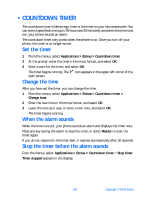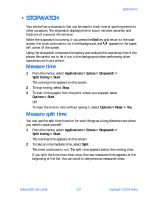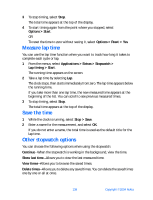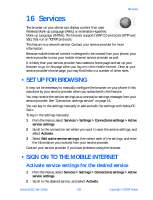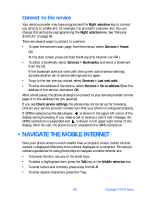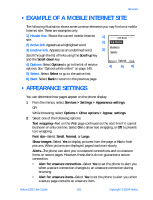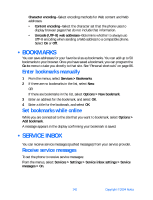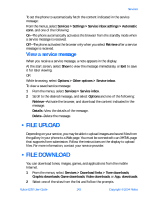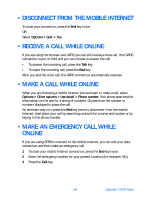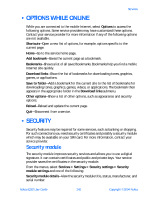Nokia 6230 Nokia 6230 User Guide in English - Page 154
Example of a mobile Internet site, . Appearance settings, Scroll down
 |
View all Nokia 6230 manuals
Add to My Manuals
Save this manual to your list of manuals |
Page 154 highlights
Services • EXAMPLE OF A MOBILE INTERNET SITE The following illustration shows some common elements you may find on a mobile Internet site. These are examples only. 1) Header line. Shows the current mobile Internet 1) site. 2) 2) Active link. Appears as a highlighted word. 3) Inactive link. Appears as an underlined word. 3) Scroll through the list of links using the Scroll up key and the Scroll down key. 4) Options. Select Options to go to the list of service options. See "Options while online" on page 145. 4) 5) 6) 5) Select. Select Select to go to the active link. 6) Back. Select Back to return to the previous page. • APPEARANCE SETTINGS You can determine how pages appear on the phone display. 1 From the menus, select Services > Settings > Appearance settings. OR While browsing, select Options > Other options > Appear. settings. 2 Select one of the following options: Text wrapping-Text on the Web page continues on the next line if it cannot be shown on only one line. Select On to allow text wrapping, or Off to prevent text wrapping. Font size-Select Small, Normal, or Large. Show images-Select Yes to display pictures from the page or No to hide pictures. When pictures are displayed, pages load more slowly. Alerts-The phone can alert you to unsecure connections and to unsecure items on secure pages. However, these alerts do not guarantee a secure connection. • Alert for unsecure connection-Select Yes to set the phone to alert you when a secure connection changes to an unsecure connection during browsing. • Alert for unsecure items-Select Yes to set the phone to alert you when a secure page contains an unsecure item. Nokia 6230 User Guide 141 Copyright © 2004 Nokia