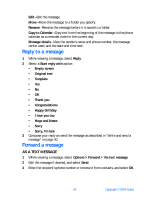Nokia 6230 Nokia 6230 User Guide in English - Page 58
Preview, change, or delete a picture from a message, Delete text and picture messages
 |
View all Nokia 6230 manuals
Add to My Manuals
Save this manual to your list of manuals |
Page 58 highlights
Messages PREVIEW, CHANGE, OR DELETE A PICTURE FROM A MESSAGE After a picture has been inserted into your message, select Options and one of the following: Preview-Preview the inserted message before sending. Select Back to return to the list of options. Change picture-Go back to the picture list. Scroll to highlight a new picture, select View > Insert to replace the previous picture in your message. Delete picture-Select OK to delete the picture from your message, or select Back to return to the list of options. Delete text and picture messages If your message memory is full and you have more messages waiting at the network, blinks in on the start screen. You can do the following to create more space: • Read some of the unread messages, and delete them. • Delete messages from some of your folders. A SINGLE MESSAGE To delete a single message, you need to open it first. 1 From the menus, select Messages > Text messages and the folder containing the message you want to delete. 2 Select Options > Delete. 3 At the confirmation prompt, select Yes to delete the message or No to return to the list of options. ALL MESSAGES IN A FOLDER 1 From the menus, select Messages > Text messages > Delete messages. 2 To delete all messages from one folder, select the folder, then Yes. OR 3 To delete all messages from all folders, select All messages > Yes. Warning: If you select All messages, it deletes any messages that have been read in all of the folders. SMS e-mail You can use the text messaging function of your phone to send and receive SMS e-mail messages. Contact your service provider for information and to subscribe to the service. Nokia 6230 User Guide 45 Copyright © 2004 Nokia