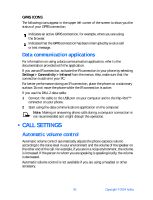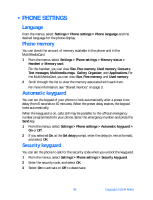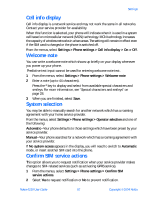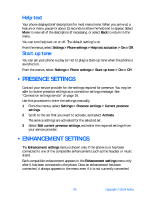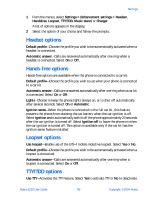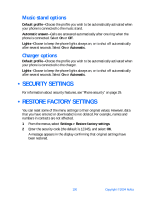Nokia 6230 Nokia 6230 User Guide in English - Page 108
Activate or deactivate, Check status, You can see whether call waiting is active
 |
View all Nokia 6230 manuals
Add to My Manuals
Save this manual to your list of manuals |
Page 108 highlights
Settings ACTIVATE OR DEACTIVATE From the menus, select Settings > Call settings > Call waiting > Activate or Cancel. CHECK STATUS You can see whether call waiting is active, and for which type of calls. From the menus, select Settings > Call settings > Call waiting > Check status. USE CALL WAITING 1 During a call, press the Talk key to answer the waiting call. The first call is put on hold. 2 Press the End key to end the active call. Summary after call You can display the time spent on a call when you hang up. From the menus, select Settings > Call settings > Summary after call > On or Off. Send my caller identity You can prevent your number from being displayed on the receiving party's caller ID. This feature is a network service and works on a call-by-call basis. Contact your service provider for more information. From the menus, select Settings > Call settings > Send my caller ID > Set by network, Yes, or No. Select a line for outgoing calls This is a network service. Check with your service provider for availability and a description of the feature. 1 From the menus, select Settings > Call settings > Line for outgoing calls > Line 1 or Line 2. If you select Line 2 but have not subscribed to this network service, you will not be able to place calls. However, calls on both lines can be answered regardless of the selected line. If supported by your SIM card, you can prevent the line selection by using the Lock option. 2 In the start screen, press and hold the # key to switch from one line to the other. Nokia 6230 User Guide 95 Copyright © 2004 Nokia