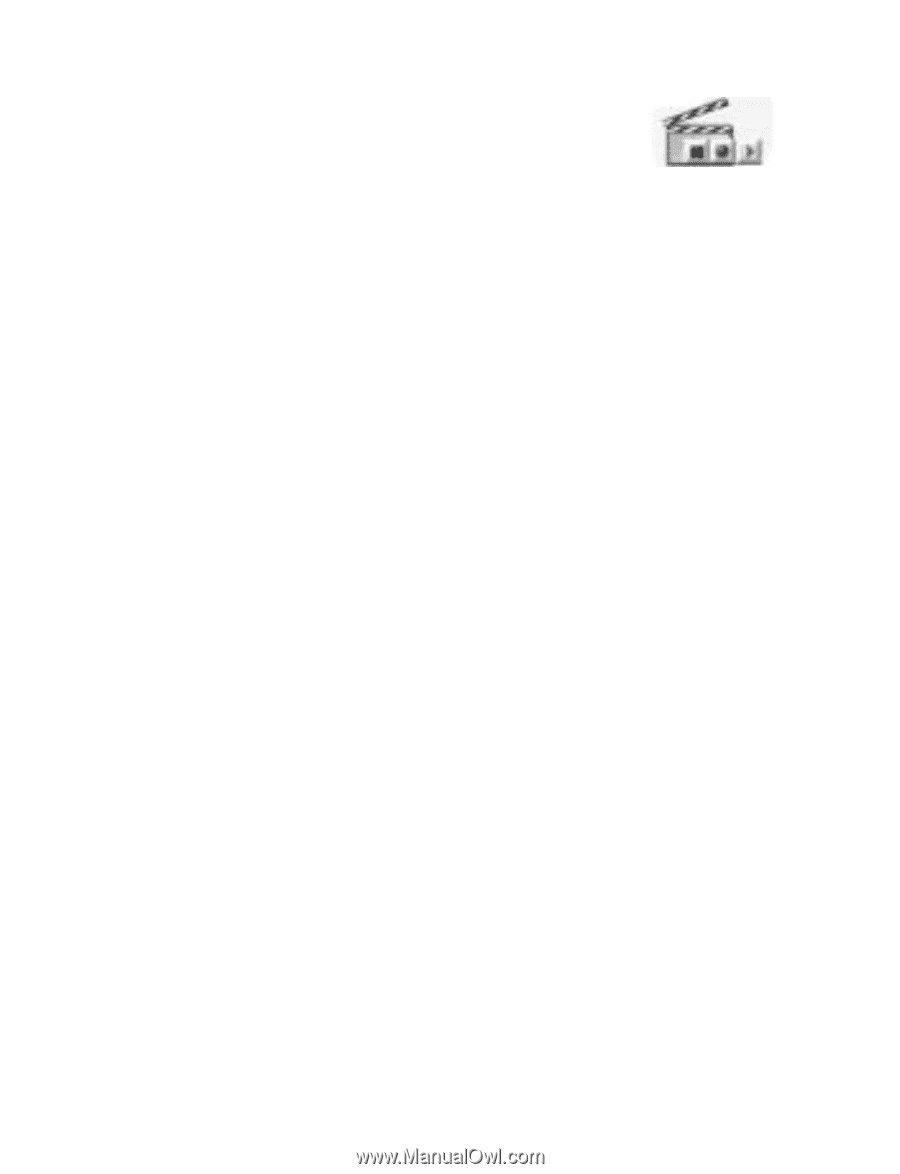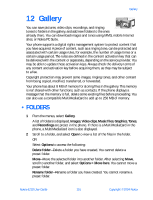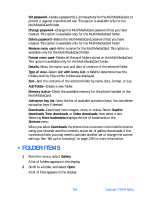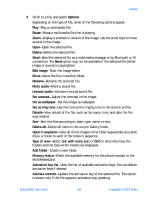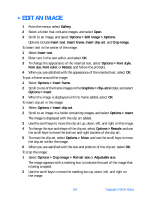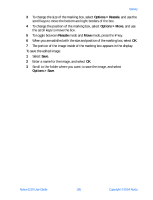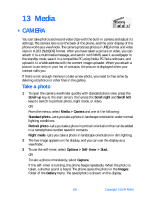Nokia 6230 Nokia 6230 User Guide in English - Page 119
Media, . Camera, Take a photo
 |
View all Nokia 6230 manuals
Add to My Manuals
Save this manual to your list of manuals |
Page 119 highlights
13 Media • CAMERA You can take photos and record video clips with the built-in camera and adjust its settings. The camera lens is on the back of the phone, and the color display of the phone works as a viewfinder. The camera produces photos in JPEG format and video clips in H.263 (SubQCIF) format. After you have taken a picture or video, you can attach it to a multimedia message, and send it with MMS, save it as wallpaper in the standby mode, save it in a compatible PC using Nokia PC Suite software, and upload it to a Web address with the content image uploader. When you attach a picture to an entry in your list of contacts, the picture is displayed when your contact calls you. If there is not enough memory to take a new photo, you need to free some by deleting old photos or other files in the gallery. Take a photo 1 To open the camera viewfinder quickly with standard photo view, press the Scroll up key at the start screen; then press the Scroll right and Scroll left keys to switch to portrait photo, night mode, or video. OR From the menus, select Media > Camera and one of the following: Standard photo-Lets you take a photo in landscape orientation under normal lighting conditions. Portrait photo-Lets you take a photo in portrait orientation that can be added to a name/phone number saved in contacts. Night mode-Lets you take a photo in landscape orientation in dim lighting. 2 The live image appears on the display, and you can use the display as a viewfinder. 3 To use the self-timer, select Options > Self-timer > Start. OR To take a photo immediately, select Capture. If the self-timer is running, the phone beeps repeatedly. When the photo is taken, a shutter sound is heard. The phone saves the photo in the Images folder of the Gallery menu. The saved photo is shown on the display. 106 Copyright © 2004 Nokia