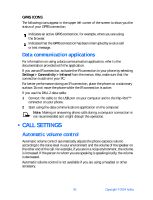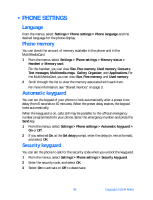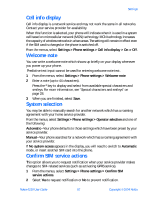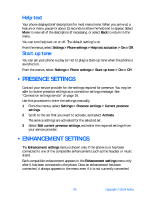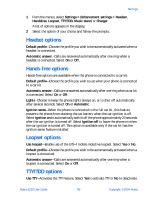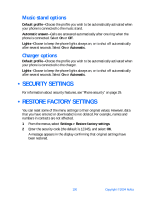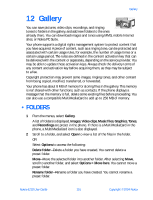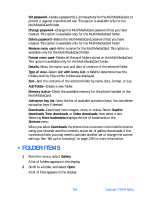Nokia 6230 Nokia 6230 User Guide in English - Page 110
Cell info display, Welcome note, System selection, Confirm SIM service actions - cell phone
 |
View all Nokia 6230 manuals
Add to My Manuals
Save this manual to your list of manuals |
Page 110 highlights
Settings Cell info display Cell info display is a network service and may not work the same in all networks. Contact your service provider for availability. When this function is selected, your phone will indicate when it is used in a system cell based on microcellular network (MCN) technology. MCN technology increases the capacity of wireless networks in urban areas. The setting will remain in effect even if the SIM card is changed or the phone is switched off. From the menus, select Settings > Phone settings > Cell info display > On or Off. Welcome note You can write a welcome note which shows up briefly on your display whenever you power up your phone. Predictive text input cannot be used for entering welcome note text. 1 From the menus, select Settings > Phone settings > Welcome note. 2 Enter a note (up to 44 characters). Press the * key to display and select from available special characters and smileys. For more information, see "Special characters and smileys" on page 28. 3 When you are finished, select Save. System selection You may be able to manually search for another network which has a roaming agreement with your home service provider. From the menus, select Settings > Phone settings > Operator selection and one of the following: Automatic-Your phone defaults to those settings which have been preset by your service provider. Manual-Your phone searches for a network which has a roaming agreement with your service provider. If No system access appears in the display, you will need to switch to Automatic mode, or insert another SIM card into the phone. Confirm SIM service actions This option allows you to request notification when your service provider makes changes to SIM-related services (such as activating GPRS service). 1 From the menus, select Settings > Phone settings > Confirm SIM service actions. 2 Select Yes to request notification or No to prevent notification. Nokia 6230 User Guide 97 Copyright © 2004 Nokia