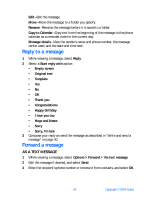Nokia 6230 Nokia 6230 User Guide in English - Page 57
Save a picture from a picture message, Compose and send a picture message, Options
 |
View all Nokia 6230 manuals
Add to My Manuals
Save this manual to your list of manuals |
Page 57 highlights
4 Keep scrolling to view other information, such as the sender number and time the message was sent. 5 Once you are finished, select Back to move the picture message to the inbox, or select Options for other choices. SAVE A PICTURE FROM A PICTURE MESSAGE 1 While viewing a picture message, select Options > Save picture. 2 Enter a title for the picture, and select OK. If your templates folder is full of pictures, scroll to the picture you would like to replace, and select Select. COMPOSE AND SEND A PICTURE MESSAGE One picture message is equivalent in size to three text messages. When you insert a picture into a message, you will have enough remaining space for about 121 characters in the message. If you try to insert a picture into a message that is almost full of text, a beep sounds, and you are prompted to delete some text before proceeding. 1 From the menus, select Messages > Text messages > Create message. If you insert pictures before adding text, you can check remaining space for text in the upper right corner of the display. 2 Write a message (or enter nothing to just send a picture), and select Options > Insert picture. A list of pictures appears in the display. 3 Scroll to a picture, and select View. 4 To insert the picture into your message, select Insert. OR To view another picture, select Back, scroll to another picture, and select View. 5 To send the picture message, select Send. 6 Enter the phone number for your recipient, or select Find to retrieve a number from contacts, and select OK. Note: When sending messages, your device may display Message Sent. This is an indication that the message has been sent by your device to the message center number programmed into your device. This is not an indication that the message has been received at the intended destination. For more details about messaging services, check with your service provider. 44 Copyright © 2004 Nokia