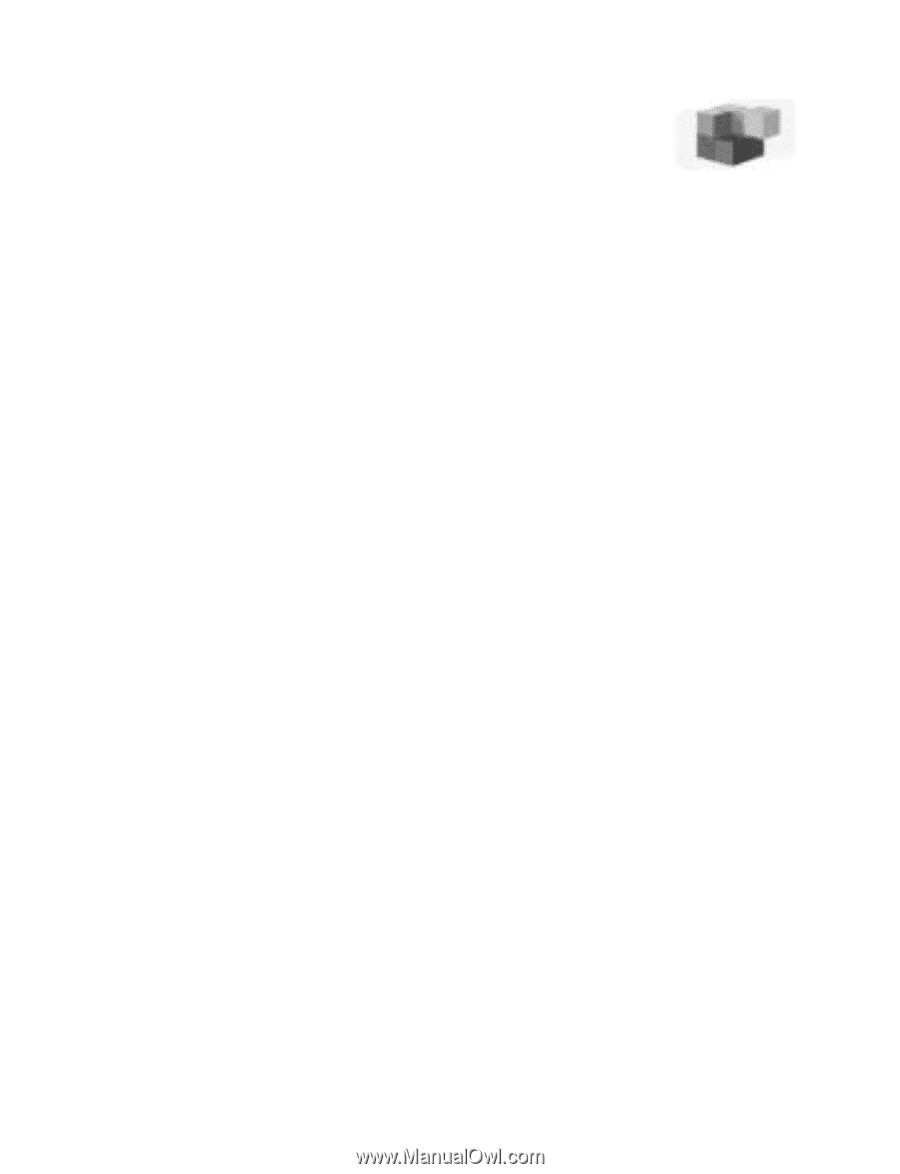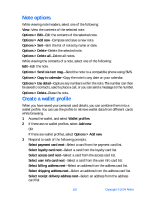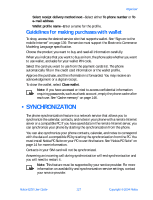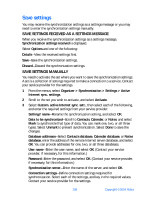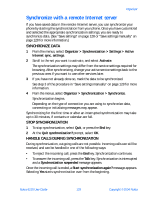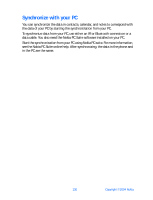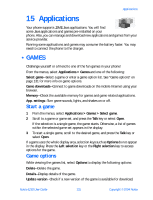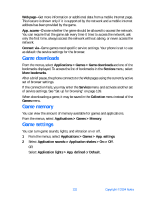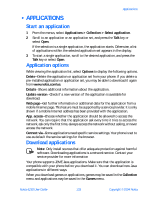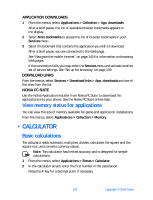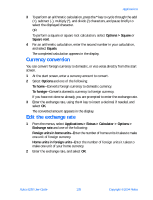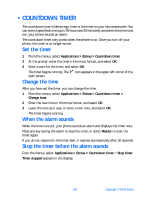Nokia 6230 Nokia 6230 User Guide in English - Page 144
Applications, . Games, Start a game, Game options
 |
View all Nokia 6230 manuals
Add to My Manuals
Save this manual to your list of manuals |
Page 144 highlights
Applications 15 Applications Your phone supports J2ME Java applications. You will find some Java applications and games pre-installed on your phone. Also, you can manage and download new applications and games from your service provider. Running some applications and games may consume the battery faster. You may need to connect the phone to the charger. • GAMES Challenge yourself or a friend to one of the fun games in your phone! From the menus, select Applications > Games and one of the following: Select game-Select a game or enter a game option list. See "Game options" on page 131 for more info on game options. Game downloads-Connect to game downloads on the mobile Internet using your browser. Memory-Check the available memory for games and game related applications. App. settings-Turn game sounds, lights, and shakes on or off. Start a game 1 From the menus, select Applications > Games > Select game. 2 Scroll to a game or game set, and press the Talk key or select Open. If the selection is a single game, the game starts. Otherwise, a list of games within the selected game set appears in the display. 3 To start a single game, scroll to the desired game, and press the Talk key or select Open. If a game uses the whole display area, selection keys such as Options do not appear in the display. Press the Left selection key or the Right selection key to access options for the game. Game options While viewing the games list, select Options to display the following options: Delete-Delete the game. Details-Display details of the game. Update version-Check if a new version of the game is available for download. Nokia 6230 User Guide 131 Copyright © 2004 Nokia