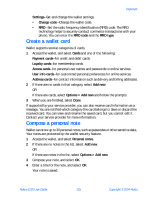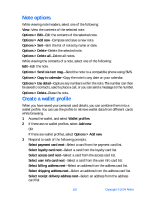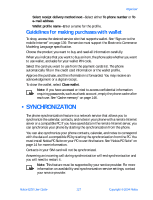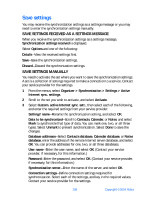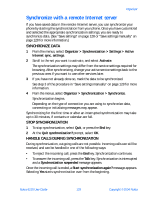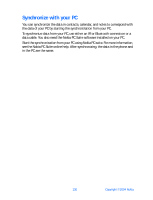Nokia 6230 Nokia 6230 User Guide in English - Page 138
Create a wallet card, Compose a personal note, User info cards
 |
View all Nokia 6230 manuals
Add to My Manuals
Save this manual to your list of manuals |
Page 138 highlights
Organizer Settings-Set and change the wallet settings. • Change code-Change the wallet code. • RFID-Set the radio frequency identification (RFID) code. The RFID technology helps to securely conduct commerce transactions with your phone. You can enter the RFID code and the RFID type. Create a wallet card Wallet supports several categories of cards. 1 Access the wallet, and select Cards and one of the following: Payment cards-for credit and debit cards. Loyalty cards-for membership cards. Access cards-for personal user names and passwords to online services. User info cards-for customized personal preferences for online services. Address cards-for contact information such as delivery and billing addresses. 2 If there are no cards in that category, select Add new. OR If there are cards, select Options > Add new and follow the prompts. 3 When you are finished, select Done. If supported by your service provider, you can also receive card information as a message. You are notified which category the card belongs to. Save or discard the received card. You can view and rename the saved card, but you cannot edit it. Contact your service provider for more information. Compose a personal note Wallet can store up to 30 personal notes, such as passcodes or other sensitive data. Your notes are protected by the wallet security feature. 1 Access the wallet, and select Personal notes. 2 If there are no notes in the list, select Add new. OR If there are notes in the list, select Options > Add new. 3 Compose your note, and select OK. 4 Enter a title for the note, and select OK. Your note is saved. Nokia 6230 User Guide 125 Copyright © 2004 Nokia