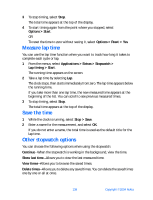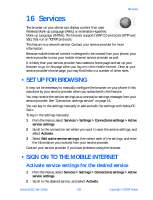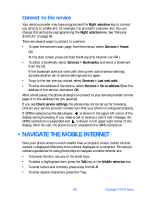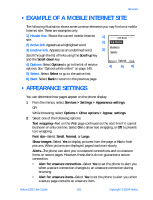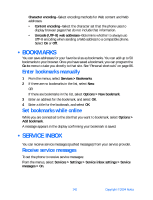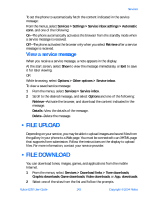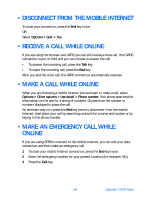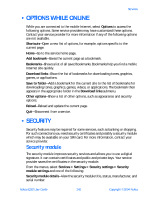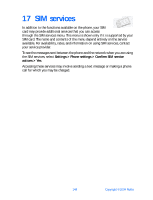Nokia 6230 Nokia 6230 User Guide in English - Page 156
View a service message, . File upload, Services > Download links > Tone downloads
 |
View all Nokia 6230 manuals
Add to My Manuals
Save this manual to your list of manuals |
Page 156 highlights
Services To set the phone to automatically fetch the content indicated in the service message: From the menus, select Services > Settings > Service inbox settings > Automatic conn. and one of the following: On-The phone automatically activates the browser from the standby mode when a service message is received. Off-The phone activates the browser only when you select Retrieve after a service message is received. View a service message When you receive a service message, a note appears in the display. At the start screen, select Show to view the message immediately, or Exit to save it for later viewing. OR While browsing, select Options > Other options > Service inbox. To view a saved service message: 1 From the menus, select Services > Service inbox. 2 Scroll to the desired message, and select Options and one of the following: Retrieve-Activate the browser, and download the content indicated in the message. Details-View the details of the message. Delete-Delete the message. • FILE UPLOAD Depending on your service, you may be able to upload images and sound files from the gallery in your phone to a Web page. You must be connected to an XHTML page that supports form submission. Follow the instructions on the display to upload files. For more information, contact your service provider. • FILE DOWNLOAD You can download tones, images, games, and applications from the mobile Internet. 1 From the menus, select Services > Download links > Tone downloads, Graphic downloads, Game downloads, Video downloads, or App. downloads. 2 Select one of the sites from the list and follow the prompts. Nokia 6230 User Guide 143 Copyright © 2004 Nokia