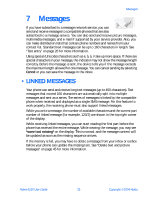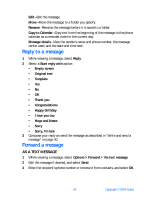Nokia 6230 Nokia 6230 User Guide in English - Page 51
Folders, Save messages to folders, View messages in inbox, Move a message to a folder
 |
View all Nokia 6230 manuals
Add to My Manuals
Save this manual to your list of manuals |
Page 51 highlights
Folders You can use folders to organize text and picture messages. From the menus, select Messages > Text messages and one of the following folders: Inbox-Messages are automatically stored in the inbox after they have been read or if you select Exit when Message received appears on the start screen. Sent items-Messages that you have sent are automatically stored in this folder. Saved items-You can store messages that have been read in the Saved items folder. Templates-Pictures and prewritten templates are stored in the Templates folder. Preloaded templates can be edited and customized. My folders-You can create personal folders within this folder. SAVE MESSAGES TO FOLDERS You can save messages to an existing folder or to a folder that you created. 1 From the menus, select Messages > Text messages > Create message. 2 Write your message, and select Options > Save message. 3 Select either Saved items, Templates, or the name of a folder which you created. The message is saved. VIEW MESSAGES IN INBOX From the menus, select Messages > Text messages > Inbox and the message you wish to view. MOVE A MESSAGE TO A FOLDER 1 While viewing the message, select Options > Move. 2 Select the destination folder. MY FOLDERS Keep your messages organized by creating custom folders and saving some of your messages there. Use this procedure to add a folder of your own. 1 From the menus, select Messages > Text messages > My folders. 2 If there are no folders in the list, select Add. OR If there are folders in the list, select Options > Add folder. 38 Copyright © 2004 Nokia