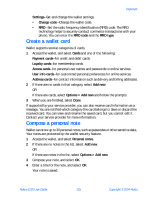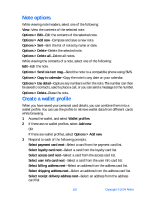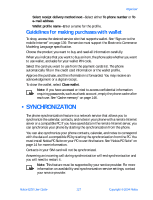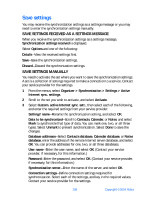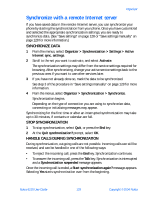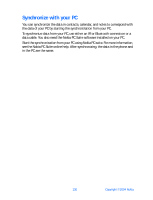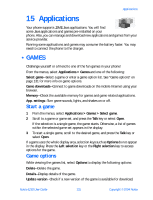Nokia 6230 Nokia 6230 User Guide in English - Page 139
Note options, Create a wallet profile, Options > Delete
 |
View all Nokia 6230 manuals
Add to My Manuals
Save this manual to your list of manuals |
Page 139 highlights
Note options While viewing note headers, select one of the following: View-View the contents of the selected note. Options > Edit-Edit the contents of the selected note. Options > Add new-Compose and save a new note. Options > Sort-Sort the list of notes by name or date. Options > Delete-Delete the selected note. Options > Delete all-Delete all notes. While viewing the contents of a note, select one of the following: Edit-Edit the note. Options > Send via text msg.-Send the note to a compatible phone using SMS. Options > Copy to calendar-Copy the note to any date on your calendar. Options > Use detail-Capture any numbers within the note. The number can then be saved to contacts, used to place a call, or you can send a message to the number. Options > Delete-Erase the note. Create a wallet profile When you have saved your personal card details, you can combine them into a wallet profile. You can use the profile to retrieve wallet data from different cards while browsing. 1 Access the wallet, and select Wallet profiles. 2 If there are no wallet profiles, select Add new. OR If there are wallet profiles, select Options > Add new. 3 Respond to each of the following prompts: Select payment card next-Select a card from the payment card list. Select loyalty card next-Select a card from the loyalty card list. Select access card next-Select a card from the access card list. Select user info card next-Select a card from the user info card list. Select billing address next-Select an address from the address card list. Select shipping address next-Select an address from the address card list. Select receipt delivery address next-Select an address from the address card list. 126 Copyright © 2004 Nokia