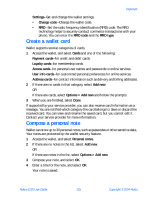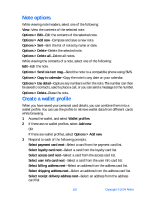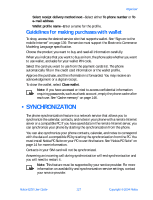Nokia 6230 Nokia 6230 User Guide in English - Page 135
Options while viewing to-do notes, . Notes, Make a note, Organizer > Notes
 |
View all Nokia 6230 manuals
Add to My Manuals
Save this manual to your list of manuals |
Page 135 highlights
Options while viewing to-do notes Select Options while viewing the header or body of a particular note and the following options appear: Add-Add another note (available only in header view). Deadline-Set a deadline for the note (available only in body view). Delete-Delete the note. Mark note as done-Mark a note or task as complete; no more reminders will follow. Sort by deadline-Sort the notes according to their deadline. Send-Send the note to another device using IR or Bluetooth, as a text or multimedia message, or as a calendar note to another compatible phone. Edit priority-Change the priority to high, medium, or low (available only in body view). Go to calendar-Leave the to-do list, and go to the calendar. Save to calendar-Save the to-do note to a date on your calendar. Delete all notes-Delete all the to-do notes in the list (available only in header view). • NOTES You can use the notes application to write and send notes to compatible devices using IR or Bluetooth or as a text message or multimedia message. Make a note 1 From the menus, select Organizer > Notes. 2 If there are no notes, select Add note. OR If there are notes, select Options > Make a note. 3 Enter the text of the note. 4 While entering text, select Options to access the following: Insert time & date-Add the current time and date to the note. Close-Close the entry screen and return to the notes list. Insert smiley-Insert an "emotional icon" in the note. Insert word-Enter a word and insert it into the note. Available only when predictive text is on. 122 Copyright © 2004 Nokia