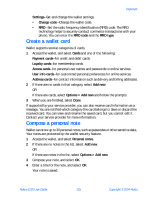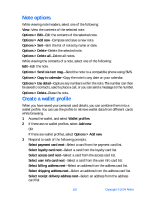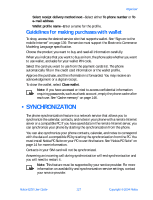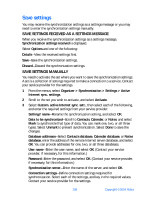Nokia 6230 Nokia 6230 User Guide in English - Page 136
Send a note, . Wallet, Create a wallet code, Insert symbol, Predictive text
 |
View all Nokia 6230 manuals
Add to My Manuals
Save this manual to your list of manuals |
Page 136 highlights
Organizer Insert symbol-Insert a special character into the note. Available only when predictive text is on. Predictive text-Turn predictive text on or off. See "Predictive text input" on page 27 for more information. 5 When you are finished, select Save. Send a note 1 HIghlight the note you want to send, and select Options > Send note > Via infrared, Via text message, Via multimedia, or Via Bluetooth. 2 Follow the prompts to send the note. • WALLET The wallet feature allows you to store personal information like debit and credit card information to an encrypted area of phone memory. This information can then be used to make secure online purchases. Wallet purchases can also use digital signatures enabled by a security module in the SIM card (if present) for signing and verifying transactions. Online purchases and digital signature capabilities are dependent upon your service provider. You can also store important information in a wallet personal note. Security features such as a password and data encryption make it ideal for storing personal information such as PIN codes and other sensitive data. To protect against unauthorized use, wallet requires a code to be entered each time it is accessed. If you do not use the wallet for 5 minutes, it is automatically closed. Create a wallet code The first time you access wallet, you will be asked to create a personalized wallet code. The wallet code can be 4-10 digits in length. 1 From the menus, select Organizer > Wallet. 2 At the prompt, enter the 4-10 digit code of your choice, and select OK. 3 Enter the same code again for verification, and select OK. Note: Create a code that is unique, yet easy to remember. This will be your key to using wallet features in the future. Also, keep your wallet code in a secret place, separate from your phone. Note: If you enter an incorrect wallet code three times in succession, you cannot access wallet for 5 minutes. Nokia 6230 User Guide 123 Copyright © 2004 Nokia