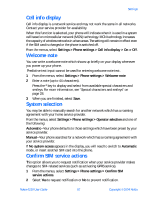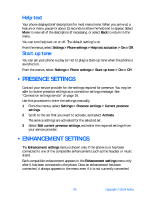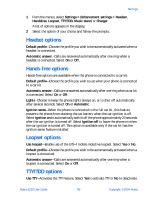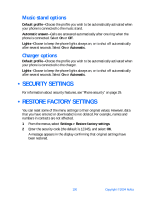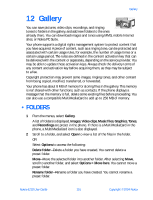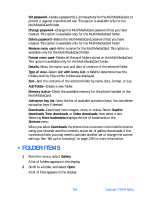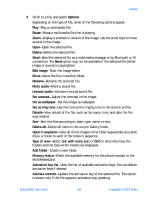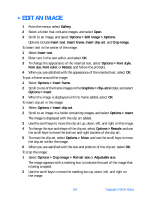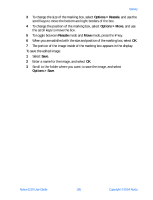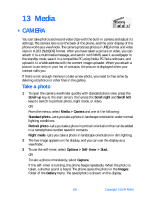Nokia 6230 Nokia 6230 User Guide in English - Page 115
Folder items, List with icons
 |
View all Nokia 6230 manuals
Add to My Manuals
Save this manual to your list of manuals |
Page 115 highlights
Set password-Create a password (1-8 characters) for the MultiMediaCard, to protect it against unauthorized use. This option is available only for the MultiMediaCard folder. Change password-Change the MultiMediaCard password that you have created. This option is available only for the MultiMediaCard folder. Delete password-Delete the MultiMediaCard password that you have created. This option is available only for the MultiMediaCard folder. Rename mem. card-Enter a name for the MultiMediaCard. This option is available only for the MultiMediaCard folder. Format mem. card-Delete all files and folders stored on the MultiMediaCard. This option is available only for the MultiMediaCard folder. Details-Show the name, size, and date of creation of the selected folder. Type of view-Select List with icons, List, or Grid to determine how the folders and the files within folders are displayed. Sort-Sort the contents of the selected folder by name, date, format, or size. Add folder-Create a new folder. Memory status-Check the available memory for the phone handset or the MultiMediaCard. Activation key list-View the list of available activation keys. You can delete activation keys if desired. Downloads-Download more images, tones, or videos. Select Graphic downloads, Tone downloads, or Video downloads; then select a site. Selecting More bookmarks displays the list of bookmarks in the Services menu. When you select Downloads, the phone tries to connect to the mobile Internet using your browser and the currently active set of gallery downloads. If the connection fails, you may need to activate another set or change the current settings. See "Set up for browsing" on page 139 for more information. • FOLDER ITEMS 1 From the menus, select Gallery. A list of folders appears in the display. 2 Scroll to a folder, and select Open. A list of files appears in the display. 102 Copyright © 2004 Nokia