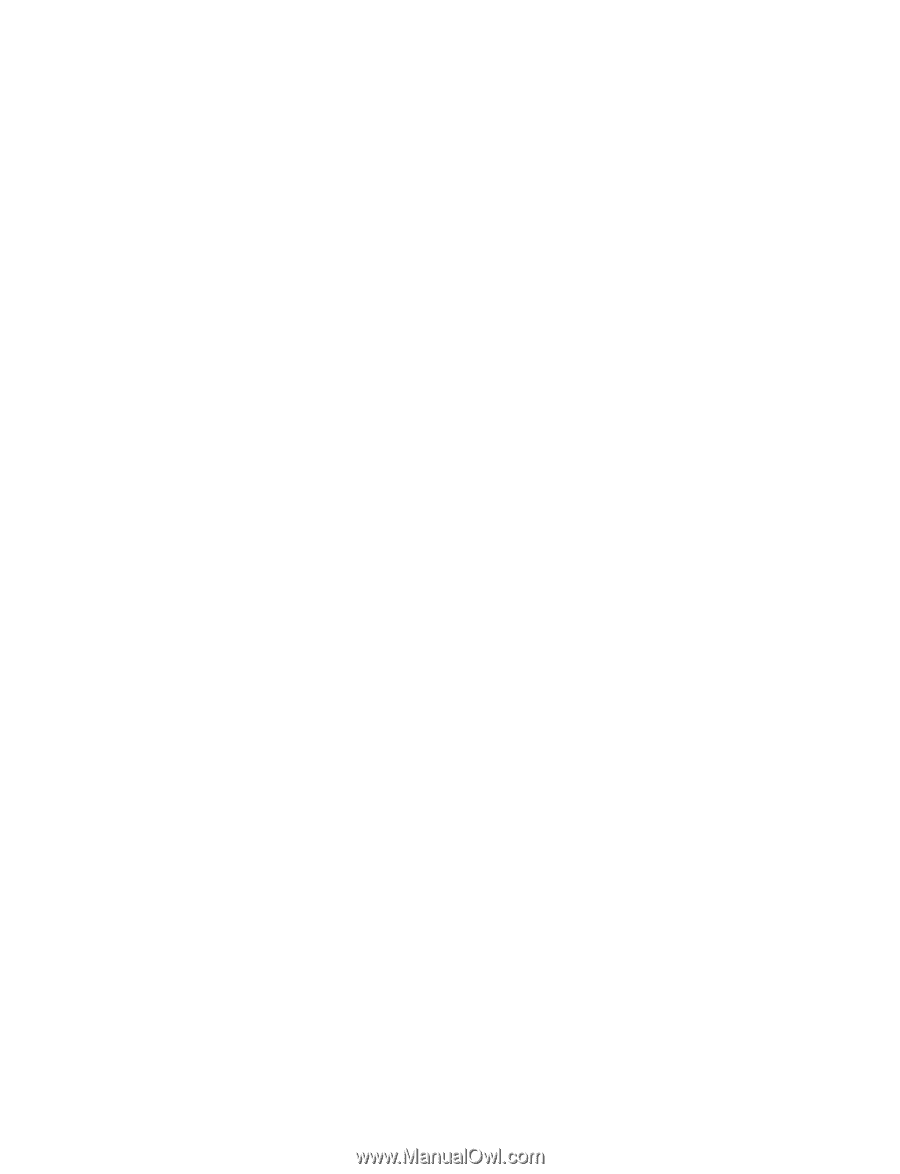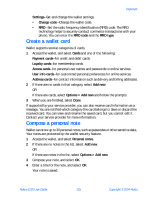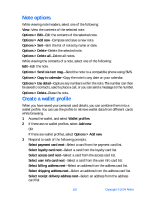Nokia 6230 Nokia 6230 User Guide in English - Page 134
Receive calendar notes from another device, . To-do list, Add a to-do note, Add a to, do note
 |
View all Nokia 6230 manuals
Add to My Manuals
Save this manual to your list of manuals |
Page 134 highlights
Organizer Receive calendar notes from another device When you receive a calendar note, your phone displays Calendar note received. You can then save the note in your calendar if desired, and set an alarm for any date and time. 1 When your phone displays Calendar note received, select Show. The text of the note appears in the display. 2 Press the scroll keys to view the entire message, if necessary. 3 To save the calendar note, select Options > Save. OR To discard the calendar note, select Options > Discard. • TO-DO LIST Use the to-do list feature to keep track of your tasks. You can save a note for a task, select a priority level for the note, and mark it as done when you have completed it. You can sort the notes by priority or by date. Add a to-do note 1 From the menus, select Organizer > To-do list. 2 If there are no notes, select Add note. OR If there are notes, select Options > Add. 3 Enter the subject of the to-do note, and select Save. 4 Select either High, Medium, or Low priority. The to-do note is saved. The phone automatically sets the deadline. View a to-do note 1 From the menus, select Organizer > To-do list. 2 Scroll to a to-do note, and select View. The to-do note appears in the display. Nokia 6230 User Guide 121 Copyright © 2004 Nokia