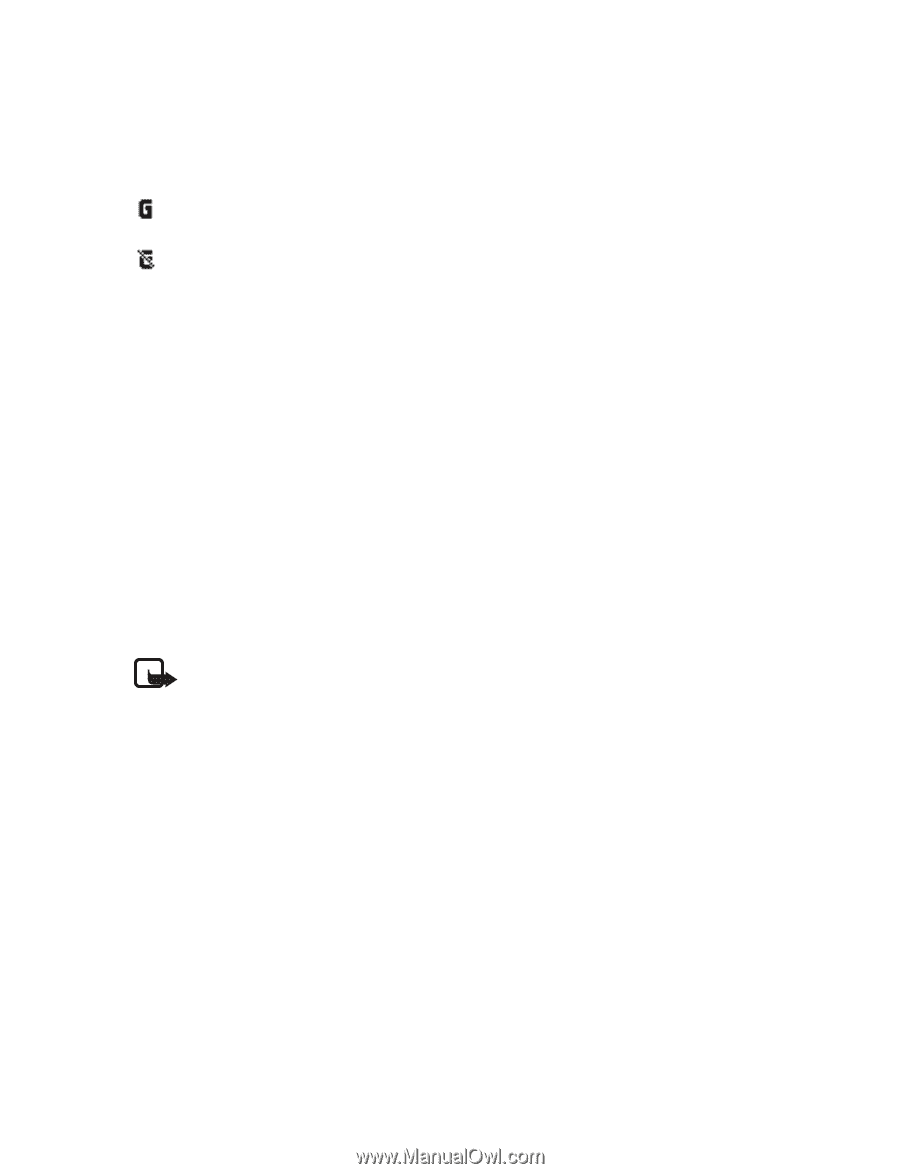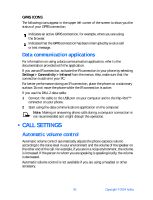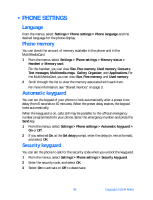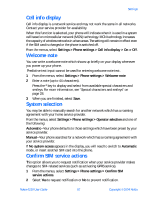Nokia 6230 Nokia 6230 User Guide in English - Page 105
GPRS icons, Data communication applications, . Call settings, Automatic volume control - accessories
 |
View all Nokia 6230 manuals
Add to My Manuals
Save this manual to your list of manuals |
Page 105 highlights
GPRS ICONS The following icons appear in the upper left corner of the screen to show you the status of your GPRS connection. Indicates an active GPRS connection, for example, when you are using the browser. Indicates that the GPRS connection has been interrupted by a voice call or text message. Data communication applications For information on using a data communication application, refer to the documentation provided with the application. If you use an IR connection, activate the IR connection in your phone by selecting Settings > Connectivity > Infrared from the menus. Also, make sure that the connection is active in your PC. For better performance during an IR connection, place the phone on a stationary surface. Do not move the phone while the IR connection is active. If you use the DKU-2 data cable: 1 Connect the cable to the USB port on your computer and to the Pop-Port™ connector on your phone. 2 Start using the data communications application on the computer. Note: Making or answering phone calls during a computer connection is not recommended as it might disrupt the operation. • CALL SETTINGS Automatic volume control Automatic volume control automatically adjusts the phone earpiece volume according to the noise level in your environment and the volume of the speaker on the other end of the call. For example, if you are in a noisy environment, the volume is increased. If the person to whom you are speaking is speaking loudly, the volume is decreased. Automatic volume control is not available if you are using a headset or other accessory. 92 Copyright © 2004 Nokia