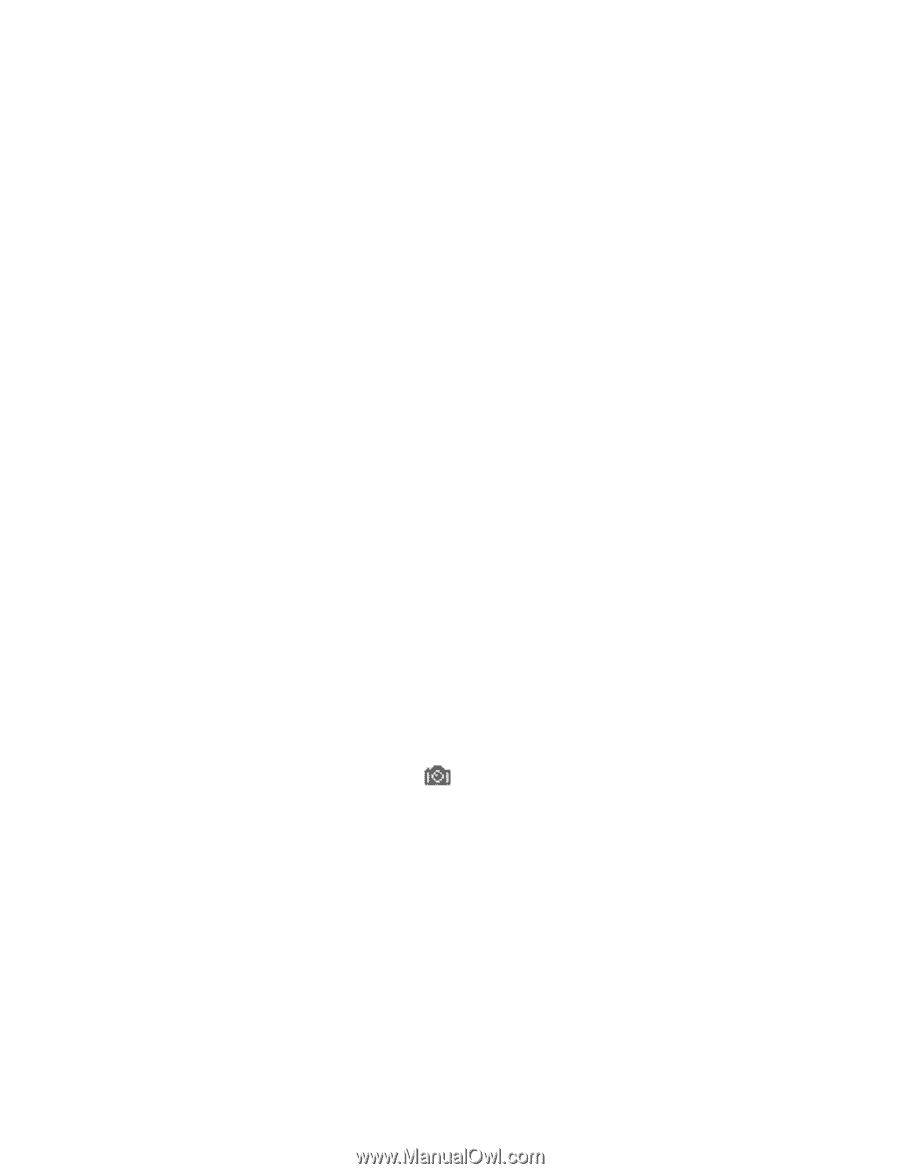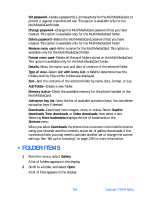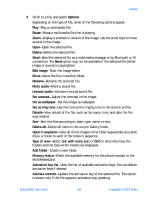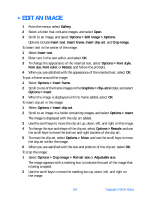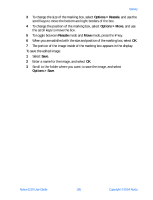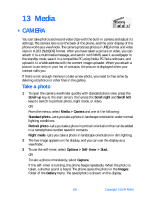Nokia 6230 Nokia 6230 User Guide in English - Page 120
Record a video clip, Media > Camera > Video
 |
View all Nokia 6230 manuals
Add to My Manuals
Save this manual to your list of manuals |
Page 120 highlights
Media 4 Select Back to take another photo. OR Select Delete to delete the photo. OR Select Options and one of the following: Zoom-Display a zoomed-in version of the photo. When a photo is zoomed, the photo is not stored permanently in the zoomed size. You cannot edit or send a zoomed photo. Select Back to display the image in normal size. Send-Send the selected photo as a multimedia message or using IR or Bluetooth. Attach to contact-Add the photo to an entry in the contact list. Scroll to the desired entry, and select Attach. This option is only available in portrait mode. Rename-Rename the selected photo. Open Gallery-Display the Images folder in the Gallery. Set contrast-Increase or decrease contrast of the selected photo using the Scroll right and Scroll left keys. Set as wallpaper-Set the photo as wallpaper. Details-View details of the photo, such as the name, size, time and date the photo was taken, image resolution, file format, and copyright information. Record a video clip 1 From the menus, select Media > Camera > Video. The live image appears in the display. 2 To start the video, select Record. While you are recording, the indicator and the remaining recording time are shown at the top of the display. 3 Select Pause to pause the recording and Continue to resume the recording. 4 Select Stop to stop the recording. The phone saves the recording in the Video clips folder of the Gallery menu. Nokia 6230 User Guide 107 Copyright © 2004 Nokia