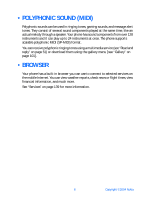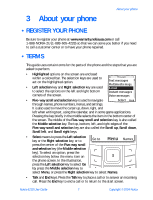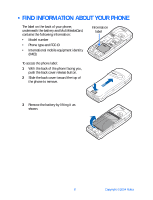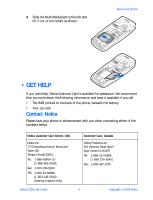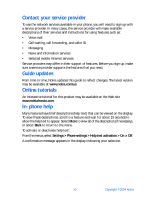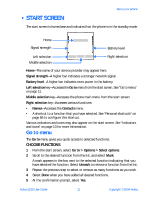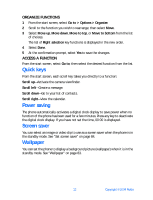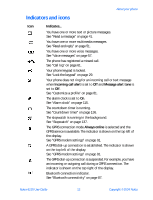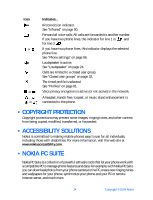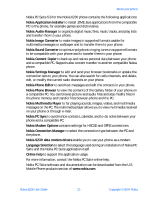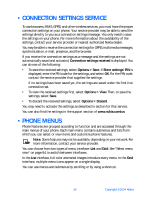Nokia 6230 Nokia 6230 User Guide in English - Page 24
Start screen, Go to menu, Choose functions - no power
 |
View all Nokia 6230 manuals
Add to My Manuals
Save this manual to your list of manuals |
Page 24 highlights
About your phone • START SCREEN The start screen is home base and indicates that the phone is in the standby mode. Home Signal strength Battery level Left selection Middle selection Right selection Home-The name of your service provider may appear here. Signal strength-A higher bar indicates a stronger network signal. Battery level-A higher bar indicates more power in the battery. Left selection key-Accesses the Go to menu from the start screen. See "Go to menu" on page 11. Middle selection key-Accesses the phone main menu from the start screen. Right selection key-Accesses various functions: • Names-Accesses the Contacts menu. • A shortcut to a function that you have selected. See "Personal shortcuts" on page 86 to configure this shortcut. Various indicators and icons may also appear on the start screen. See "Indicators and icons" on page 13 for more information. Go to menu The Go to menu gives you quick access to selected functions. CHOOSE FUNCTIONS 1 From the start screen, select Go to > Options > Select options. 2 Scroll to the desired function from the list, and select Mark. A mark appears in the box next to the selected function indicating that you have selected the function. Select Unmark to remove a function from the list. 3 Repeat the previous step to select or remove as many functions as you wish. 4 Select Done when you have added all desired functions. 5 At the confirmation prompt, select Yes. Nokia 6230 User Guide 11 Copyright © 2004 Nokia