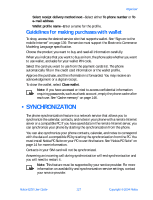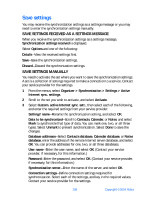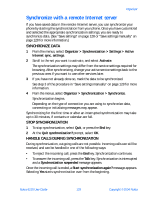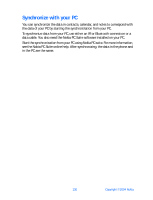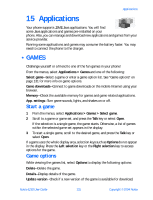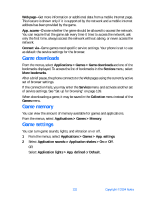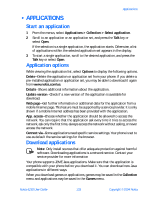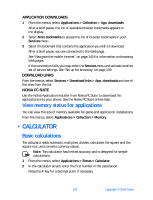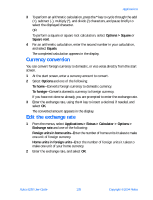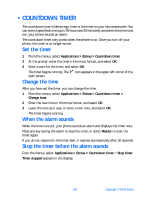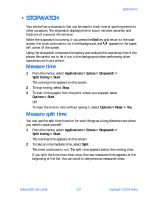Nokia 6230 Nokia 6230 User Guide in English - Page 145
Game downloads, Game memory, Game settings, Applications > Games > Memory
 |
View all Nokia 6230 manuals
Add to My Manuals
Save this manual to your list of manuals |
Page 145 highlights
Web page-Get more information or additional data from a mobile Internet page. This feature is shown only if it is supported by the network and a mobile internet address has been provided by the game. App. access-Choose whether the game should be allowed to access the network. You can require that the game ask every time it tries to access the network, ask only the first time, always access the network without asking, or never access the network. Connect via-Some games need specific service settings. Your phone is set to use as default the service settings for the browser. Game downloads From the menus, select Applications > Games > Game downloads and one of the bookmarks displayed. To access the list of bookmarks in the Services menu, select More bookmarks. After a brief pause, the phone connects to the Web pages using the currently active set of browser settings. If the connection fails, you may enter the Services menu and activate another set of service settings. See "Set up for browsing" on page 139. When downloading a game, it may be saved in the Collection menu instead of the Games menu. Game memory You can view the amount of memory available for games and applications. From the menus, select Applications > Games > Memory. Game settings You can turn game sounds, lights, and vibration on or off. 1 From the menus, select Applications > Games > App. settings. 2 Select Application sounds or Application shakes > On or Off. OR Select Application lights > App. defined or Default. 132 Copyright © 2004 Nokia