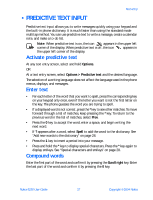Nokia 6230 Nokia 6230 User Guide in English - Page 41
Add new words to the dictionary, Predictive text example, . Special characters and smileys, Spell
 |
View all Nokia 6230 manuals
Add to My Manuals
Save this manual to your list of manuals |
Page 41 highlights
Add new words to the dictionary If you encounter a word that predictive text does not recognize, a question mark (?) follows the word and Spell appears in the bottom center of the display. Select Spell, enter your new word using the keypad, and select Save. The word is added to the dictionary and to the message that you are writing. Keep these factors in mind when adding words: • New words that you accept by selecting Save, the 0 key, or deleting the space between two words are saved to the dictionary. • Depending on the language and the length of the words, you may be able to add hundreds of words to the dictionary. • When the dictionary is full, the most recent addition replaces the first. Predictive text example To write Nokia with predictive text on and with the English dictionary selected, press each of the following keys once: the 6 key the 6 key the 5 key the 4 key the 2 key The illustration above simulates your display each time a key is pressed. • SPECIAL CHARACTERS AND SMILEYS While at any text entry screen, press the * key to display special characters (press and hold the * key if predictive text is on). Press the # key again to display smileys (emotional icons composed of several punctuation marks and other characters, such as :-D). Navigate through the list of special characters or smileys by using the four-way scroll keys like a joystick. Once the desired character or smiley is highlighted, select Insert to insert the character or smiley into your message. 28 Copyright © 2004 Nokia