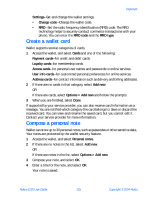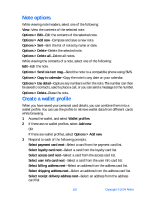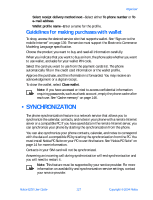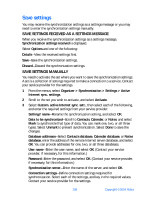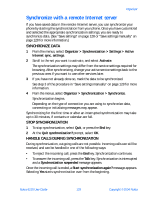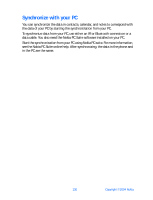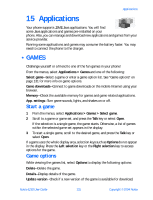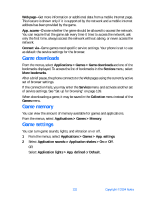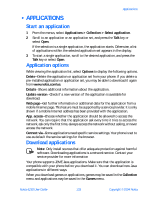Nokia 6230 Nokia 6230 User Guide in English - Page 141
Save settings, SavE settings received as a settings message, Save settings manually
 |
View all Nokia 6230 manuals
Add to My Manuals
Save this manual to your list of manuals |
Page 141 highlights
Save settings You may receive the synchronization settings as a settings message or you may need to enter the synchronization settings manually. SAVE SETTINGS RECEIVED AS A SETTINGS MESSAGE When you receive the synchronization settings as a settings message, Synchronization settings received is displayed. Select Options and one of the following: Details-View the received settings first. Save-Save the synchronization settings. Discard-Discard the synchronization settings. SAVE SETTINGS MANUALLY You need to activate the set where you want to save the synchronization settings. A set is a collection of settings required to make a connection to a service. Contact your service provider for the settings. 1 From the menus, select Organizer > Synchronization > Settings > Active Internet sync. settings. 2 Scroll to the set you wish to activate, and select Activate. 3 Select Custom. active Internet sync. sett.; then select each of the following, and enter the required settings from your service provider: Settings' name-Rename the synchronization setting, and select OK. Data to be synchronized-Scroll to Contacts, Calendar, or Notes, and select Mark to synchronize that type of data. You can mark one, two, or all three types. Select Unmark to prevent synchronization. Select Done to save the changes. Database addresses-Select Contacts database, Calendar database, or Notes database, enter the address of the remote Internet server database, and select OK. You can provide addresses for one, two, or all three databases. User name-Enter the user name, and select OK. (Contact your service provider, if necessary, for this information.) Password-Enter the password, and select OK. (Contact your service provider, if necessary, for this information.) Synchronization server-Enter the name of the server, and select OK. Connection settings-Define connection settings required for synchronization. Select each of the settings, and key in the required values. Contact your service provider for the settings. 128 Copyright © 2004 Nokia