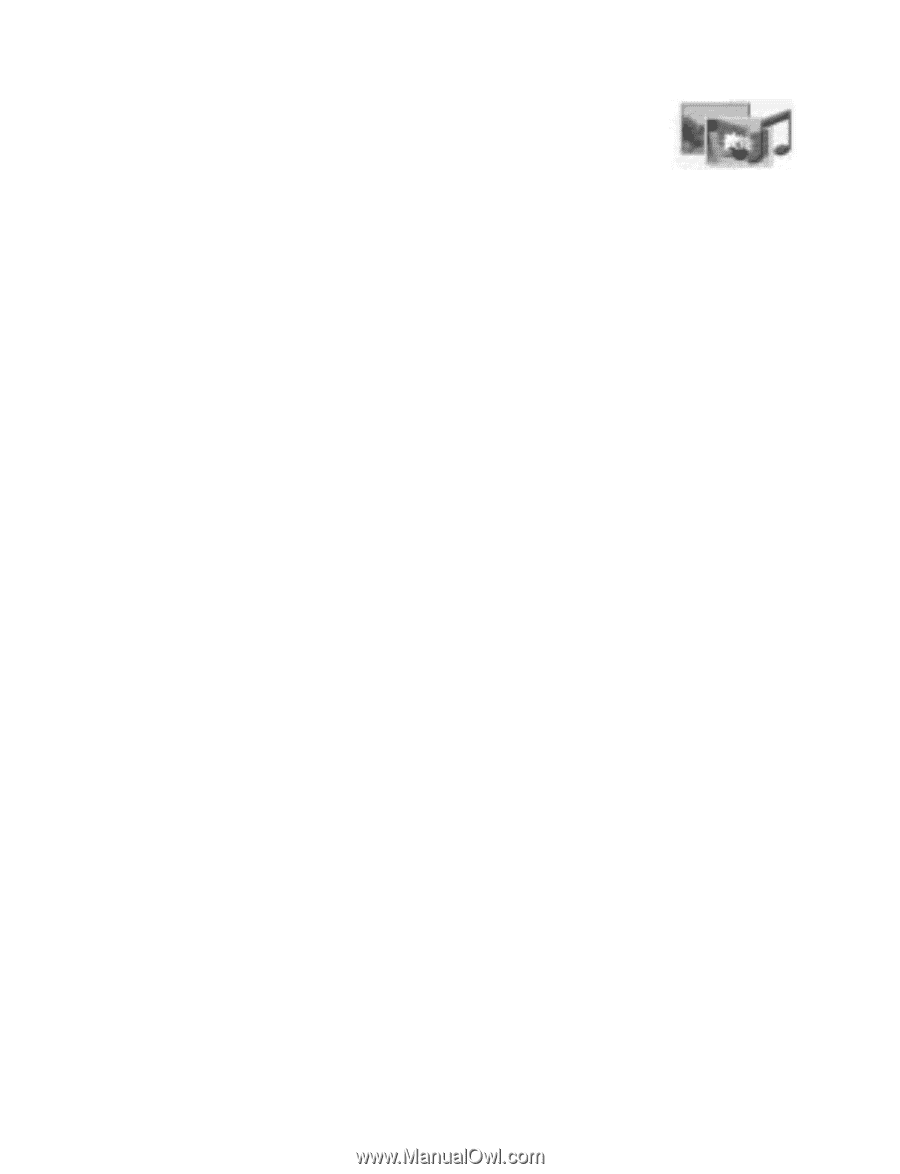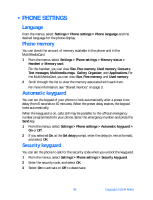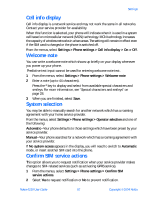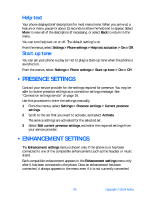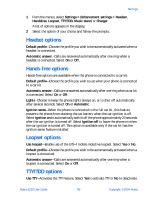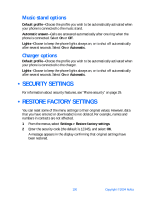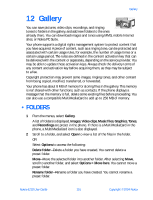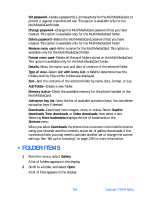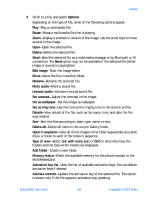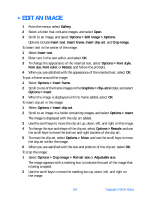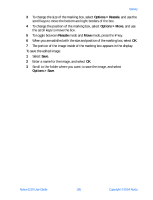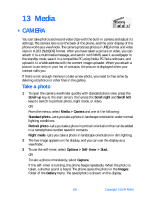Nokia 6230 Nokia 6230 User Guide in English - Page 114
Gallery, . Folders
 |
View all Nokia 6230 manuals
Add to My Manuals
Save this manual to your list of manuals |
Page 114 highlights
Gallery 12 Gallery You can save pictures, video clips, recordings, and ringing tones to folders in the gallery, and add new folders to the ones already there. You can download images and tones using MMS, mobile Internet sites, or Nokia PC Suite. Your phone supports a digital rights management system to protect content that you have acquired. A piece of content, such as a ringing tone, can be protected and associated with certain usage rules, for example, the number of usage times or a certain usage period. The rules are defined in the content activation key that can be delivered with the content or separately, depending on the service provider. You may be able to update these activation keys. Always check the delivery terms of any content and activation key before acquiring them, as they may be subject to a fee. Copyright protection may prevent some images, ringing tones, and other content from being copied, modified, transferred, or forwarded. Your phone has about 8 MB of memory for storing files in the gallery. This memory is not shared with other functions, such as contacts. If the phone displays a message that the memory is full, delete some existing files before proceeding. You can also use a compatible MultiMediaCard to add up to 256 MB of memory. • FOLDERS 1 From the menus, select Gallery. A list of folders is displayed. Images, Video clips, Music files, Graphics, Tones, and Recordings are preset in the phone. If there is a MultiMediaCard in the phone, a MultiMediaCard icon is also displayed. 2 Scroll to a folder, and select Open to view a list of the files in the folder. OR Select Options to access the following: Delete folder-Delete a folder you have created. You cannot delete a preset folder. Move-Move the selected folder into another folder. After selecting Move, scroll to another folder, and select Options > Move here. You cannot move a preset folder. Rename folder-Rename a folder you have created. You cannot rename a preset folder. Nokia 6230 User Guide 101 Copyright © 2004 Nokia