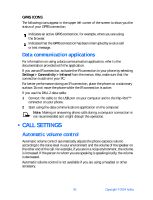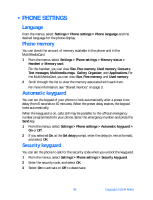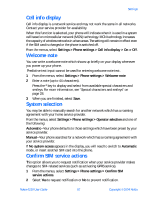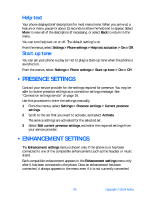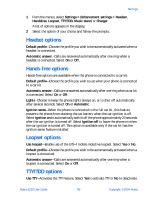Nokia 6230 Nokia 6230 User Guide in English - Page 107
Cancel call forwarding, Anykey answer, Automatic redial, 1-touch dialing, Call waiting
 |
View all Nokia 6230 manuals
Add to My Manuals
Save this manual to your list of manuals |
Page 107 highlights
3 Select the destination to which your calls will be forwarded. 4 Enter the number to which your calls, data, or other information will be forwarded, and select OK; or select Find to retrieve a number from contacts. 5 If required, select the delay time before the call is forwarded. Your phone calls the network to activate the feature you have requested. The network sends a confirmation note when the feature has been activated successfully. CANCEL CALL FORWARDING 1 From the menus, select Settings > Call settings > Call forwarding. 2 Select Cancel all call forwarding. OR Select one of the call forwarding options, and select Cancel. Note: Canceling all call forwarding may affect your ability to receive voice mail messages. Contact your service provider for specific details. Anykey answer Anykey answer allows you to answer an incoming call by briefly pressing any key except the Power key, the selection keys, and the End key. From the menus, select Settings > Call settings > Anykey answer > On or Off. Automatic redial Occasionally, your network may experience heavy traffic, resulting in a fast busy signal when you dial. With automatic redial activated, your phone redials the number up to 10 times, and notifies you once the network is available. From the menus, select Settings > Call settings > Automatic redial > On or Off. 1-touch dialing You can turn the 1-touch dialing feature on and off. For more information, see "1-touch dialing" on page 76. From the menus, select Settings > Call settings > 1-touch dialing > On or Off. Call waiting If supported by your service provider, call waiting notifies you of an incoming call even while you are in a call. You can accept, reject, or ignore the incoming call. 94 Copyright © 2004 Nokia