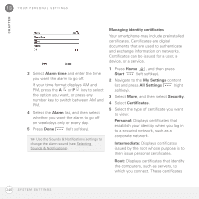Palm 500V User Guide - Page 241
Locking your smartphone and info, Locking your keyboard, Unlocking the keyboard
 |
View all Palm 500V manuals
Add to My Manuals
Save this manual to your list of manuals |
Page 241 highlights
YOUR PERSONAL SETTINGS 13 CHAPTER Enable auto-correct: Indicates whether common misspellings such as "teh" are corrected automatically. 6 Press Done (left softkey). TIP You can also set the time interval that must pass before the keyboard recognises a second press of the same key. Press Home, press Start, and then navigate to the My Settings content list. Press All Settings (right softkey), select More, and then select Accessibility. Select the Multipress time out list, and then select a time interval. Keyboard: Manually disable all buttons to prevent accidental presses in your briefcase or pocket. SIM card: Require a PIN to turn on your phone so you can make and answer calls. Smartphone: Require a password to see any information on your smartphone. Locking your keyboard Do either of the following: • Press and hold End . • Press Power and select Lock. Locking your smartphone and info TIP If you're using a headset or hands-free device and your smartphone is in a pocket or bag, you can lock the keyboard during a call to prevent accidental key presses. Your smartphone includes several features that help you protect your smartphone from inadvertent use and keep your information private. The built-in security software lets you use your smartphone for emergency calls, such as dialling your national emergency number, such as112, even if it is locked. You can lock any of the following: Unlocking the keyboard When the keyboard is locked, follow these steps to unlock it. 1 Press Unlock (left softkey). 2 Press the * key. (You do not need to press Option first.) L O C K I N G Y O U R S M A R T P H O N E A N D I N F O 241