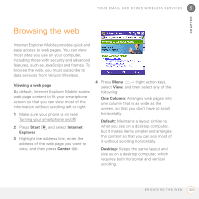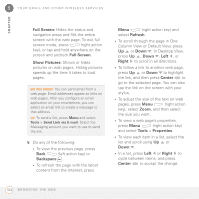Palm 700wx User Guide - Page 107
Adding a signature to your messages, Deleted Items folder.
 |
View all Palm 700wx manuals
Add to My Manuals
Save this manual to your list of manuals |
Page 107 highlights
YOUR EMAIL AND OTHER WIRELESS SERVICES 5 CHAPTER 1 Go to the Messaging account that you want to arrange. 2 Select the Sort by list in the upper-right corner, and then select the sort method you want to use. You can delete several messages at once from any folder. 1 Go to the Messaging account that you want to delete the messages from. 2 Highlight the message(s) that you want to delete. To select multiple messages, tap and drag the stylus across the messages. 3 Press Menu select Delete. (right action key) and 4 Select Yes to move the items to the Deleted Items folder. Adding a signature to your messages You can use a different signature with each Messaging account. 1 Go to the Messaging list. 2 Press Menu (right action key) and select Tools > Options. 3 On the Accounts tab, select Signatures. 4 Select the account that you want to create a signature for. DID YOU KNOW? If you are working offline, messages that you deleted from the server are deleted from your smartphone the next time you connect, or according to the options you selected. TIP To permanently remove messages from the Deleted Items folder, press Menu and select Tools > Empty Deleted Items. 5 Check the Use signature with this account box add this signature to new messages you create with this account. 6 (Optional) Check the Use when replying and forwarding box to add this signature to messages you reply to or forward with this account. S E N D I N G A N D R E C E I V I N G M E S S A G E S A N D E M A I L 99