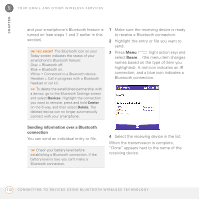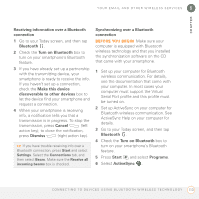Palm 700wx User Guide - Page 125
Preparing your computer for a wireless modem connection using a USB cable - active sync
 |
View all Palm 700wx manuals
Add to My Manuals
Save this manual to your list of manuals |
Page 125 highlights
YOUR EMAIL AND OTHER WIRELESS SERVICES 5 CHAPTER 4 Select the Connection list, and then select USB. 5 Press Activate (left action key). TIP You cannot sync your smartphone with your PC when Modem Link is activated. To deactivate Modem Link, complete steps 1-3 and press Deactivate. TIP If you're using your smartphone as a wireless modem to connect to the Internet through a BroadbandAccess connection, the data connection is terminated whenever you receive or make a phone call. Preparing your computer for a wireless modem connection using a USB cable To complete the configuration and connect your laptop to the Internet using your smartphone, you must download and install the VZAccess application. Go to www.verizonwireless.com/b2c/ businessSoultions/mobileProfessional/ remoteAccess.jsp to download the VZAccess application and to find the instructions on its use. NOTE Palm does not support wireless modem connections on Mac OS X computers. Third-party solutions may be available, but these solutions are not supported by Palm. Preparing your smartphone for a wireless modem connection using Bluetooth technology To use your smartphone as a wireless modem using a Bluetooth connection, you must first create a partnership between your smartphone and your computer. NOTE Establishing a connection between two Bluetooth devices is also known as pairing. TIP Wi-Fi routers, microwaves, and wireless telephones using the 2.4GHz band may interfere with Bluetooth connections, because they share the same wireless frequency. For best results, move away from these types of equipment when making a Bluetooth connection. If you cannot move away, move the Bluetooth devices closer together to improve the reception. 1 Prepare your computer to accept a new connection. Check your computer's documentation for details. U S I N G Y O U R S M A R T P H O N E A S A W I R E L E S S M O D E M 117