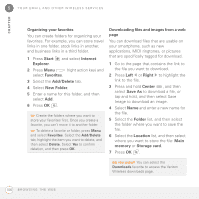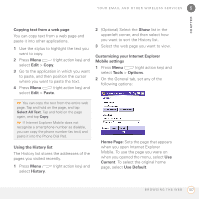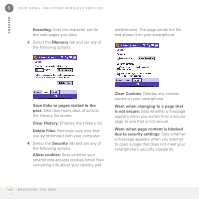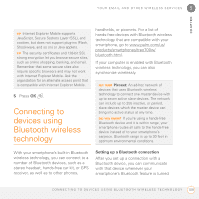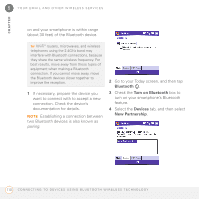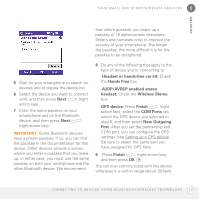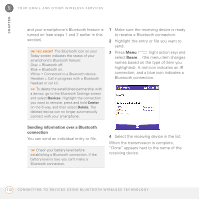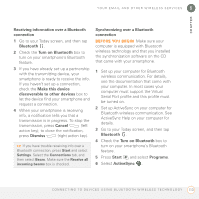Palm 700wx User Guide - Page 119
Headset or hands-free car kit, Hands Free, A2DP/AVRCP enabled stereo, headset, Wireless Stereo
 |
View all Palm 700wx manuals
Add to My Manuals
Save this manual to your list of manuals |
Page 119 highlights
YOUR EMAIL AND OTHER WIRELESS SERVICES 5 CHAPTER that where possible, you make up a passkey of 16 alphanumeric characters (letters and numerals only) to improve the security of your smartphone. The longer the passkey, the more difficult it is for the passkey to be deciphered. 5 Wait for your smartphone to search for devices and to display the device list. 6 Select the device you want to connect with, and then press Next (right action key). 7 Enter the same passkey on your smartphone and on the Bluetooth device, and then press Next (right action key). IMPORTANT Some Bluetooth devices have a preset passkey; if so, you can find the passkey in the documentation for that device. Other devices provide a screen where you enter a passkey that you make up. In either case, you must use the same passkey on both your smartphone and the other Bluetooth device. We recommend 8 Do any of the following that apply to the type of device you're connecting to: Headset or hands-free car kit: Check the Hands Free box. A2DP/AVRCP enabled stereo headset: Check the Wireless Stereo box. GPS device: Press Finish (right action key), select the COM Ports tab, select the GPS device you selected in step 6, and then select New Outgoing Port. After you set the partnership and COM port, you can configure the GPS settings (see Setting up a GPS device). Be sure to select the same port you have assigned for GPS here. 9 Press Finish (right action key) and then press OK . You can now communicate with this device whenever it is within range (about 30 feet) C O N N E C T I N G T O D E V I C E S U S I N G B L U E T O O T H W I R E L E S S T E C H N O L O G Y 111