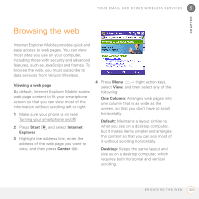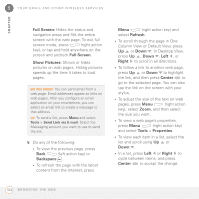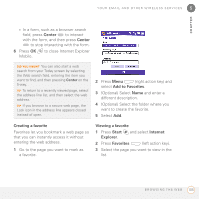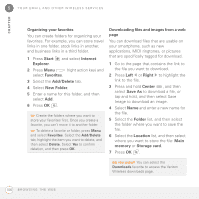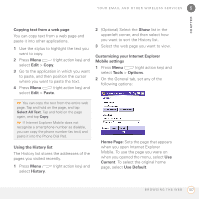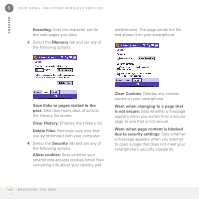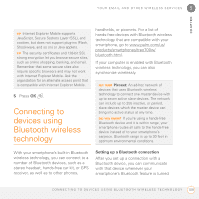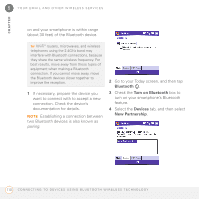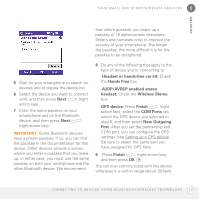Palm 700wx User Guide - Page 114
Organizing your favorites, Downloading files and images from a web Add/Delete
 |
View all Palm 700wx manuals
Add to My Manuals
Save this manual to your list of manuals |
Page 114 highlights
5 YOUR EMAIL AND OTHER WIRELESS SERVICES CHAPTER Organizing your favorites You can create folders for organizing your favorites. For example, you can store travel links in one folder, stock links in another, and business links in a third folder. 1 Press Start Explorer. and select Internet 2 Press Menu (right action key) and select Favorites. 3 Select the Add/Delete tab. 4 Select New Folder. 5 Enter a name for this folder, and then select Add. 6 Press OK . TIP Create the folders where you want to store your favorites first. Once you create a favorite, you can't move it to another folder. TIP To delete a favorite or folder, press Menu and select Favorites. Select the Add/Delete tab, highlight the item you want to delete, and then select Delete. Select Yes to confirm deletion, and then press OK. Downloading files and images from a web page You can download files that are usable on your smartphone, such as new applications, MIDI ringtones, or pictures that are specifically tagged for download. 1 Go to the page that contains the link to the file you want to download. 2 Press Left or Right to highlight the link to the file. 3 Press and hold Center , and then select Save As to download a file, or tap and hold, and then select Save Image to download an image. 4 Select Name and enter a new name for the file. 5 Select the Folder list, and then select the folder where you want to save the file. 6 Select the Location list, and then select where you want to store the file: Main memory or Storage card. 7 Press OK . DID YOU KNOW? You can select the Downloads favorite to access the Verizon Wireless downloads page. 106 B R O W S I N G T H E W E B