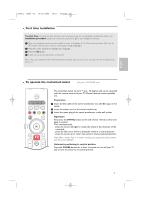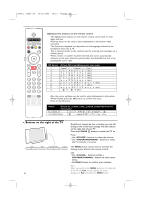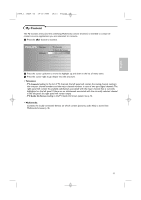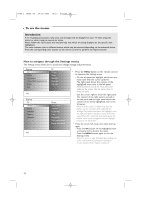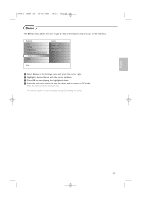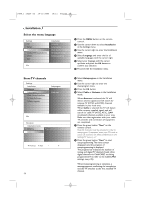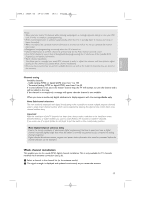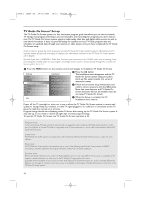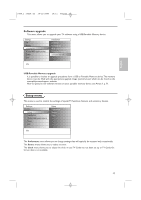Philips 50PF9830A User manual - Page 16
To use the menus
 |
View all Philips 50PF9830A manuals
Add to My Manuals
Save this manual to your list of manuals |
Page 16 highlights
2496.1 16x24 en 14-12-2005 10:11 Pagina 12 To use the menus Introduction A lot of guiding instructions, help texts and messages will be displayed on your TV when using the menus or when trying to execute an action. Please, follow the instructions and read the help text which are being displayed on the specific item highlighted. The color buttons refer to different actions which may be executed depending on the activated device. Press the corresponding color button on the remote control to perform the required action. How to navigate through the Settings menus The Settings menu allows you to access and change settings and preferences. Settings TV Setup Installation (CableCARD applications) Demo Exit TV Picture Sound Ambilight Features Channels Info Settings TV Picture Sound Ambilight Features Channels Picture Auto picture Contrast Brightness Color Sharpness Color temperature Digital processing Info • Press the MENU button on the remote control to summon the Settings menu. - On the left panel the highlight can be set on a menu item with the cursor up/down. The right panel shows the content of the highlighted menu item in the left panel. Note: Sometimes not all the menu items are visible on the screen. Use the cursor down to reveal all items. - Use the cursor right to enter the right panel. The content of the right panel is moved to the left panel and the right panel shows the content of the newly highlighted item in the left panel. Note: In some cases it is important that the picture can be watched while adjusting the settings. This means that when the highlight is on the right side panel, the other menu items hide away. When the cursor left is pressed again, the hidden menu items re-appear and the highlight moves to the left panel. • Press the cursor left to go one menu level up again. - Press the OK button on the highlighted item to activate and to dismiss the menu. - Press the MENU button again to exit the Settings menu. Note: The menu is also dismissed by pressing one of the color buttons (if present) referring to certain actions which may be executed. 12