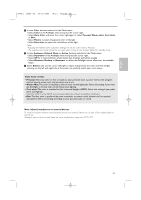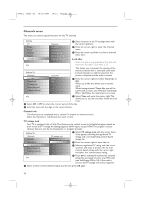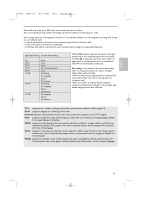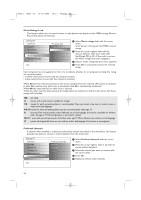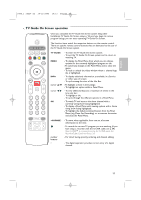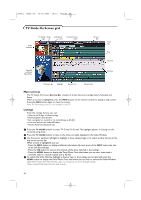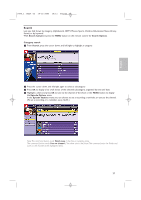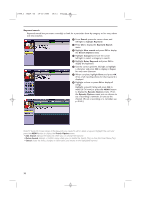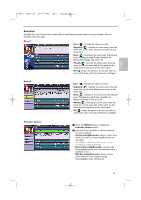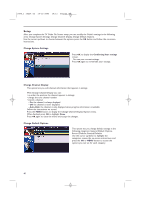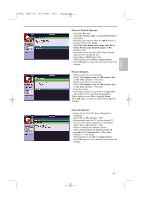Philips 50PF9830A User manual - Page 40
TV Guide On Screen grid
 |
View all Philips 50PF9830A manuals
Add to My Manuals
Save this manual to your list of manuals |
Page 40 highlights
2496.1 16x24 en 14-12-2005 10:11 Pagina 36 TV Guide On Screen grid Video Window TV Guide Clock Lock/Unlock logo icon Current Service Label Panel Ad and Panel Menu Entry Service Bar Time slot Tile Info icon Info box Channel Logo Highlight Record Icon Remind Icon Main services The TV Guide On Screen Service Bar consists of 4 main Services: Listings, Search, Schedule and Setup. When a service is highlighted, press the INFO button on the remote control to display a help screen. Press the INFO button again to close the screen. Note: The Recordings service is not available in this TV. Listings From the Listings Service, you can: • View up to 8 days of show listings • Read program descriptions • Set a program to record or to remind (see p. 42-43) • Lock and unlock the Video Window • Access Panel and Channel ads & Press the TV GUIDE button to enter TV Guide On Screen.The highlight appears in Listings on the currently airing show. é Press the TV GUIDE button to tune to the show currently displayed in the Video Window. " Use the cursor up/down, left/right to highlight a show, channel logo or to select another Service at the top via the service bar. While a show is highlighted you can: - Press the INFO button to display additional information. By each press of the INFO button the size of the Info Box changes. - Press the OK button to tune to the channel of the show selected in the Listings. - Press the MENU button to display the Panel Menu. From that menu you can set a show with a reminder, and/or a record request (see p. 42-43). ' To unlock the Video Window highlight a channel logo or the Listings service label and press the MENU button to display the Panel Menu. From that menu you can lock or unlock the Video Window. Note: When locked, the Video Window does not change as you move through Listings. When unlocked, the Video Window does change. 36