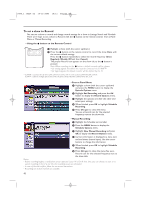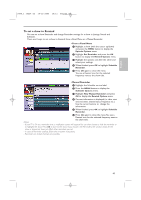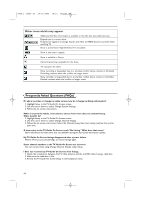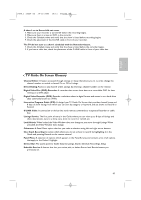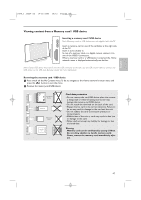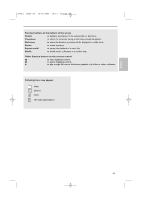Philips 50PF9830A User manual - Page 51
Viewing content from a Memory card / USB device
 |
View all Philips 50PF9830A manuals
Add to My Manuals
Save this manual to your list of manuals |
Page 51 highlights
CF English 2496.1 16x24 en 14-12-2005 10:11 Pagina 47 Viewing content from a Memory card / USB device Inserting a memory card / USB device Note: Memory cards or USB devices are not supplied with this TV. Insert a memory card in one of the cardslots at the right side of the TV. Insert it to be clicked in. In case of a memory stick or a digital camera, connect it to one of the USB2.0 connectors. When a memory card or a USB device is inserted, the Home network menu is displayed automatically, see further. Note: If your USB device does not fit into the USB connector at the side, use an USB extend cable to connect the USB device to the USB port. Ask your dealer for more information. Removing the memory card / USB device & First switch off the My Content menu.To do so, navigate to the Home network browser menu and press the = button to exit the menu. é Remove the memory card/USB device. Compact Flash I & II / Micro Drive Memory Stick MultiMedia Card / SD Card Smart Media Card Card data protection • Do not remove the card/USB device when the content is being read or when browsing. Such action may damage the memory card/USB device. • Do not touch the terminals on the back of the card. • Always insert a card in the correct direction. Failure to do so may result in damage to the card and the unit. • Do not subject the card to excessive pressure or strong impacts. • Malfunctions of the unit or card may result in data loss or damage to the card. • Philips shall not accept any liability for damage or loss of stored data. Warning: Memory cards can be swallowed by young children. Do not allow children to handle memory cards. Please, remove the memory card immediately after use. 47