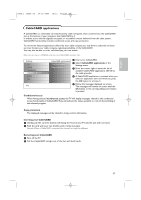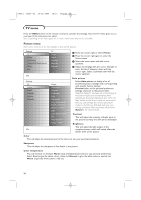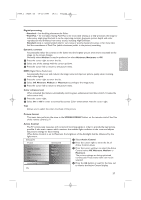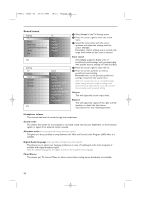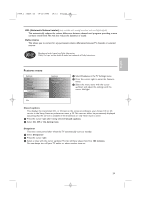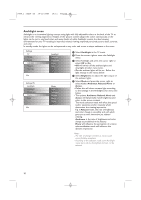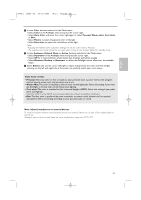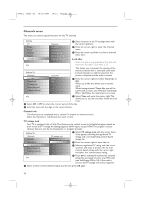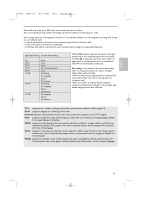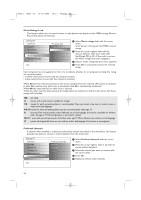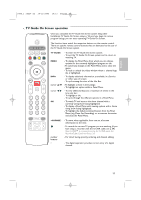Philips 50PF9830A User manual - Page 34
Ambilight menu
 |
View all Philips 50PF9830A manuals
Add to My Manuals
Save this manual to your list of manuals |
Page 34 highlights
2496.1 16x24 en 14-12-2005 10:11 Pagina 30 Ambilight menu Ambilight is an innovative lighting concept using light with fully adjustable colors at the back of the TV to enhance the viewing experience. Analysis of the picture content adapts the colors continuously, or the lights can be set to any fixed color and many shades of white. Ambilight creates the ideal viewing environment for your TV resulting in improved relaxed viewing, improved perceived picture detail, contrast and color. In standby mode the lights can be set/operated to any color and create a unique ambiance in the room. Settings TV Picture Sound Ambilight Features Channels Info Settings/TV Ambilight Ambilight Brightness Mode Color Info Ambilight Ambilight Brightness Mode Color Mode Color Ambience Relaxed Movie Action & Select Ambilight in the TV menu. é Press the cursor right to enter the Ambilight menu. " Select Ambilight and press the cursor right to select Off or On. • Off: will switch off the ambient lights and downlight all other menu items. • On: the ambient lights will be on. Refine the light settings in the menus below. ' Select Brightness to adjust the light output of the ambient lights. ( Select Mode and press the cursor right to select Color, Ambience, Relaxed, Movie or Action. • Color: this will show constant light according to the settings in the Ambilight color menu. See below. • The options Ambience, Relaxed, Movie and Action will dynamically match brightness and color to the screen content. The mode selection made will effect the speed and/or saturation and/or intensity which determines the viewing impression. E.g. in Relaxed mode, the rate of brightness and color change is smoothly and soft which gives you a more immersive yet relaxed viewing. Ambience is the rate of brightness and color change as predefined in the factory. Movie will influence the perception of a movie whereas Action mode will influence the dynamic impression. Notes: - The rate of change is limited, as not to cause uncomfortable sensations. - According to the selection made, some Ambilight menu items will be downlighted and can not be selected. 30