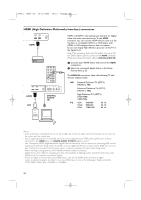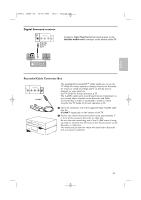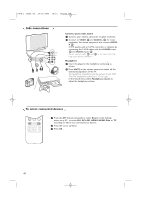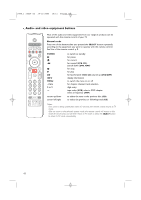Philips 50PF9830A User manual - Page 61
Devices with an S-Video connector
 |
View all Philips 50PF9830A manuals
Add to My Manuals
Save this manual to your list of manuals |
Page 61 highlights
English 2496.1 16x24 en 14-12-2005 10:11 Pagina 57 Devices with an S-Video connector H Pr L V Pb R AV1 VIDEO Y S-VIDEO AV1 DIGITAL AUDIO IN AV3 AV1/AV2 : S-VIDEO VIDEO Pr S-VIDEO L Pb AV2 R Y AV2 1 AV1/AV2 : L + R 2 & Connect an S-Video cable to the AV1 or AV2 SVIDEO input 1. Note: When using the S-VIDEO connector do not connect any device to the AV VIDEO input that you are using. é Connect the audio cables to the device's AUDIO L and R jacks and to the L and R audio AV1 or AV2 jacks 2 on the TV accordingly to where you connected the S-Video cable. DVD / STB Notes - If necessary, you can adjust the picture position to the center of the screen with the cursor keys. - The labels for the component video sockets may differ depending on the DVD player or the device connected. Although the abbreviations may vary, the letters B and R stand for the blue and red component signals, respectively, and Y indicates the luminance signal. Refer to the DVD player's or devices instructions for use for definitions and connection details. - This television is designed to accept high definition signal standards 480p, 720p and 1080i as specified by the Electronic Industries Association standard EIA770.3. Digital devices from different manufacturers have the possibility of differing output standards which may cause difficulties for the television to properly display. - Due to possible digital image distortion when displaying signals from connected digital equipment, automatically the Auto picture setting Soft is selected, if you selected Digital STB in the Source menu. See Picture menu, Auto picture, p. 26. Changing this setting during reviewing will not be stored as Personal setting after switch off. Warning: in case you notice scrolling images, wrong colors or no color, no picture, or even combinations of these on your screen, check if the connections are done in the correct way or move your digital device further away from your TV. 57