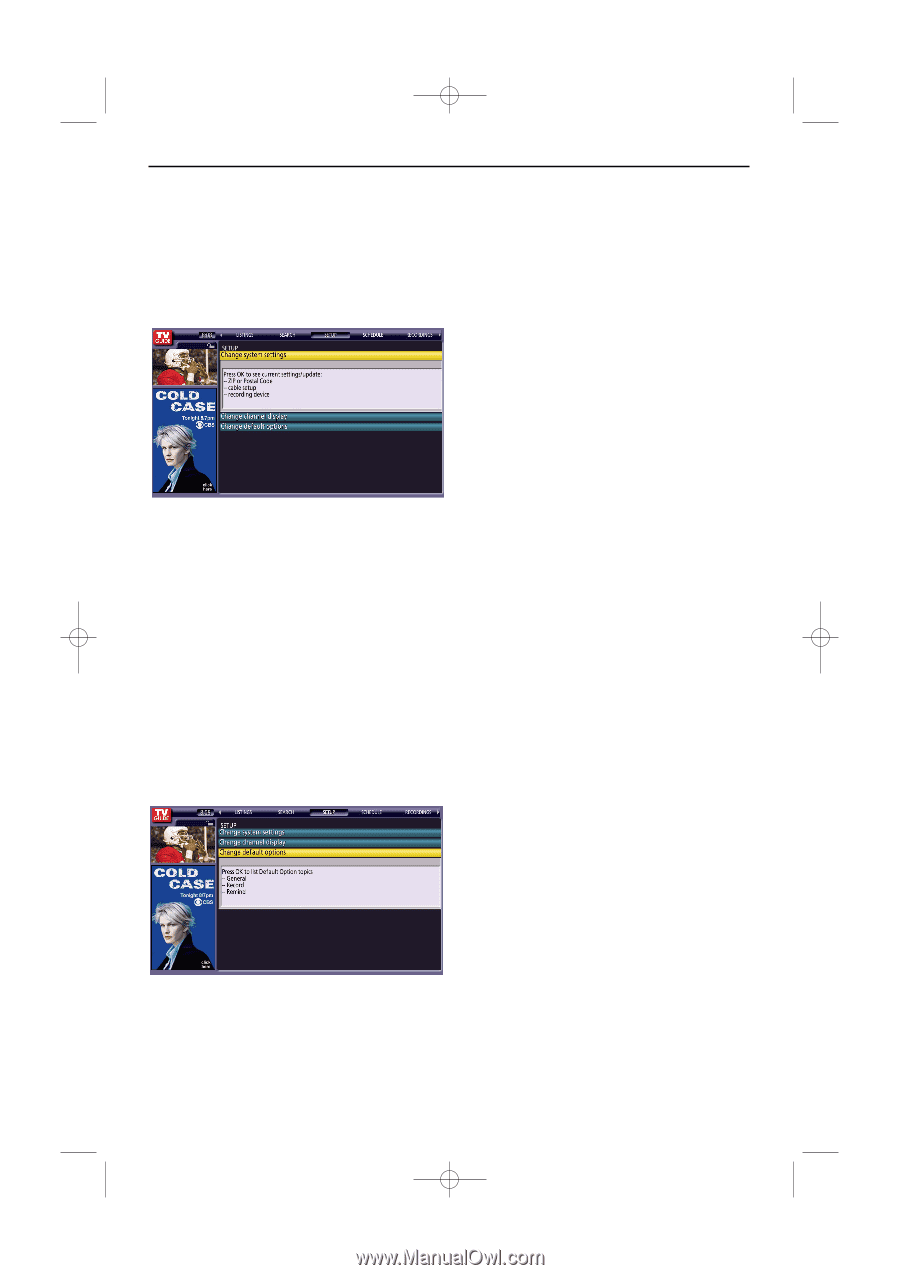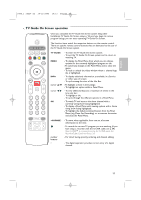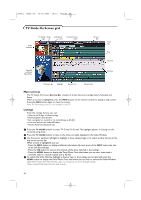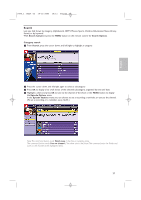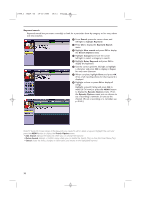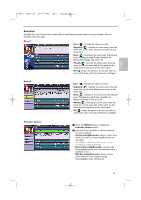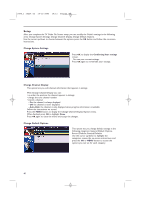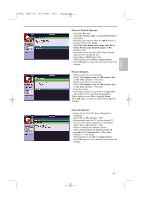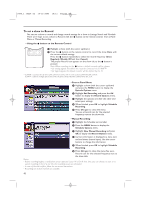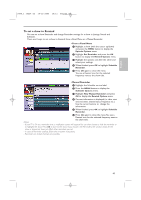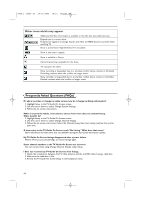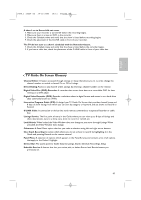Philips 50PF9830A User manual - Page 44
Setup - reviews
 |
View all Philips 50PF9830A manuals
Add to My Manuals
Save this manual to your list of manuals |
Page 44 highlights
2496.1 16x24 en 14-12-2005 10:11 Pagina 40 Setup After you complete the TV Guide On Screen setup, you can modify the Guide's settings in the following areas: Change System Settings, Change Channel Display, Change Default Options. Use the cursor up/down to choose between the options, press the OK button and follow the on-screen instructions. Change System Settings: Press OK to display the Confirming Your settings screen. You see your current settings. Press OK again to review/edit your settings. Change Channel Display: This option lets you edit channel information that appears in Listings. With Change Channel Display you can: • re-order the position the channel appears in Listings • change the tune channel number • switch a channel: - On: the channel is always displayed - Off: the channel is never displayed - Auto-Hide: the channel is only displayed when program information is available Follow the instructions on screen. Press the MENU button to display the Change Channel Display Options menu. When finished, press OK to highlight Done. Press OK again to close the menu and accept the changes. Change Default Options: This option lets you change default settings in the following categories: General Default Options, Record Defaults, Remind Defaults. Use the cursor up/down to highlight the categories, review the on-screen instructions, and press the OK or MENU button to access the options you can set for each category. 40