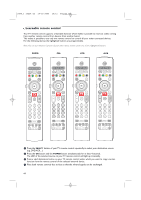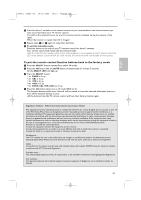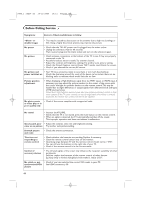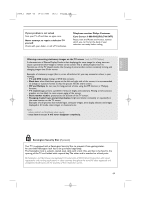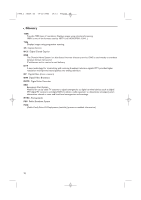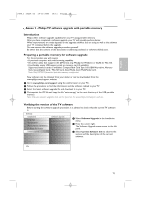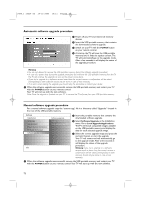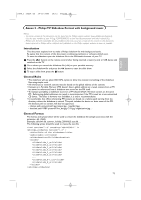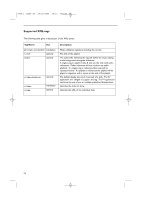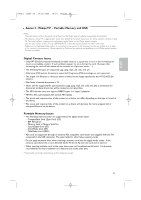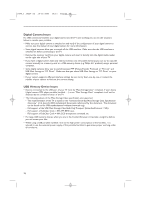Philips 50PF9830A User manual - Page 75
Annex 1 - Philips TV software upgrade with portable memory
 |
View all Philips 50PF9830A manuals
Add to My Manuals
Save this manual to your list of manuals |
Page 75 highlights
English 2496.1 16x24 en 14-12-2005 10:11 Pagina 71 Annex 1 - Philips TV software upgrade with portable memory Introduction Philips offers software upgrade capability for your TV using portable memory. After you have completed a software upgrade, your TV will typically perform better. What improvements are made depends on the upgrade software you are using as well as the software your TV contained before the upgrade. You can execute the software upgrade procedure yourself. Be aware that the content of this document is addressing technical or software skilled users. Preparing a portable memory for software upgrade For the procedure you will require: • A personal computer with web browsing capability. • An archive utility that supports the ZIP-format (e.g.WinZip for Windows or StuffIt for Mac OS. • A preferably empty USB memory stick or memory card (if available). Supported memory cards (if available): CompactFlash Card Type I & II, IBM Microdrive, Memory Stick, SecureDigital Card / Mini SD Card, SmartMedia Card, MultiMedia Card. Note: Only FAT/DOS-formatted portable memory is supported. New software can be obtained from your dealer or can be downloaded from the www.philips.com/support website: & Go to www.philips.com/support using the web browser on your PC. é Follow the procedure to find the information and the software related to your TV. " Select the latest software upgrade file and download it to your PC. ' Decompress the ZIP-file and copy the file "autorun.upg" to the root directory of the USB portable memory. Note: Only use software upgrades that can be found on the www.philips.com/support web site. Verifying the version of the TV software Before starting the software upgrade procedure, it is advised to check what the current TV software is. Settings Installation Language Autoprogram Weak channel installation TV Guide On Screen Software upgrade Software upgrade Current software info Local upgrades/applicat. & Select Software Upgrade in the Installation menu. é Press the cursor right. The Software Upgrade menu moves to the left panel. " Select Current Software Info to observe the version and the description of the current software. Info 71