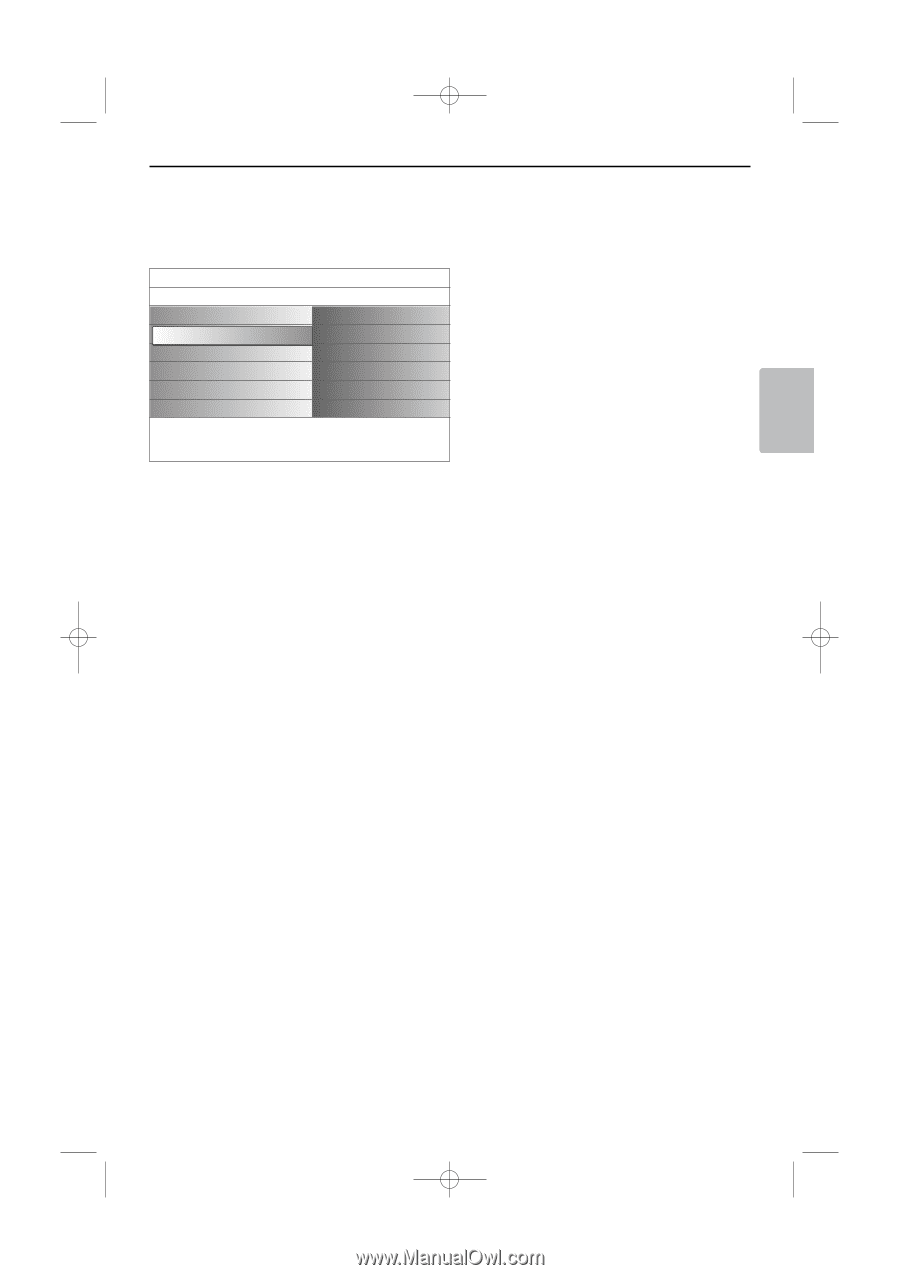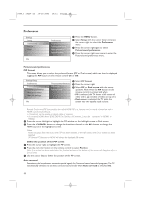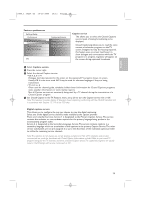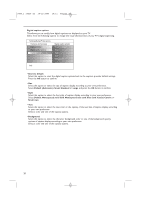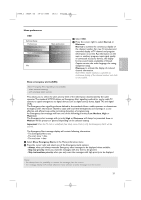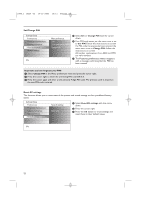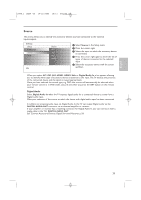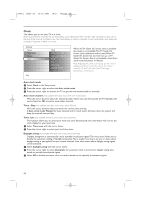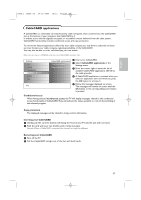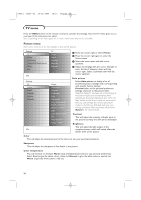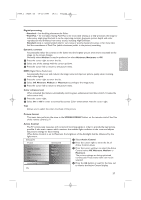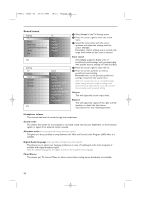Philips 50PF9830A User manual - Page 27
Digital Audio
 |
View all Philips 50PF9830A manuals
Add to My Manuals
Save this manual to your list of manuals |
Page 27 highlights
English 2496.1 16x24 en 14-12-2005 10:11 Pagina 23 Source This menu allows you to identify the accessory devices you have connected to the external inputs/outputs. Settings Setup Preferences Source Clock Info Source AV1 AV2 AV3 HDMI ....... & Select Source in the Setup menu. é Press the cursor right. " Select the input to which the accessory device is connected. ' Press the cursor right again to enter the list of types of devices connected to the selected input. ( Select the accessory device with the cursor up/down. When you select AV1, AV2, AV3, HDMI1, HDMI2, Side or Digital Audio In, a list appears allowing you to identify which type of accessory device is attached to this input.The TV detects the presence of the connected device and the signal is routed appropriately. Once you have selected the source type, e.g. DVD, this source will automatically be selected when your remote control is in DVD mode, see p. 8, and when you press the AV+ button on the remote control. Digital Audio Select Digital Audio In when the TV expects digital audio for a connected device to come from a Digital audio input. Make your selection of the source to which the device with digital audio input has been connected. In addition to accepting audio input via Digital Audio In, the TV can output Digital audio via the DIGITAL AUDIO OUT connector to an external amplifier or receiver. If your amplifier or receiver has a matching connector for Digital Audio In, you can connect it with a single cable to the TV's DIGITAL AUDIO OUT. See Connect Accessory Devices, Digital Surround Receiver, p. 59. 23