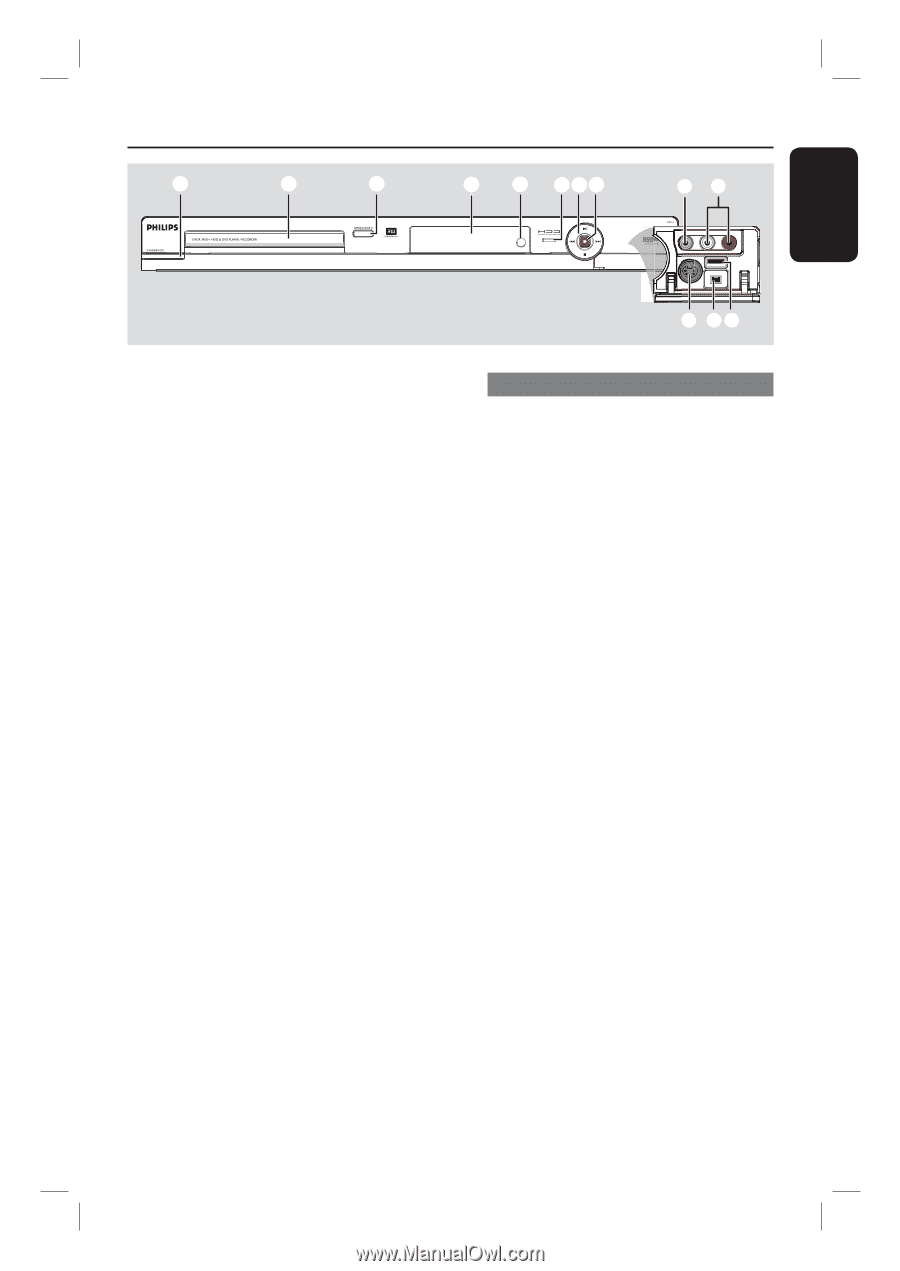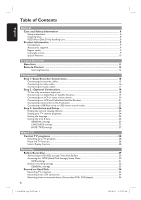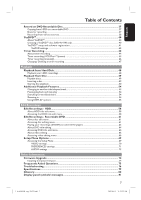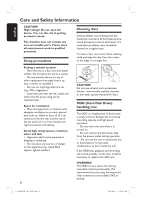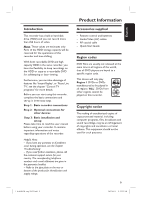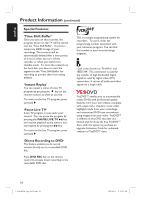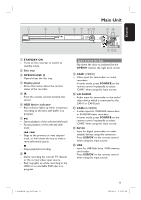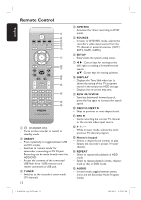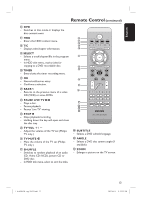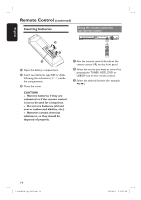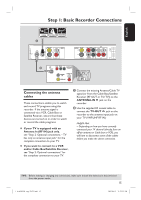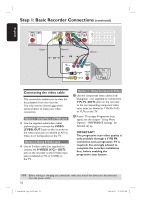Philips DVDR3455H User manual - Page 11
Main Unit - remote control
 |
UPC - 609585112773
View all Philips DVDR3455H manuals
Add to My Manuals
Save this manual to your list of manuals |
Page 11 highlights
Main Unit a b c d e fgh ij English k lm a STANDBY-ON - Turns on the recorder or switch to standby mode. b Disc tray c OPEN/CLOSE ç - Opens/closes the disc tray. d Display panel - Show information about the current status of the recorder. e IR - Point the remote control towards this sensor. f HDD Active indicator - Blue indicator lights up while temporary recording to the time shift buffer is in progress. g u - Starts playback of the selected title/track. - Pauses playback of the selected title/ track. . / > - Skips to the previous or next chapter/ track, or hold down the key to make a reverse/forward search. - Stops playback/recording. h - Starts recording the current TV channel or the current video input source. - Red ring lights up while recording to the HDD or a recordable DVD disc is in progress. Jacks behind the flap Flip down the door as indicated by the OPENÉ label at the right hand corner. i CAM1 (VIDEO) - Video input for camcorders or video recorders. In tuner mode, press SOURCE on the remote control repeatedly to select 'CAM1' when using this input source. j L/R AUDIO - Audio input for camcorder or the audio/ video device which is connected to the CAM1 or CAM2 jack. k CAM2 (S-VIDEO) - S-video input for SVHS/Hi8 camcorders or SVHS/Hi8 video recorders. In tuner mode, press SOURCE on the remote control repeatedly to select 'CAM2' when using this input source. l DV IN - Input for digital camcorders or other suitable devices using this connector. Press USB/DV on the remote control when using this input source. m USB - Input for USB flash drive / USB memory card reader. Press USB/DV on the remote control when using this input source. 1_dvdr3455H_eng_21832.indd 11 11 2007-06-11 11:23:23 AM