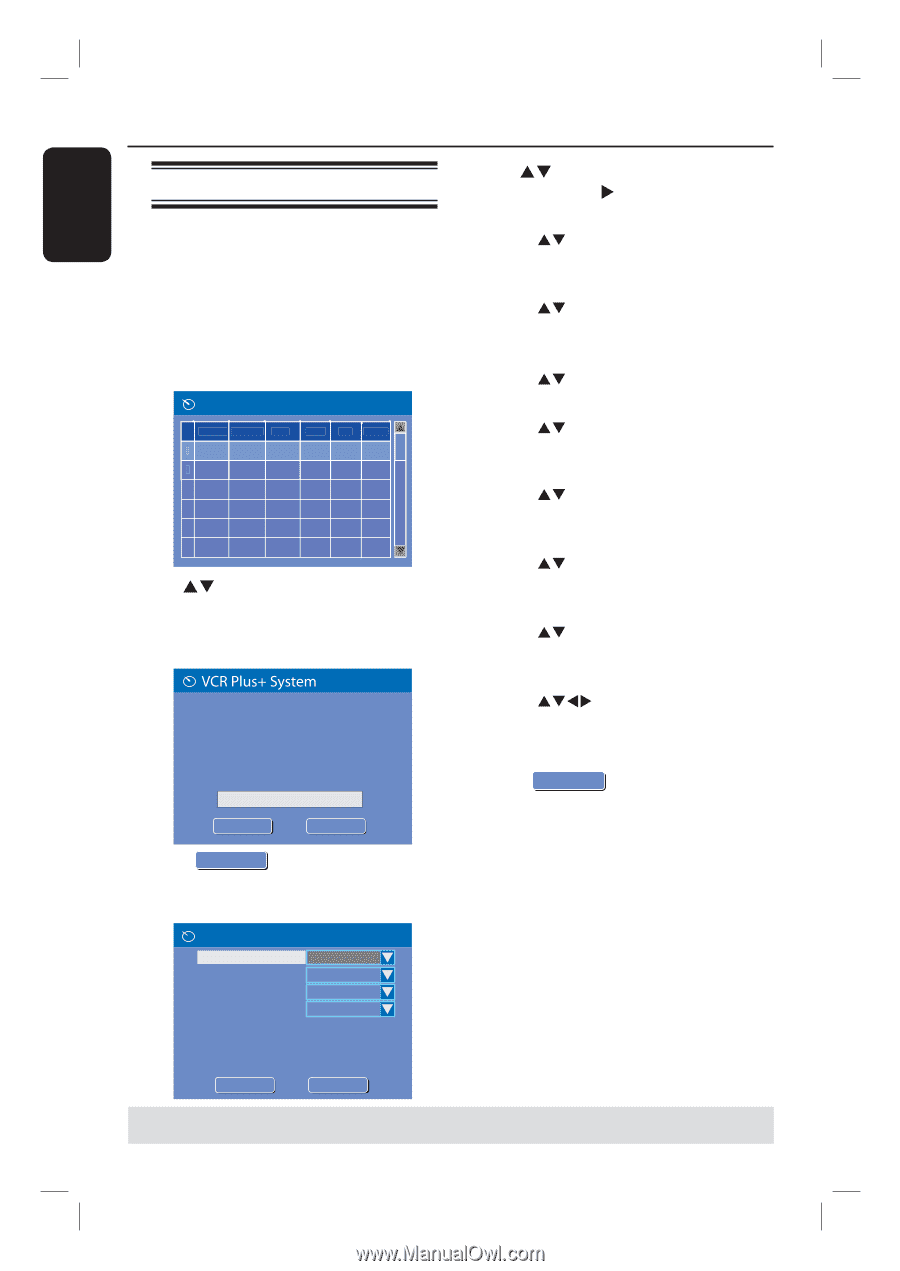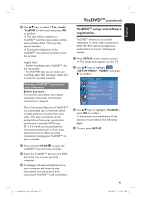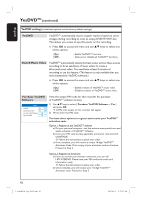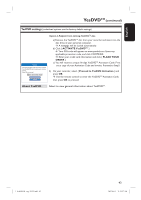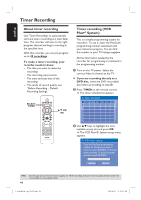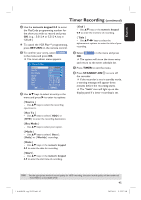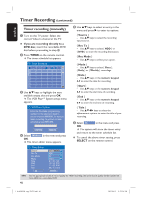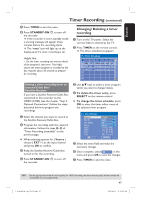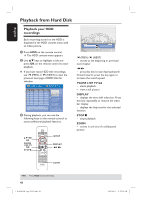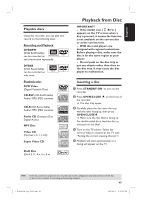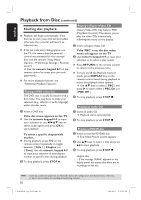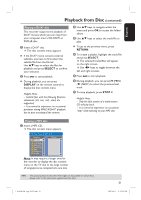Philips DVDR3455H User manual - Page 46
Timer recording manually
 |
UPC - 609585112773
View all Philips DVDR3455H manuals
Add to My Manuals
Save this manual to your list of manuals |
Page 46 highlights
English Timer Recording (continued) Timer recording (manually) A Turn on the TV power. Select the correct Video In channel at the TV. If you are recording directly to a DVD disc, insert the recordable DVD disc before proceeding to step B. B Press TIMER on the remote control. The timer schedule list appears. Timer Schedule Source Rec Mode Date 1 2 3 4 5 6 Start End Rec To C Use ST keys to highlight the next available empty slot and press OK. The VCR Plus+®. System setup menu appears. Enter the PlusCode programming number for the show you wish to record or select MANUAL for manual timer recording. To go back to timer schedule press [RETURN]. CONOKFIRM MAONKUAL D Select MAONKUAL in the menu and press OK. The timer editor menu appears. E Use ST keys to select an entry in the menu and press X to enter its options. { Source } - Use ST keys to select the recording input source. { Rec To } - Use ST keys to select { HDD } or { DVD } to enter the recording destination. { Rec Mode } - Use ST keys to select your option. { Mode } - Use ST keys to select { Once }, { Daily } or { Weekly } recordings. { Date } - Use ST keys or the numeric keypad 0-9 to enter the date for recording. { Start } - Use ST keys or the numeric keypad 0-9 to enter the start time of recording. { End } - Use ST keys or the numeric keypad 0-9 to enter the end time of recording. { Title } - Use STWX keys to select the alphanumeric options to enter the title of your recording. F Select OK OK in the menu and press OK. The system will store the timer entry and return to the timer schedule list. To cancel the above timer setting, press SELECT on the remote control. Timer Editor Source Rec To Rec Mode Mode Date Start End Title OK OK Ch003 HDD SP Once 0 1 / 3 1 / 0 5 10:33 PM 11:03 PM M y T i t l e 0 CAONKCEL TIPS: 46 Set the appropriate mode of record quality for HDD recording, the same record quality will be transferred from HDD to a recordable DVD. 1_dvdr3455H_eng_21832.indd 46 2007-06-11 11:23:28 AM