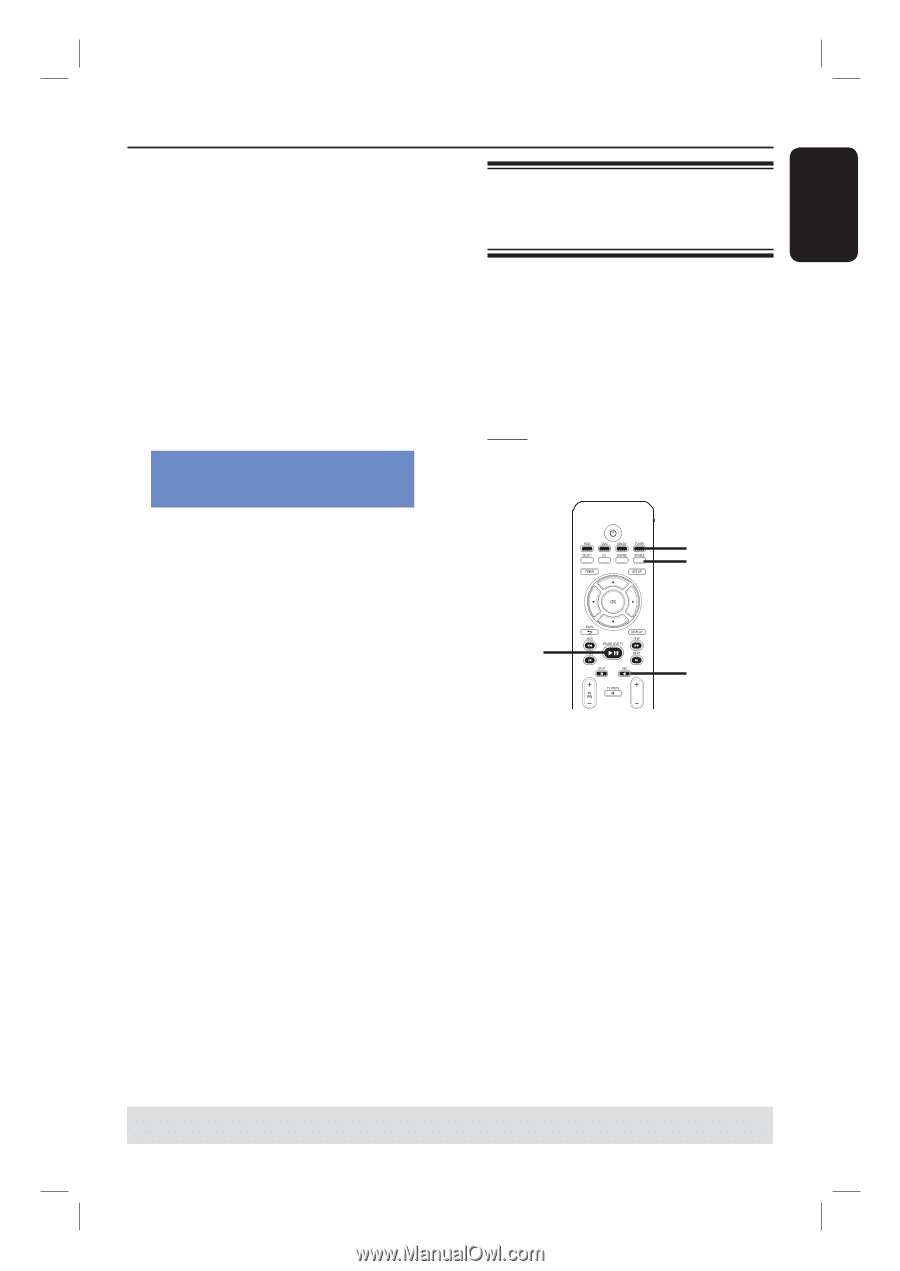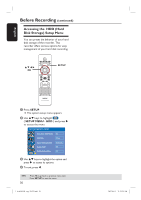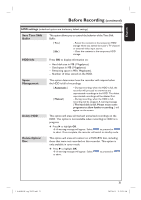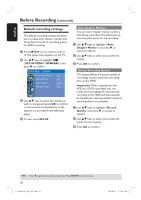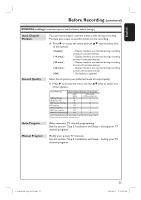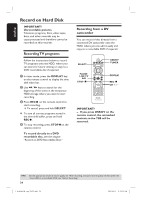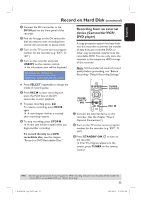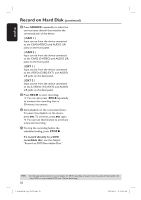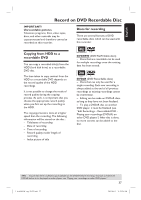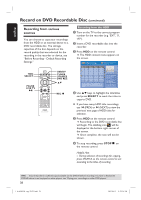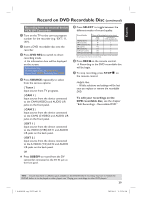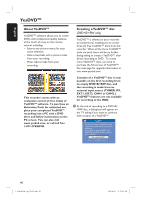Philips DVDR3455H User manual - Page 35
Recording from an external, device Camcorder/VCR, DVD player
 |
UPC - 609585112773
View all Philips DVDR3455H manuals
Add to My Manuals
Save this manual to your list of manuals |
Page 35 highlights
English Record on Hard Disk (continued) A Connect the DV camcorder to the DV IN jack on the front panel of this recorder. B Find the footage on the DV camcorder that you want to start recording from and set the camcorder to pause mode. C Turn on the TV to the correct program number for the recorder (e.g. 'EXT', '0', 'AV'.) D Turn on the recorder and press USB/DV on the remote control. An information box will be displayed. System State: Stop DV State: Stop Record to Hard Disk As Standard Play Elapsed Time: 00:00:00 Remaining Time: 00:00:00 Recording from an external device (Camcorder/VCR/ DVD player) A copy protection system has been built into this recorder to prevent the transfer of data from pre-recorded DVDs or other copy protected material onto the recordable DVD. You can only store the contents in the temporary HDD storage of this recorder. Note: Set the preferred mode of record quality before proceeding, see "Before Recording - Default Recording Settings." Press SELECT repeatedly to change the mode of record quality. E Press RECâ to start recording and press the PLAY key on the DV camcorder to start playback. To pause recording, press u. To resume recording, press RECâ again. A new chapter marker is created after recording restarts. F To stop recording, press STOPÇ. A new title will be created when you begin another recording. To record directly to a DVD recordable disc, see the chapter "Record on DVD Recordable Disc." TUNER SOURCE PAUSE LIVE TV u REC â CH A Connect the external device to this recorder. (See the chapter "Step 2: Optional Connections".) B Turn on the TV to the correct program number for the recorder (e.g. 'EXT', '0', 'AV'). C Press STANDBY-ON 2 to turn on the recorder. If no TV program appears on the screen, press TUNER on the remote control. TIPS: Set the appropriate mode of record quality for HDD recording, the same record quality will be transferred from HDD to a recordable DVD, see "Before Recording." 35 1_dvdr3455H_eng_21832.indd 35 2007-06-11 11:23:26 AM