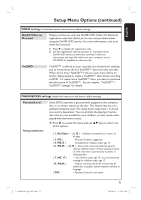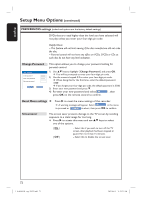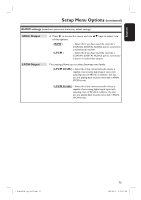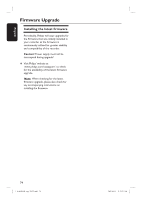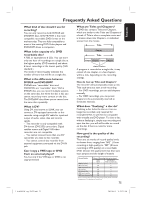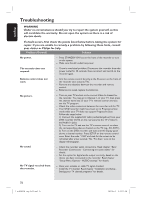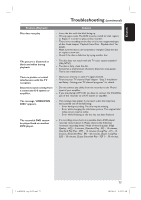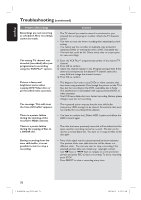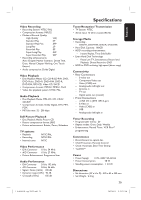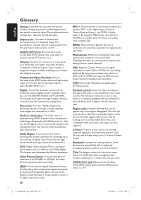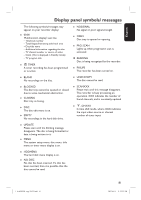Philips DVDR3455H User manual - Page 76
Troubleshooting - dvd remote replacement
 |
UPC - 609585112773
View all Philips DVDR3455H manuals
Add to My Manuals
Save this manual to your list of manuals |
Page 76 highlights
English Troubleshooting WARNING Under no circumstances should you try to repair the system yourself, as this will invalidate the warranty. Do not open the system as there is a risk of electric shock. If a fault occurs, first check the points listed below before taking the system for repair. If you are unable to remedy a problem by following these hints, consult your dealer or Philips for help. Problem (General) Solution No power. - Press STANDBY-ON key on the front of the recorder to turn on the system. - Make sure the AC outlet has power. The recorder does not respond. - There is a technical problem. Disconnect the recorder from the power outlet for 30 seconds, then reconnect and switch on the recorder again.. Remote control does not work. - Aim the remote control directly at the iR sensor on the front of the recorder (not towards TV). - Remove any obstacles between the recorder and remote control. - Batteries are weak, replace the batteries. No picture. No sound. - Turn on your TV and set to the correct Video In channel for the recorder. You may go to Channel 1 on your TV, then press the channel down key on your TV's remote control until you see the TV program. - Check the video connection between the recorder and the TV. - Your DVD recorder might have been set to Progressive Scan mode while your TV does not support Progressive Scan. Follow the steps below: 1) Connect the supplied AV cable (red/white/yellow) from your DVD recorder OUT2 on the rear panel to the TV's Video In and Audio In jacks. 2) Turn on the TV and use the TV's remote control to select the corresponding video-in channel on the TV. (eg., AV, EXT1). 3) Turn on the DVD recorder and wait until the display panel shows a channel number. Press SETUP on the remote control once. Enter the code "1168" and wait for the screen to be refreshed after a few seconds. The "Pro Scan" icon on the display will disappear. - Check the recorder audio connections. Read chapter "Basic Recorder Connections - Connecting the audio cables" for details. - Set the option for digital audio output correctly, based on the device you have connected to the recorder. Read chapter "Setup Menu Options - AUDIO settings" for details. No TV signal received from the recorder. - Have your antenna or cable TV signal checked. - Install the TV channel. Read chapter "Installation and Setup - Setting your TV channel programs" for details. 76 1_dvdr3455H_eng_21832.indd 76 2007-06-11 11:23:31 AM