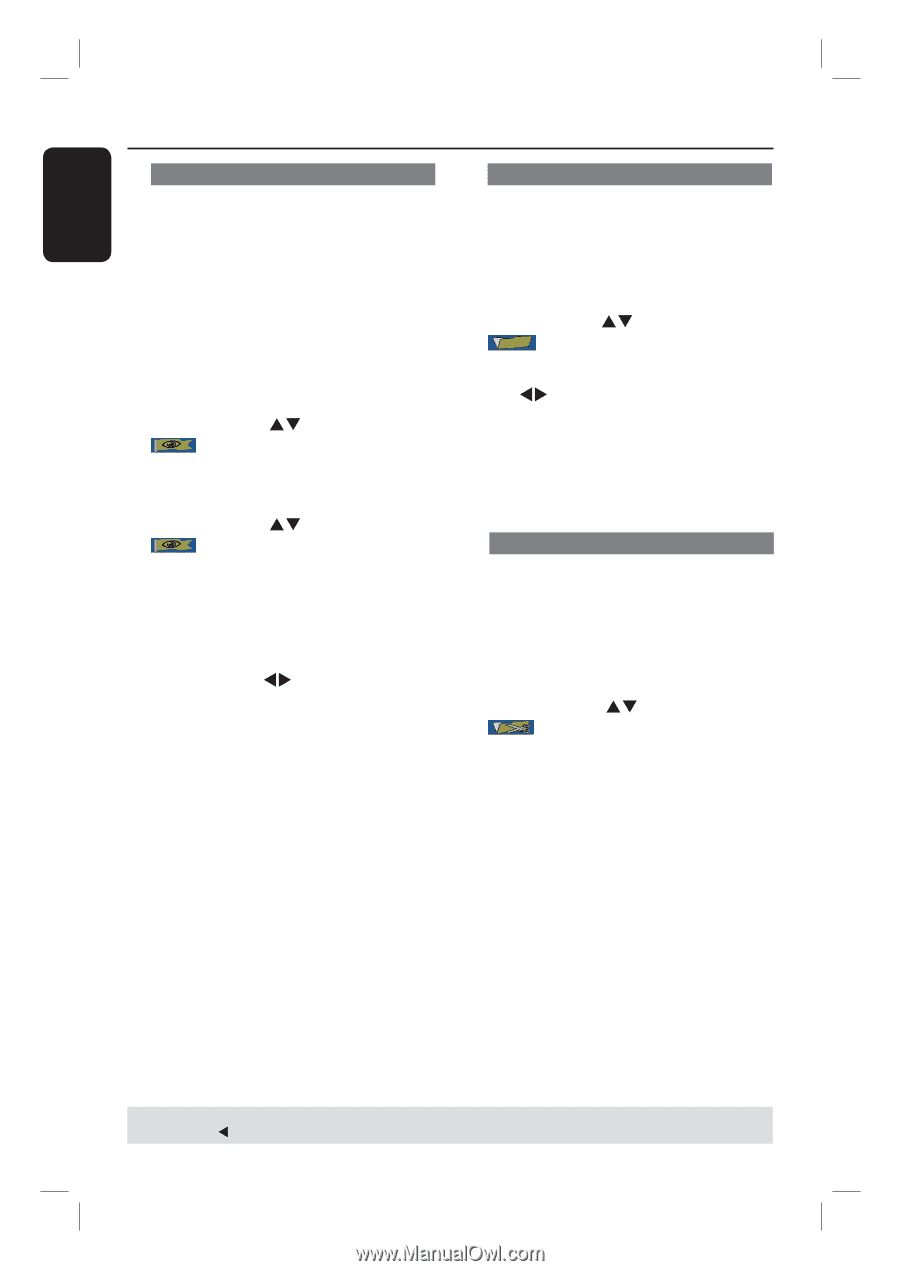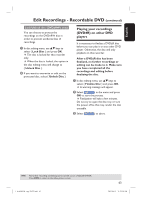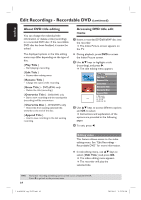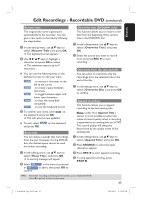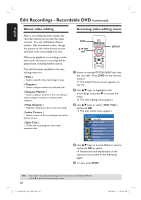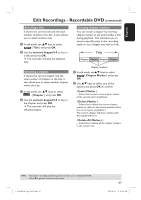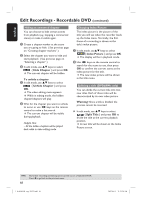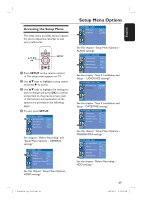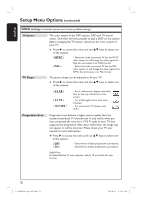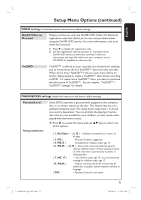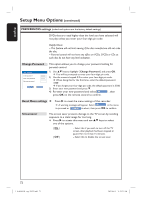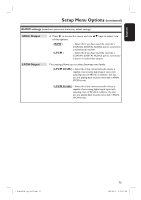Philips DVDR3455H User manual - Page 68
Hide To unhide a Unhide Index Picture, Warning, Split Title
 |
UPC - 609585112773
View all Philips DVDR3455H manuals
Add to My Manuals
Save this manual to your list of manuals |
Page 68 highlights
English Edit Recordings - Recordable DVD (continued) Hiding an unwanted chapter You can choose to hide certain scenes from playback (e.g. skipping a commercial scene) or make it visible again. A Create a chapter marker at the scene you are going to hide. ( See previous page on "Creating chapter markers".) B Select the chapter you want to hide and start playback. ( See previous page on "Selecting a chapter".) C In edit mode, use ST keys to select { Hide Chapter } and press OK. The current chapter will be hidden. To unhide a chapter A In edit mode, use ST keys to select { Unhide Chapter } and press OK. The video editing menu appears. While in editing mode, the hidden chapter/chapters will play. B Wait for the chapter you want to unhide to occur or use WX keys on the remote control to make a fast search. The current chapter will be visible during playback. Helpful Hint: - All the hidden chapters will be played back while in video editing mode. Changing Index Picture The index picture is the picture of the title you will see when the recorder loads up the Index menu. Normally, the first frame of a recording is shown as the title's index picture. A In edit mode, useST keys to select { Index Picture } and press OK. The display will be in playback mode. B Use WX keys on the remote control to search for the scene to use, then press OK to confirm the current scene as the index picture for the title. The new index picture will be shown in the title menu. Splitting a title (DVD±RWs only) You can divide the current title into two new titles. Each of these titles will be characterized by its own index picture. Warning! Once a title is divided, the process cannot be reversed. In edit mode, use ST keys to select { Split Title } and press OK to divide the title at the current playback position. A new title will be shown at the Index Picture screen. TIPS: 68 No further recording and editing can be carried out on a finalized DVD±R. Press W to go back to the previous menu. 1_dvdr3455H_eng_21832.indd 68 2007-06-11 11:23:30 AM