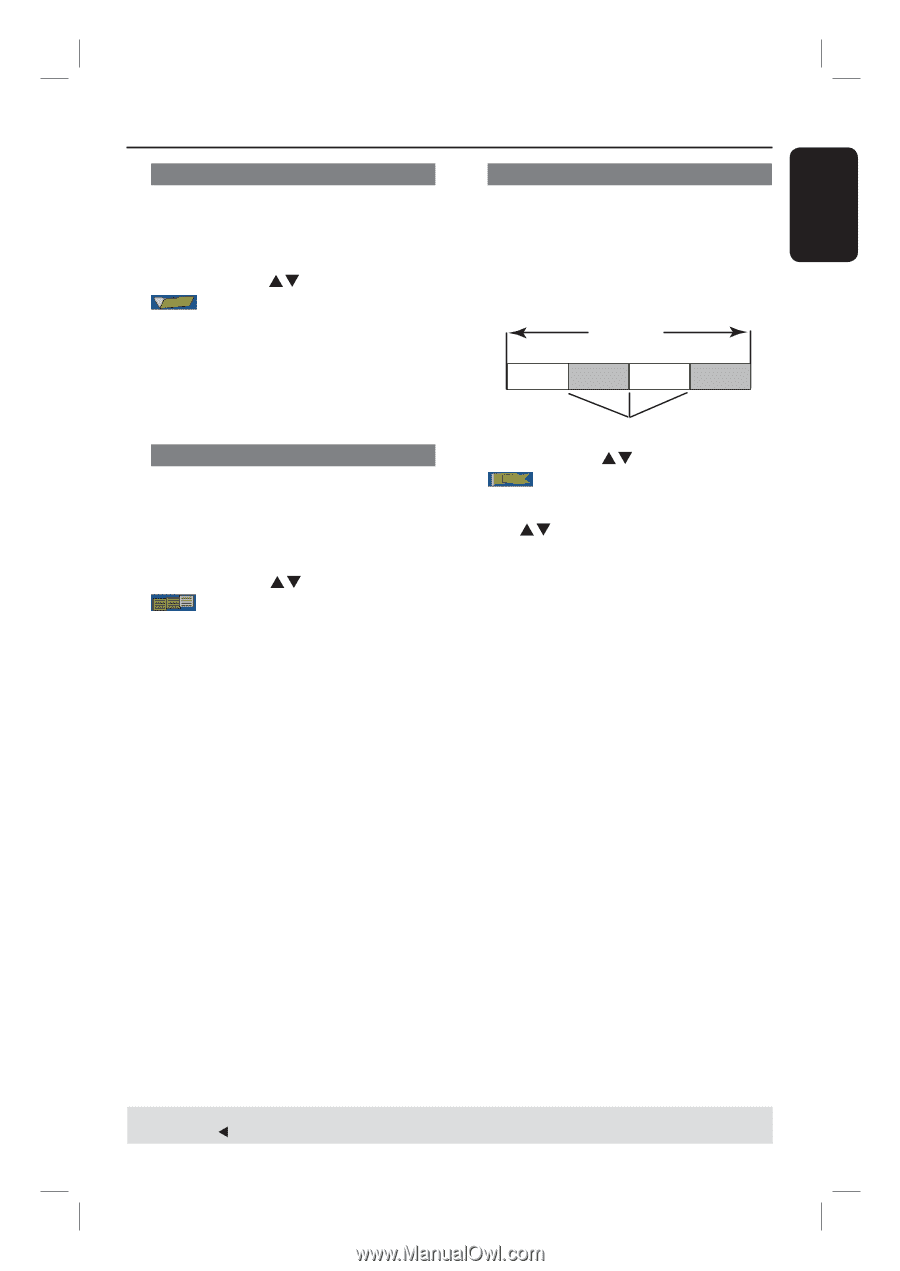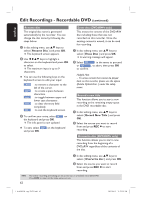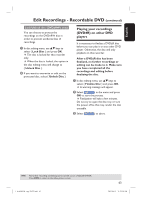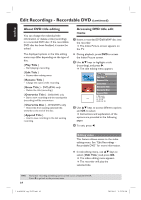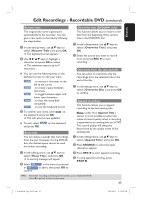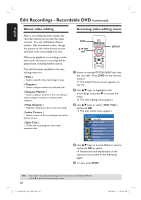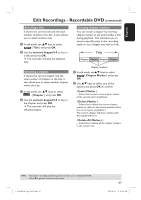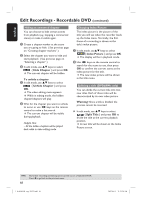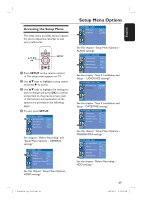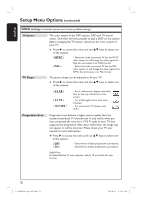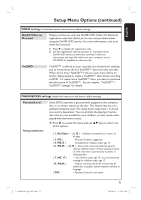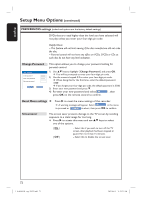Philips DVDR3455H User manual - Page 67
Title, numeric keypad 0-9, Marker, Insert Marker, Delete Marker, Delete All Markers
 |
UPC - 609585112773
View all Philips DVDR3455H manuals
Add to My Manuals
Save this manual to your list of manuals |
Page 67 highlights
English Edit Recordings - Recordable DVD (continued) Selecting a title It shows the current title and the total number of titles in the disc. It also allows you to select another title. A In edit mode, use ST keys to select { Title } and press OK. B Use the numeric keypad 0-9 to key in a title and press OK. The recorder will play the selected title. Selecting a chapter It shows the current chapter and the total number of chapters in the title. It also allows you to select another chapter within the title. A In edit mode, use ST keys to select { Chapter } and press OK. B Use the numeric keypad 0-9 to key in the chapter and press OK. The recorder will play the selected chapter. Creating chapter markers You can create a chapter by inserting chapter marker at any point within a title during playback. This will allow you to access a specific point in the recording easily or set a chapter you wish to hide. Title Chapter Chapter Chapter Chapter chapter markers A In edit mode, useST keys to select { Chapter Marker } and press OK. B Use ST keys to select one of the options and press OK to confirm. { Insert Marker } - Select this to insert a new chapter marker at the current point of playback. { Delete Marker } - Select this to delete the current chapter marker (it refers to the closest marker before the current point of playback.) The current chapter will then combine with the chapter before it. { Delete All Markers } - Select this to delete all the chapter markers in the current title. TIPS: No further recording and editing can be carried out on a finalized DVD±R. Press W to go back to the previous menu. 1_dvdr3455H_eng_21832.indd 67 67 2007-06-11 11:23:30 AM